2.8.
Electronic Handin
This scenario assumes that a username and password
connection has been established. In order to download to a server, the user has
to establish a server connection first before
performing the proceeding steps.
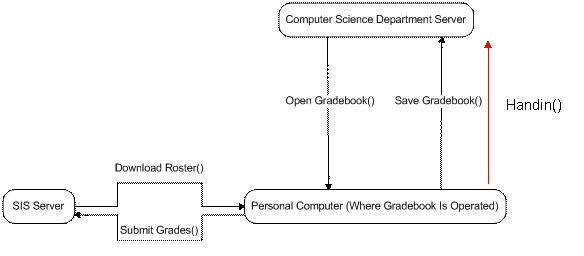
Figure
2.8-0 :
Network Communication.
The handin operation transfers a
homework assignment from a Personal Computer to the Computer Science Department
Server as shown in Figure 2.8.0.
The existing handin program works
as follows:
1.
The student login to the Computer Science
Department Server
2.
The student copies the assignment(s) to the
server.
3.
The student types ‘handin
instructor_name assignment_name
[list of files]’
4.
When it’s due, handin
automatically closes or handin is still allowed but
the instructor would check the timestamp manually and filter out late
assignments.
The new handin program in the
Grader program uses the same technique with slightly more structured changes:
1.
The format of handin
is ‘handin class_id
assignment filename’
i.
class_id is the
class name and section number of the class.
ii.
Assignment is the name of assignment to be
turned it such ass hw1, hw2, hw2.
1.
If an assignment has more than 1 file, it’s the
user’s responsibility to compress it to one file.
iii.
filename is the
path of the file to be downloaded from. This could be from the user’s local
drive. The Grader program abstracts the detail of uploading to the server.
2.
In server, the file is then stored in a
server-specified folder with relative path ./class_id/username/assignment/filename
To hand in an electronic assignment, a student, teacher, or
TA can electronically hand in any homework assignment simply by highlighting
the student name first, then selecting ‘Electronic Handin’ under
the ‘Tools’ menu.
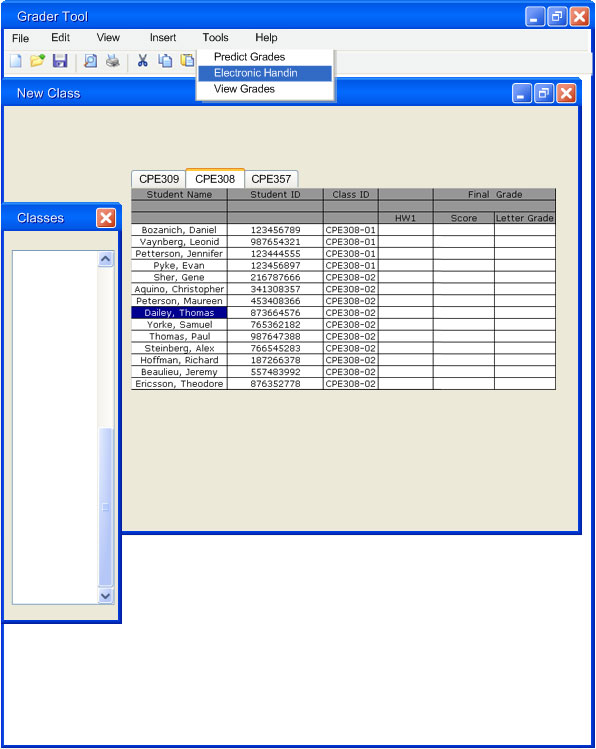
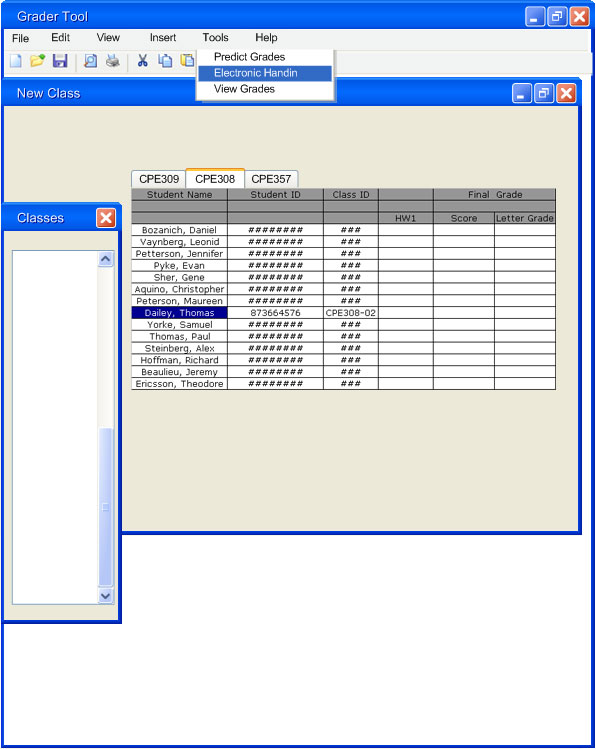
Figure
2.8-1 :
Navigation: `Thomas Dailey’ is highlighted, then `Electronic Handin’ is selected. The left window is an Instructor or TA
view. The right windows is a student view.
The instructor or teacher assistant has the
ability to hand in any assignment for the student. However, the student can
only turn in his or her own homework. The system will not proceed and an error
would come up if the student user selects the student name of students with
student ‘Username’
= ‘#######’.
As mentioned above, the Grader Tool uses the Username column to structure
organize the files in the Server’s File System.
The file is uploaded to a service specified
path. The below is an example of the relative path of the files upload to the Server:
./cpe308-02/bphan/HW1/hw1.zip
./cpe308-02/bphan/HW2/hw2.zip
./cpe308-02/tedison/HW1/hw1.zip
./cpe308-02/tedison/HW2/hw2.zip
./cpe308-02/msmith/HW1/hw1.zip
./cpe308-02/msmith/HW2/hw2.zip
./cpe308-02/arachman/HW1/hw1.zip
To ensure privacy of other students and restrict
other student submissions, a student user does not have the following
information of other student when he or she opens a gradebook
from the SIS server:
- Student
Name
- Student
ID
- Username
- Major
- Class
ID
- Units
- Status
The only information of other students a student
user will receive from the Server is the student graded items.
In response, a list of assignments comes up. Then the user
chooses the assignment he wants to turn in by selecting assignment.
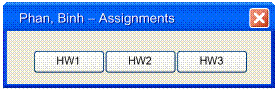
Figure
2.8-2 :
Assignment List assuming that there are 3 homework assignment that have not
been turned in..
Assuming that student chooses ‘HW1’ . A file
browser window comes up and he chooses HW1 assignment clicks ‘Open’.
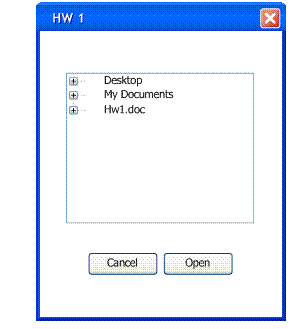
Figure
2.8-3 : Browse
for HW1.doc.
The system checks the current time and date against the late
policy, and alerts the user if it is late as seen in Figure 2.8-4. To proceed,
the user clicks ‘Yes’. Then the timestamp is saved
in two locations, locally and to the Computer Science Department Server so that
the instructor or anyone who opens the gradebook from
online can also see the changes. Then ‘HW1’ assignment is grayed out indicating
that the homework assignment has been submitted successfully as seen in Figure
2.8-5. Note, although it is grayed out,
a student can still resubmit the HW1. Upon completion, the system returns a
timestamp
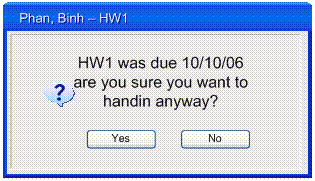
Figure 2.8-4 :
Submitting a Late Assignment.
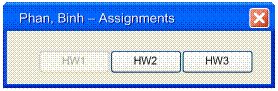
Figure 2.8-5 : Assignment List after HW1 is
submitted.
Prev: view
grades | Next: edit details | Up: functional | Top: index