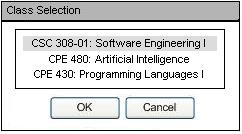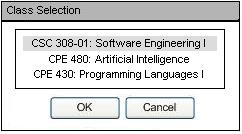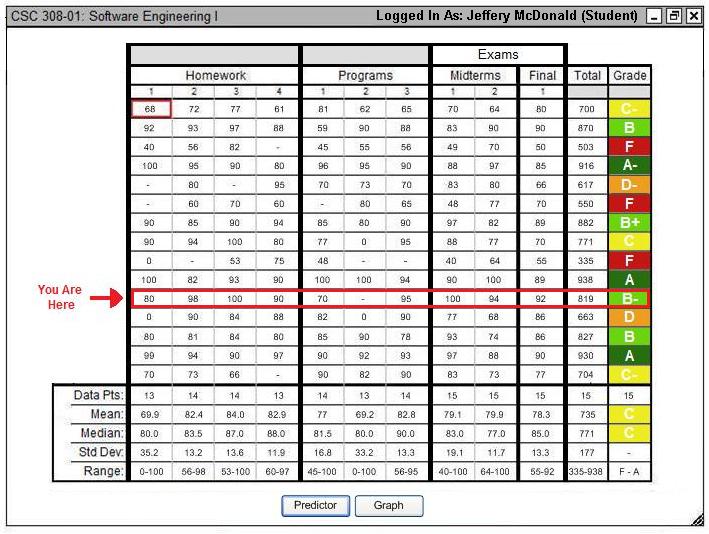2.7.1. Accessing Grade Sheets
The scenario in this section explains how students access grade sheets.
After initially logging into the system, student users select the command Retrieve Grades as seen in this figure. The system responds with the window shown in Figure 85 below.
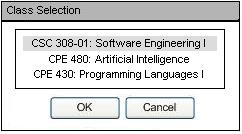
Figure 85: Class selection for retrieving grades.
This window shows all classes the student is enrolled in, provided a gradebook exists for the course. The student selects a class and clicks "OK". To select multiple classes together, the student holds CTRL while clicking. The system responds by showing those corresponding multiple grade sheets. Figure 86 below shows an example grade sheet the system shows for the student.
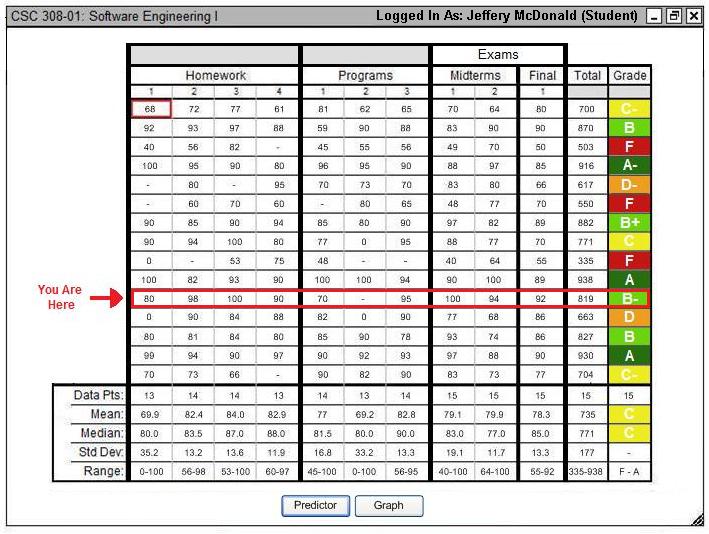
Figure 86: Student view after retrieving grades.
The student grade sheet shows the grades of all students in the class. However, student names and student IDs are not visible to the student user. This ensures the privacy of all student information. The system highlights the row for that student user. The student is able to sort each column and select certain columns for graphing. The student clicks on "Predictor" to display the grade predictor tool. Section 2.7.2 describes this feature. The student clicks on "Graph" to graph the selected graded items. Section 2.5.6 explains the graph selection process.
Prev: [none]
| Next: grade-prediction
| Up: student-functions
| Top: index