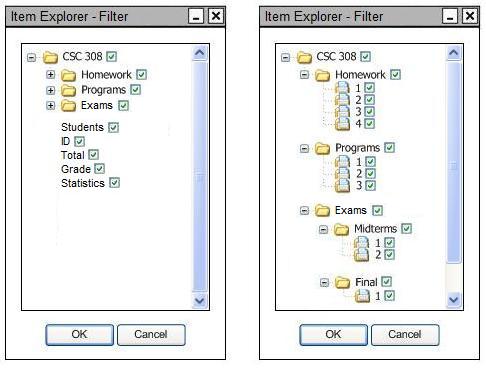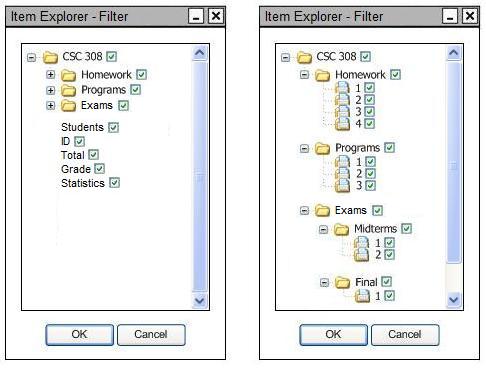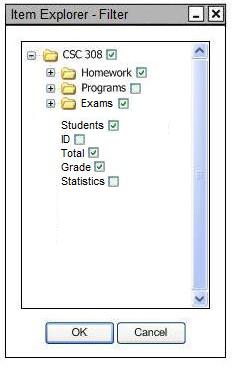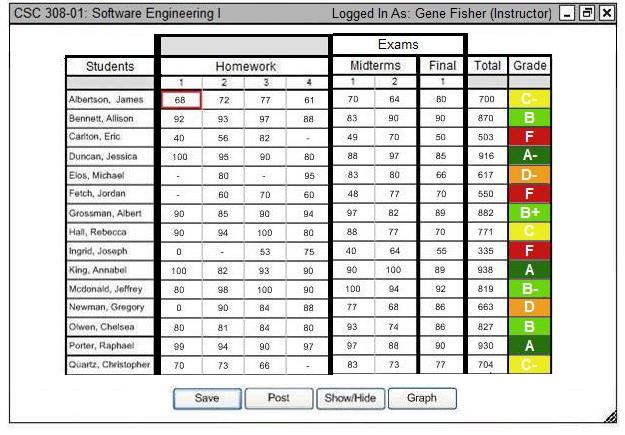2.5.5. Filtering
This scenario describes how to filter items out of the grade sheet.
Figure 54 is the item explorer that the application displays when the instructor clicks on the "Show/Hide" button as seen in this figure.
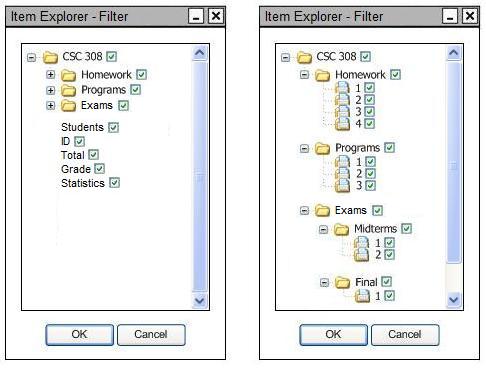
Figure 54: Item explorer for filtering.
In this item explorer, a checked box labels an item that is currently visible in the grade sheet. To filter an item out of the grade sheet, the instructor unchecks a box. This means the grade sheet will no longer display that unchecked item until the instructor makes it visible again, Once the instructor completely filters out all preferred items, click "OK" and the application displays an updated view of the grade sheet.
The figures below show the effects a modified filter has on the grade sheet. In this case, the instructor does not want to view student IDs, all statistics, and program scores.
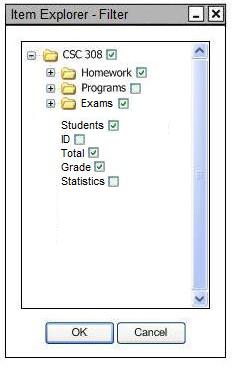
Figure 55: Filtering out specific elements of the grade sheet.
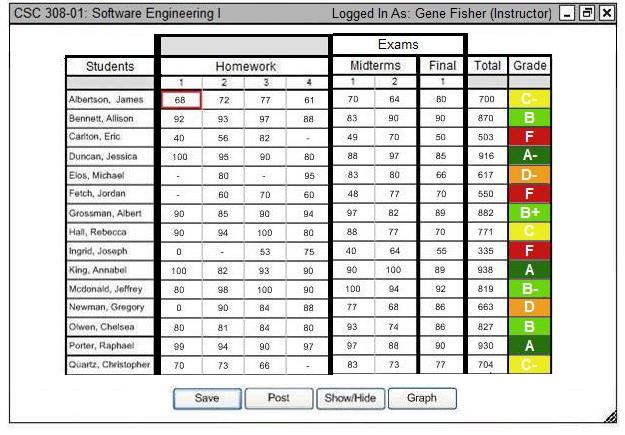
Figure 56: Resultant grade sheet after above filtering.
When an instructor unchecks a box of a parent category, in this case Programs, it also unchecks the boxes for its children. This ensures that all children are hidden. However, an instructor can uncheck the boxes of individual graded items, leaving some visible and others hidden even though they fall under the same category. To reverse the effects of filtering, the instructor clicks on "Show/Hide" again and re-checks any unchecked box from before.
Prev: sorting
| Next: graph-selection
| Up: gradesheet
| Top: index