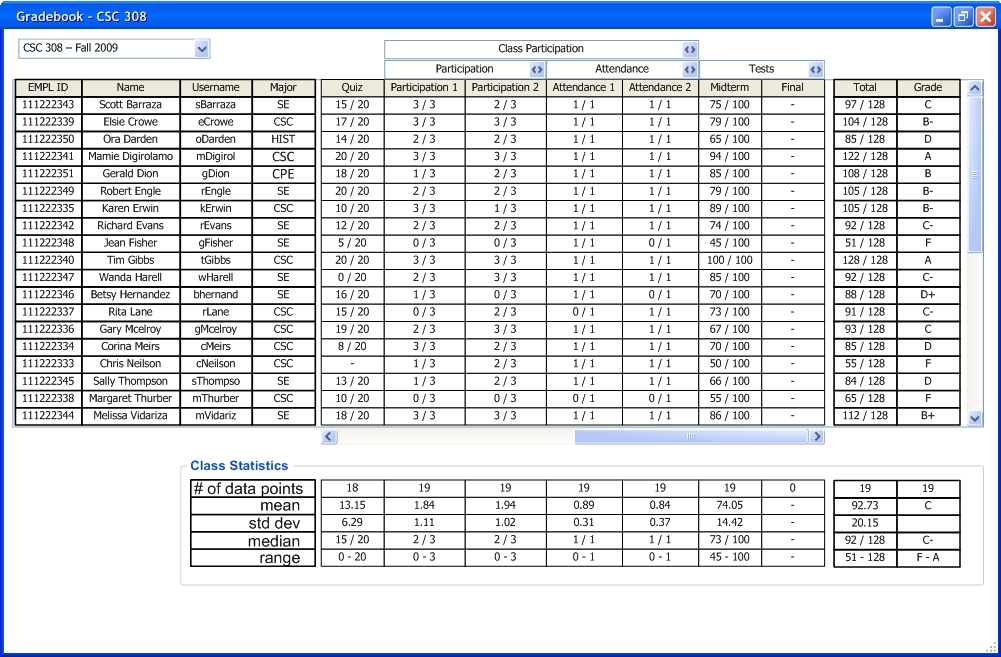
The user creates a new graded item and enters grades for the item as shown in Section 2.4.2 and Section 2.4.5. The gradebook appears as shown in Figure 2.4.6.1.
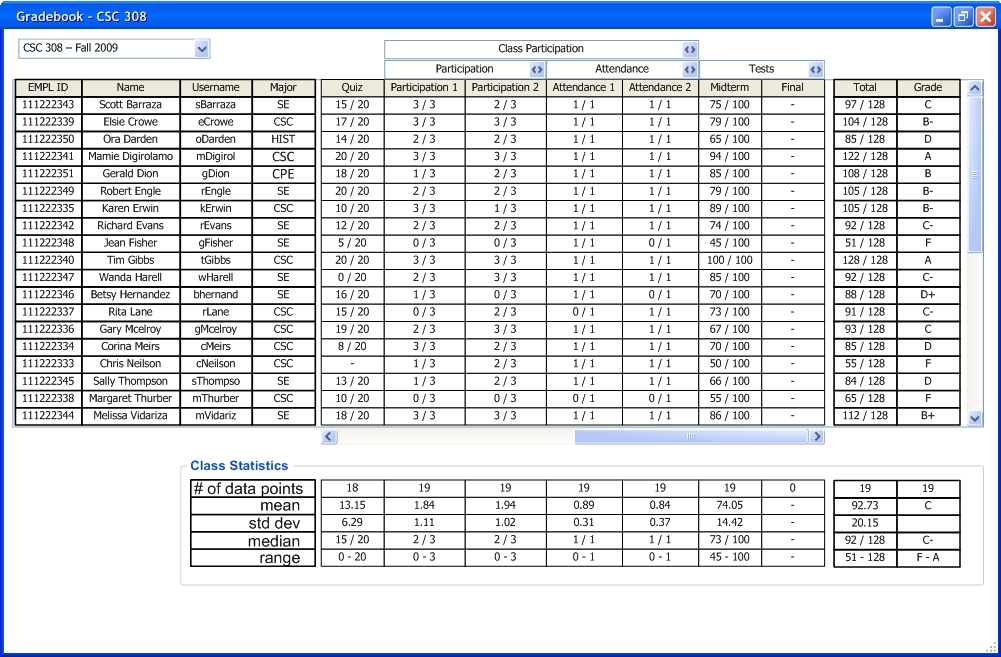
Figure 2.4.6.1: Gradesheet Prior to Editing Grades
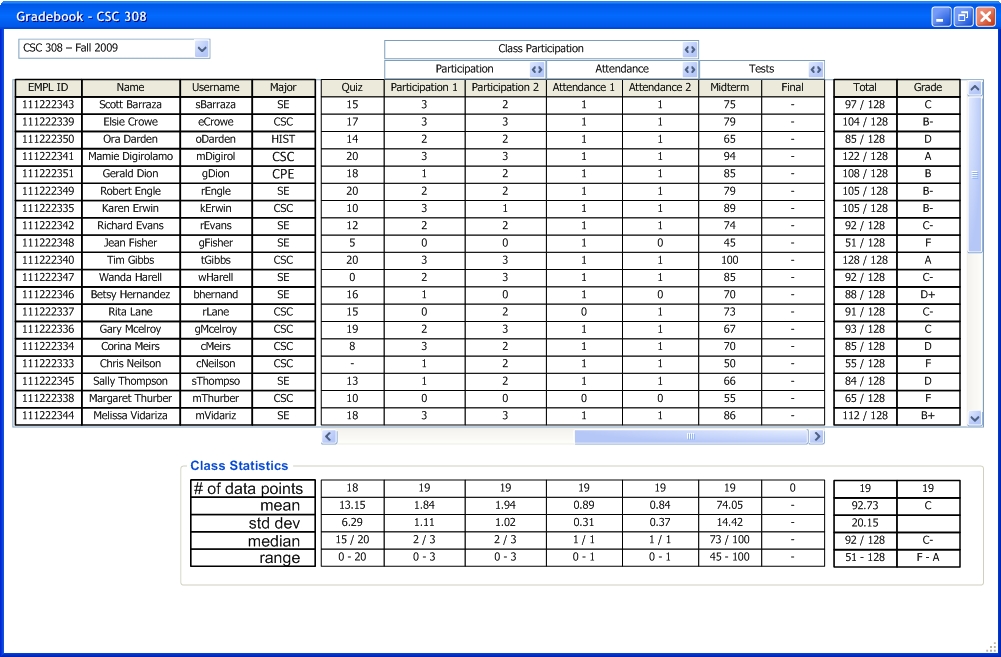
Figure 2.4.6.2: Gradebook Without Overall Amounts Possible
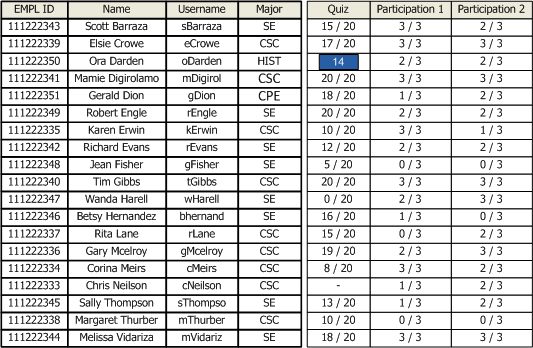
Figure 2.4.6.3: Selection of Points Possible Grade
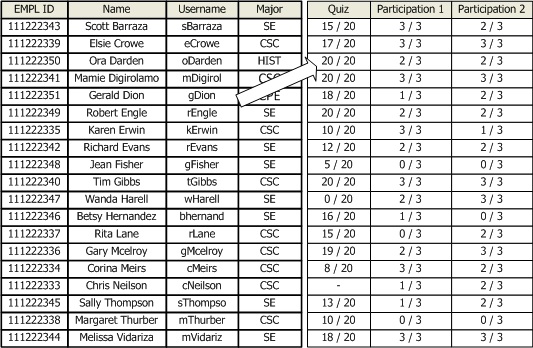
Figure 2.4.6.4: Resulting Grade Point Change
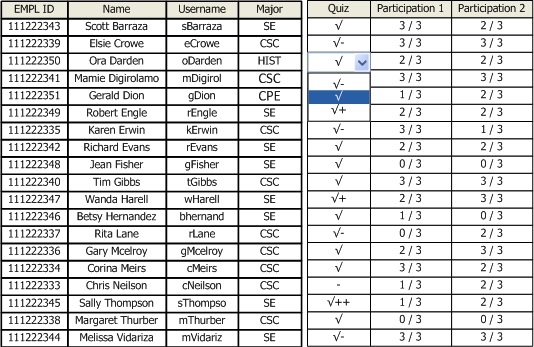
Figure 2.4.6.5: Selection of Mark Set Grade
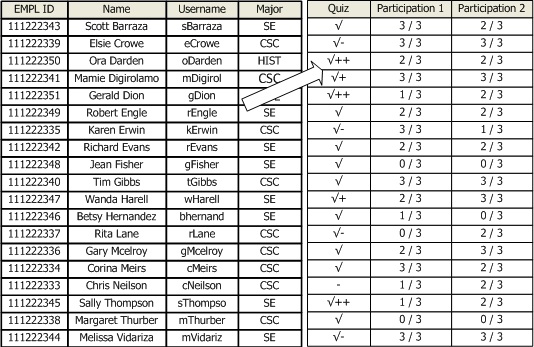
Figure 2.4.6.6: Resulting Grade Mark Change
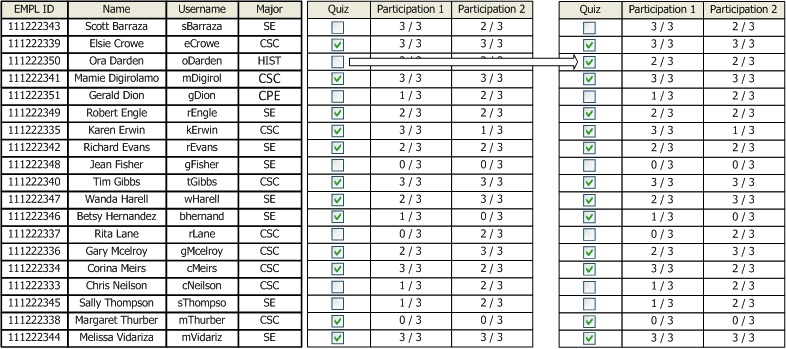
Figure 2.4.6.7: Changing Complete/Incomplete Grade