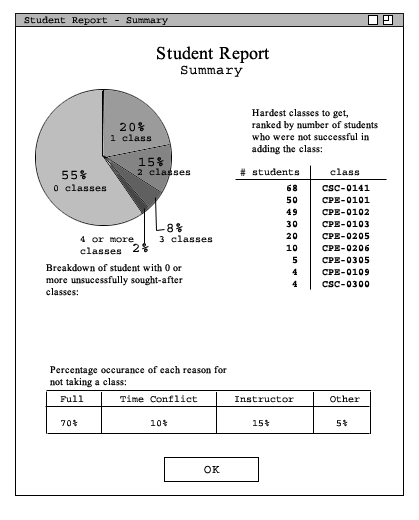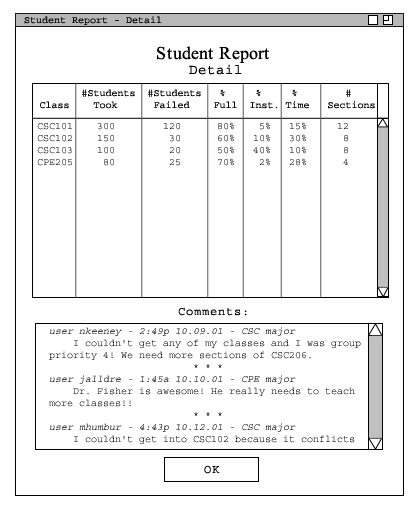2.4.3.1 Schedule Evaluation
'Schedule -> Generate Report...' displays a report of how well the current schedule meets specifications. It considers instructor course and time preferences, course requirements, number of STAFF instructor assignments, instructor generosity, and general administrator settings. A possible sample dialog for this report is shown in Figure 1.
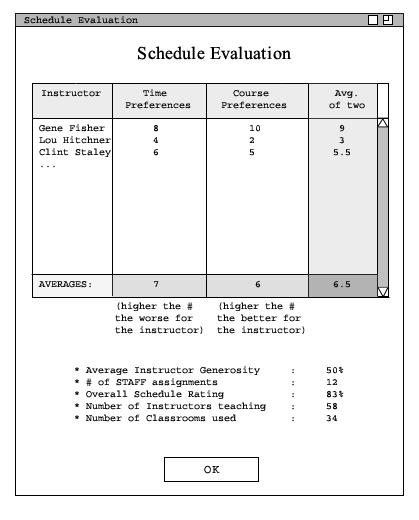
Figure 1: Schedule Evaluation Report, sample
An instructor's time preferences rating is calculated by adding up the number of hours assigned that are outside that instructor's time range (weight-adjusted by each hour's preference rating, 1 to 10) multiplied by that instructor's time generosity (time generosity is calculated in section 2.3.4.). Thus, the larger the number, the more unfair the schedule assignments are for that instructor. An instructor with a 0 time preference rating received classes all at exactly the times requested. An instructor with a high rating like 30 or 40 may have received absolutely no classes at preferred times, even though they may have had a very high time generosity level. Similarly, course preference rating is calculated by averaging together the preference ratings for each course assigned to an instructor. Thus a high course preference rating means that the instructor received a large number of preferred courses.
'Student -> View Survey' displays report data generated by student input. A possible sample dialog for 'Student -> View Survey -> Summary' is shown in Figure 2, and a possible sample
dialog for 'Student -> View Survey -> Detail' is shown in Figure 3.
Figure 2: Student Report - Summary dialog, sample
The Student Report Summary displays information such as how generally successful students
are at getting classes that they want, which classes are hardest to get and might require
an increased number of sections, and which are the most important causes of students not
getting the classes they want.
Figure 3: Student Report - Detailed dialog, sample
The Student Report Detail dialog displays specific information submitted by students,
including a full listing of all comments and the dates they were entered, and a listing
of all classes and their associated student-entered data. (ordered by catalog number)
Clicking on a column title will re-order the items (first descending, then ascending)
by that quantity.
2.4.3.2 Student Reports