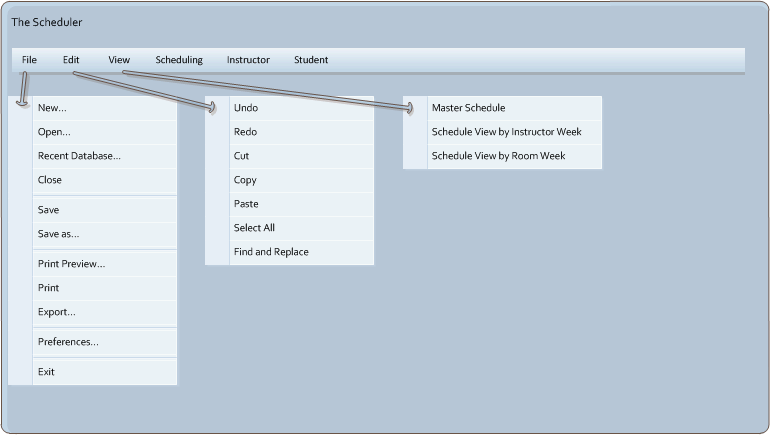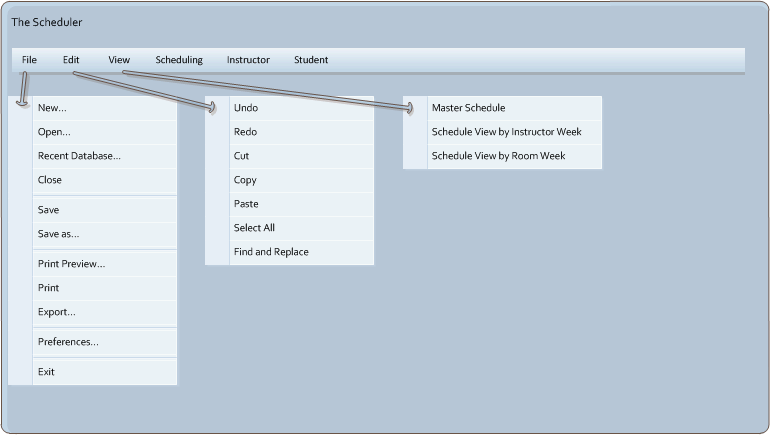2.1. User Interface Overview
There are three user modes which encompass different features of The Scheduler, each with a separate command menu with several command menus that are common to all user modes. The basic menu bar is shown in Figure 2.1-1.
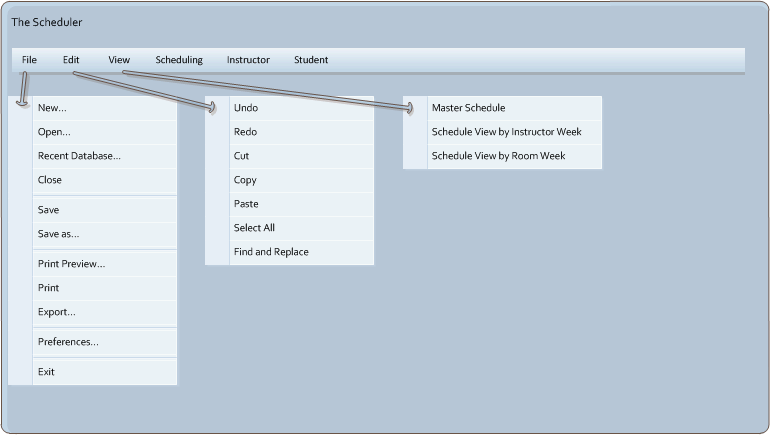
Figure 2.1-1: Basic Menu Bar of The Scheduler
The file menu contains file manipulation and system level function commands. 'File New' creates a new empty schedule. 'File Open' opens an existing schedule from a file. 'File Close' closes the currently opened schedule. 'File Save' saves changes made to the currently opened schedule. 'File Save As...' allows the user to save the currently opened schedule under a new name. 'File Recent Database' connects and retrieves the current master schedule from the last database that was connected to. 'File Export' allows the user to save the current schedule in a different file format. 'File Print Preview' displays what the schedule would look like if printed. 'File Print' prints the schedule. 'File Properties' allows the user to change the properties of the current file. 'File Exit' exits the program.
The edit menu contains commands for editing a schedule when modifying a schedule. 'Edit Undo' undo the last change made to the schedule. Using this command multiple times undoes the changes in reverse order in which they were made. 'Edit Redo' remakes a change that was reversed by the 'Edit Undo' command. Using this command multiple times reverts changes in reverse order in which they were undone (this is the same order in which they were made in the first place). If a change is made after using the Undo command, the Redo command will no longer be available. 'Edit Cut' removes the currently selected data and makes it available for pasting. 'Edit Copy' makes data available for pasting without removing the data from its current context. 'Edit Paste' puts data in a selected area after it has been cut or copied. 'Edit Select All' selects all available data for cutting or copying. 'Edit Find And Replace' searches text for a given character string and replace it with another character string.
The view menu contains commands for viewing schedules. 'View Master Schedule' displays the current local version of the master schedule in a list view. 'View Schedule View by Instructor Week' sets the view to a weekly schedule of a selected instructor. 'View Schedule by Room Week' sets the view to a weekly schedule of classes held in a selected room.
For specific user type functionality, refer to the sections that follow.
Prev: [none]
| Next: Basic Schedule Generation
| Up: Functional Requirements
| Top: index