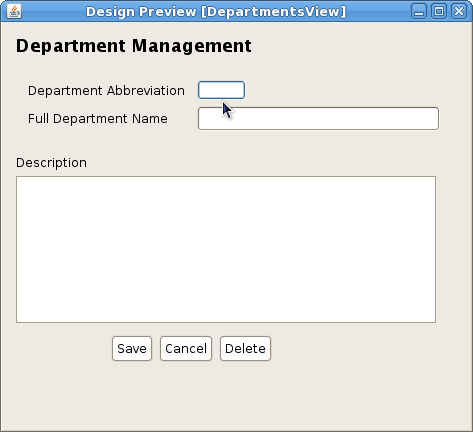
These scenarios show how a user would modify or look up different parts of the department database. In this initial scenario there have been no previously created departments. How a user arrives at this screen can be explained in the navigation bar section: 2.1.3 UI Navigation Bar
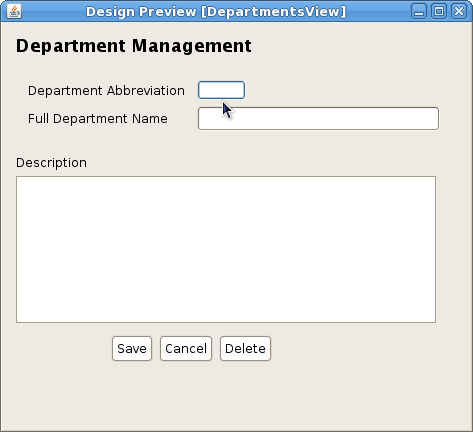
Figure 1: Initial Department Management Screen
Department Abbreviation is the shortened form of the department's name. This shortened form is the more commonly used than it's full name and acts as a unique identifier for the department.
The Full Department Name is as its name suggests the full name for this department.
The Description field is an unlimited length freeform text field that describes the department.
Right at the bottom of this context window lie three commonly seen buttons: Save, Cancel, and Delete. Their functionalities will be better explained later in this document.
In this example a new "Video Game Development" department is added to the departments database. To start off from the nav bar the user clicks the add new icon in the Departments category to bring up an empty Department Management context window like in Figure 1.
The user fills in the fields as desired as in Figure 2.
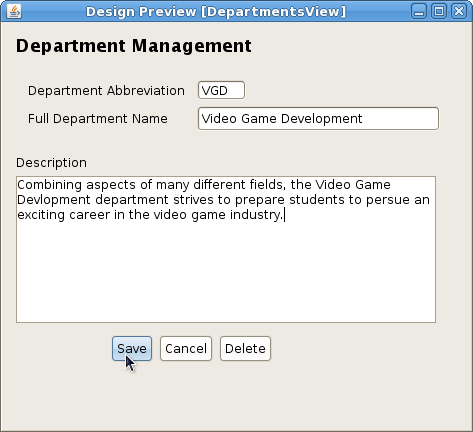
Figure 2: Filled-in department information
Now it's only a matter of getting this new department into the departments database. The user just clicks Save to validate this new department and if everything is valid then the "Video Game Development" department is made a part of the departments database. If the user wants to he can still make changes to this department and save them or navigate away from this context with confidence that the "Video Game Development" department will persist inside the departments database.
Alternatively if the user clicked Cancel before clicking Save the first time then all of the information entered would be discarded and this context would've closed with no changes made to the database.
This scenario describes how a user can select an existing department for modification or deletion.
Please see the Nav Bar on how to perform a selection of any lookup setting. When a single department has been selected the Department Management window will appear with all of the field for the selected department filled in as seen in Figure 2.
From this point users can proceed into modification or deletion scenarios. For selecting multiple departments please see that specific specific scenario for details.
This scenario describes the modfication of a selected department as seen in the in the Selecting and Viewing a Department scenario. If the user performed the selection correctly then the Department Management screen should be displayed with all of the selected department's information filled in as seen in Figure 2.
When changing the Department Abbreviation users need to be aware that this is the unique identifier for the selected department and can't be the same as another already existing department. The abbreviation must be in all capitol letters and can be at most four characters long and at least one character long.
Changing the Full Department Name is simply a matter of editing the current text inside the field.
Just like the full department name changing the Description is another matter of editing the text inside the field.
When a user is finished making changes to a department he can click Save to validate the modified department and if it passes all the checks then the changes will be committed to the database. If this department fails any check then a dialog box will pop up informing the user why the changes weren't committed to the database. Alternatively the user can discard all changes and close this context window by clicking Cancel.
This scenario describes the deletion of a selected department as seen in the in the Selecting and Viewing a Department scenario. If the user performed the selection correctly then the Department Management screen should be displayed with all of the selected department's information filled in as seen in Figure 2.
The act of deletion begins by clicking the Delete button. Upon doing so the dialog in Figure 3 pops up.
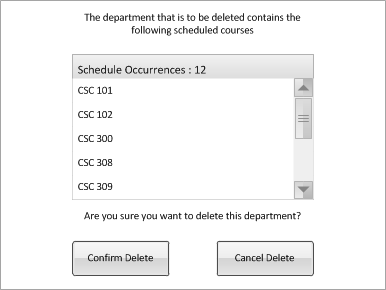
Figure 3: Department Deletion Dialog
Figure 3 asks the user to confirm deletion of the currently selected department. If there are any scheduled courses that are from this department then thier instances will be listed in the dialog box and the number of these courses will also be displayed.
If the user still wants to procede with the deletion then clicking Confirm Delete will remove this department from the database and all affected courses will have no department associated with them. If the user decides against the deletion then clicking Cancel Delete will close the dialog box and nothing will change in the database.
This scenario show how a user modifies multiple departments. This requires the user to select multiple departments from the Nav Bar. Upon doing so the user will be presented with the Department Management dialog box in Figure 4.
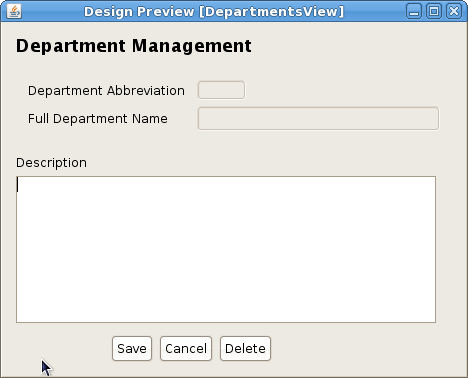
Figure 4: Department Multi-Selection Dialog
Selection of multiple departments leaves the user with only two operations: mass modification of descriptions or mass deletion. Both the Department Abbreviation and Full Department Name are left disabled to prevent their modification. Entering any string inside the Description field and clicking Save will change the description for all selected departments to the entered description. Clicking Delete will run through the deletion scenario for all selected departments. Clicking Cancel will cancel the selection and close the context window.