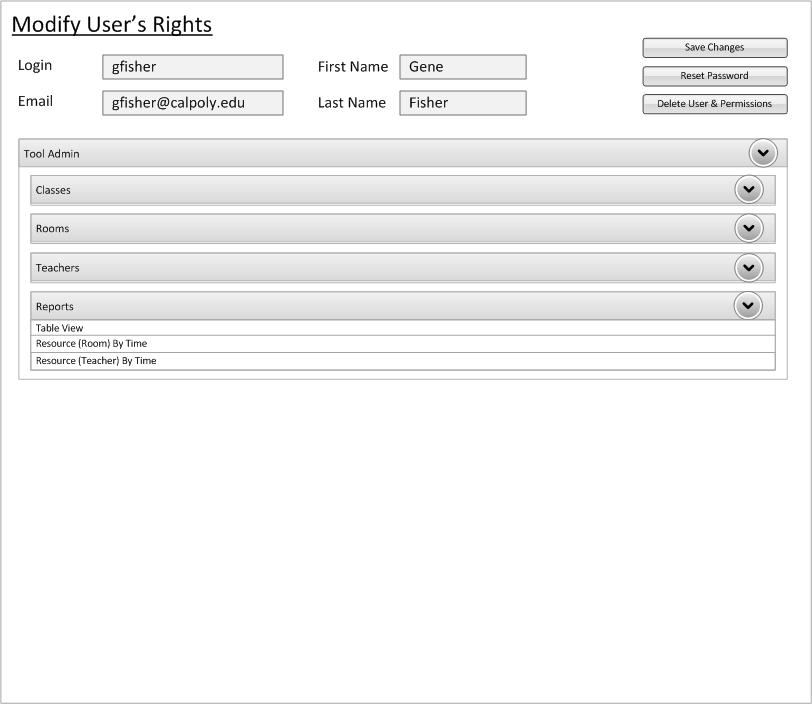
To allow an administrator to quickly grant/remove access to various resources of the tool, the following interfaces have been provided. This window is automatically displayed after a user is created or by selected a user from the Navigation Bar (as explained in Section 2.1.3..) To provide a more uniform experience, the main form follows the same interface as the Navigation Bar. The only except is the creation "+" option since this is not relevant to this use.
By default, a new created user has duplicate rights as the "Default" user. In the case above, the "Default" user had no rights, the user "gfisher" was created, and the scheduler has had no resources added (to later be explained in Section 2.3..)
The menu above allows the modification of the users login, e-mail, and name based on the same criteria as the "Create User" window (see Section 2.2.1.1.) including no duplicate login value. Additionally the password can be reset (thus e-mailing the address listed a temporary password) and a user deleted (including all their permissions.) The delete option will be further explained next in Section 2.2.1.4..
To provide a better example of a user's permissions being set, Figure 2 has various resources added (see Section 2.3 for details.) Again, the display follows the same design as the Navigation Bar to provide a unified experience.
To grant permissions to a user, simply select any of the resources. Once selected (thus permissions granted), the resource will display with a blue background.
In the case the a user has selected more than one user through the Navigation Bar (Section 2.1.3.) or User Query (2.2.1.2.), Figure 3 demonstrates the forms layout.
Like Figure 1 and 2, each element will fill with the existing data. However, as multiple users may have conflicting options set, the following differences apply: