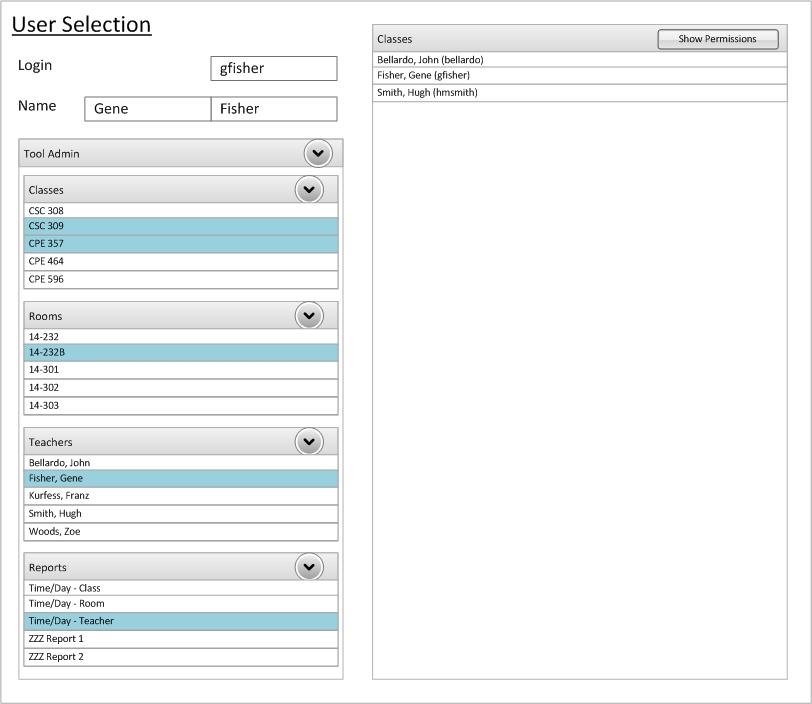
To allow modification of permissions for a created User (or default/anonymous User), the following interfaces can be used. In both cases, both single and multiple selection options are available.
As previously described in Section 2.1.3 "Navigation Bar", an administrator may select 1 or more users using the NavBar on the left side of the screen. To do so, the administrator will simply expand the User Right heading to display a list box of all existing users (and default user.) Once 1 or more items is selected, the Context Window (see Section 2.1.1) will change to the Permissions Screen (see Section 2.2.1.3).
Like the above NavBar implementation, this interface below will allow an administrator to select one or more Users for permission modification. Unlike the previous case, the administrator can search/filter for users through the interface below.
This interface is similar to the upcoming Permissions interface (see Section 2.2.1.3). However in this case, the permissions menu acts as a filter for users with Explicit Permissions to said resource. (Note: Explicit Permissions are explained in the next section.) Initially, all users (and "Default") will be show.
To filter the results, simple fill in whatever fields are desired and the Results list will dynamically change. At any time, simple select 1 or more users and click "Show" to display the Permissions for said user(s).
Note: For specifics on how to use the Permission Selection control, see the next section (2.2.1.4) regarding Permissions.