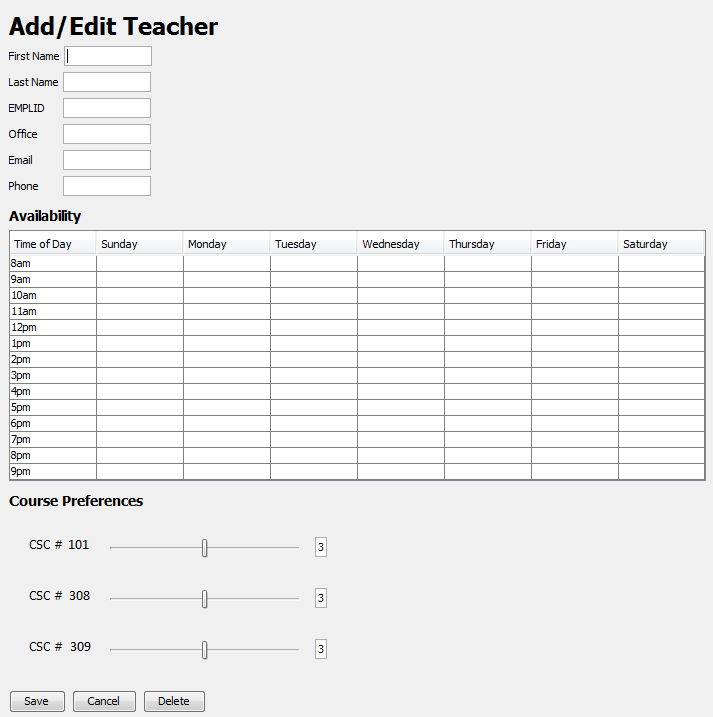
This scenario describes how to add a new teacher to the permanent database of the program. When a user initializes the create a new teacher resource action in the navigational bar, this empty template appears.
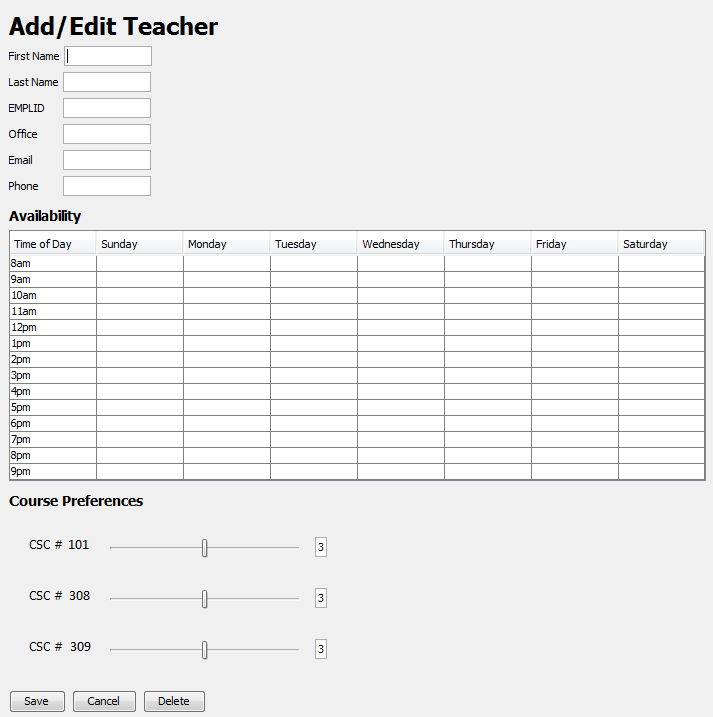
Figure 1: Add New Teacher
All fields, including availability, are empty by default. Course preference ratings are set to '3' by default. A user can enter the basic information of the new teacher by typing in the text fields. Availability is edited by selecting a time block on the table and typing a value 0-5. This is shown below.

Figure 2: Editing Teacher Availability
A user repeats this process until their desired availability is represented in the table. The last configurable option for a teacher resource is course preferences. Course preferences are included to help guide the automated scheduling to get teachers the classes they enjoy teaching. This class list is populated by all the courses in the permanent database, and not on a term basis. Teachers can edit their preferences at any given time. Course preferences can be adjusted in two ways: a slider bar and field text. Both options are demonstrated below.
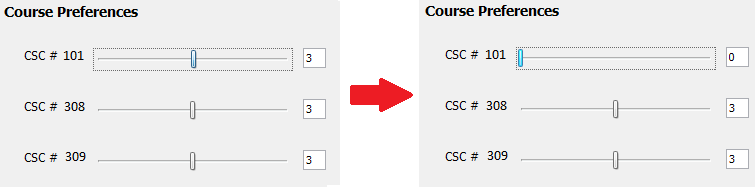
Figure 3: Editing Course Preferences via Slider
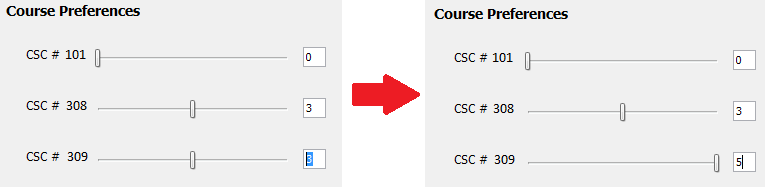
Figure 4: Editing Course Preferences via Text Field
A end result of a teacher ready to be saved is shown below.
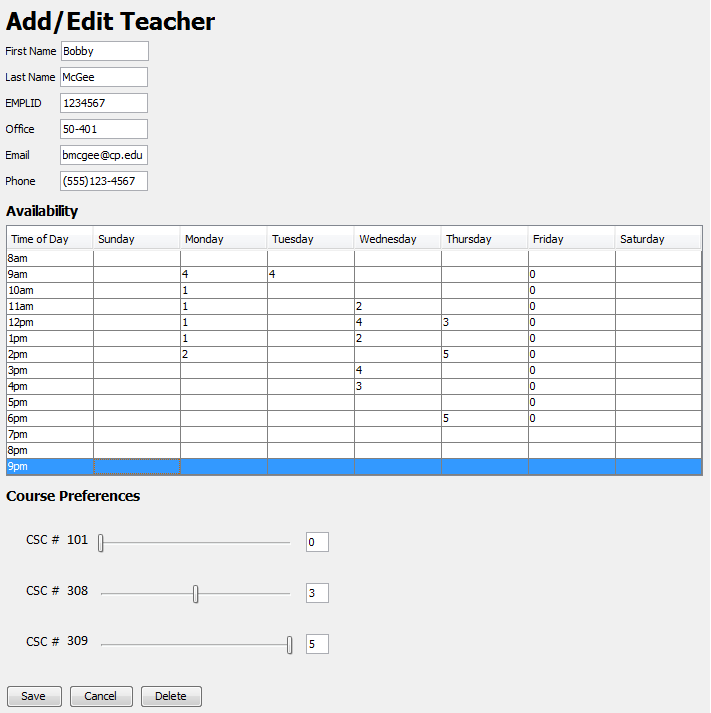
Figure 5: Teacher Ready to be Created
A user finalizes the addition of a teacher by clicking the save button. Alternatively, a user can clear the form and exit the context panel by clicking cancel. Because the record is not yet in the resource database, the delete button has the same functionality as the cancel button.