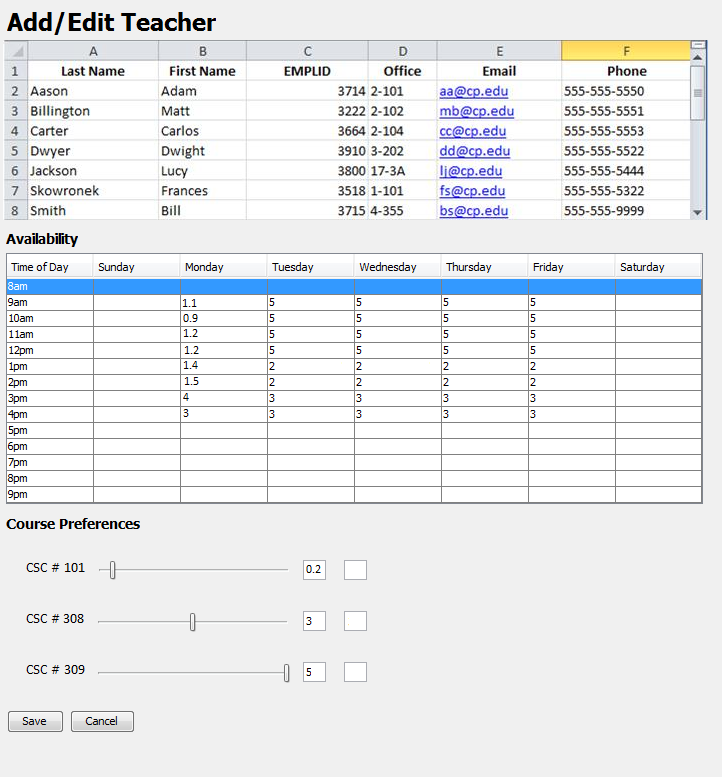
This page explains an administrative user can edit multiple teachers at a single time. The actual selection of multiple teachers is handled in the navigational bar. Multiple teachers are displayed as shown below.
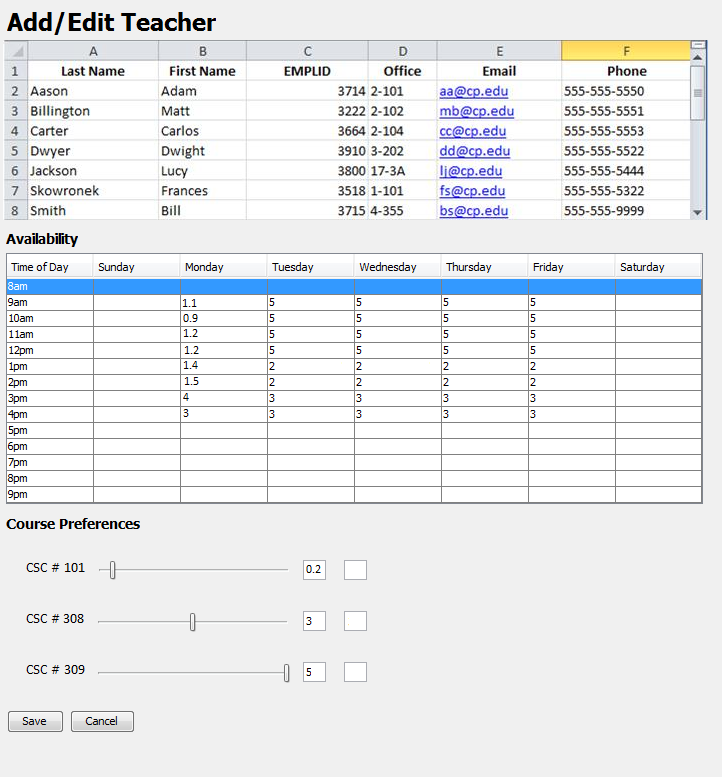
Figure 1: Multiple Selection of Teachers
An administrative user can edit any of the fields in the information table by simply clicking upon a cell and typing the desired new data. Note that the two preference subsections now display average values of teachers and thus can have decimal places. Also note that only global administrator override values are shown. That is, only if an administrator overrides a time slot or course with the same value for all the selected teachers is it be displayed here. Otherwise, no red values are displayed.
In the following example, an administrator determines that the information is accurate but notices that no teacher wishes to teach on Monday morning or the CPE101 course. The administrative user then decides to override these preferences by editing the availability and course preferences in the same way shown in the create teacher tutorial and the modify teacher tutorial. The final result is shown below.
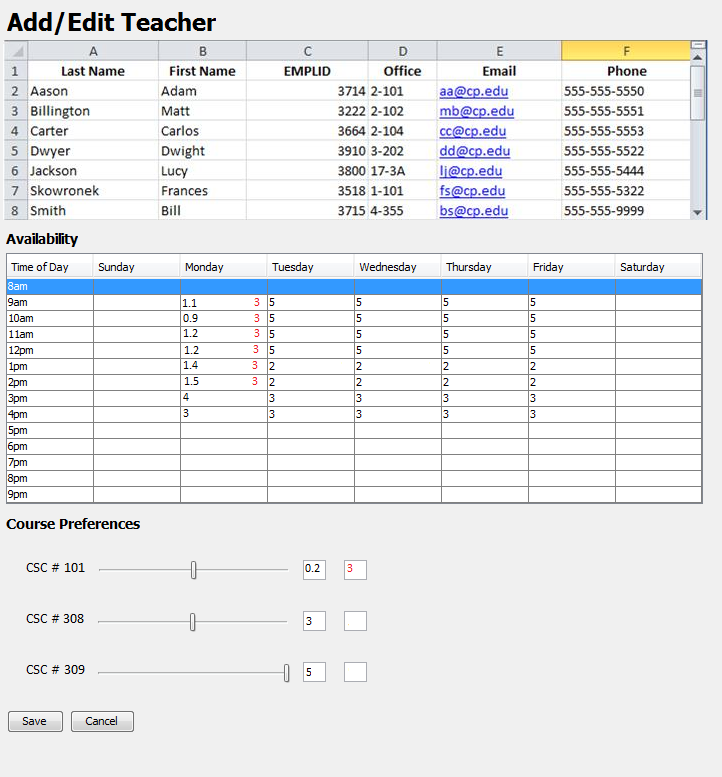
Figure 2: Modified Multiple Selection of Teachers
A administrator saves any changes to the original information or preferences of the teachers by clicking the save button. Alternatively, an administrator can abort unsaved changes and close the context window by clicking the cancel button. The delete button is not present when multiple teachers are selected intentionally.