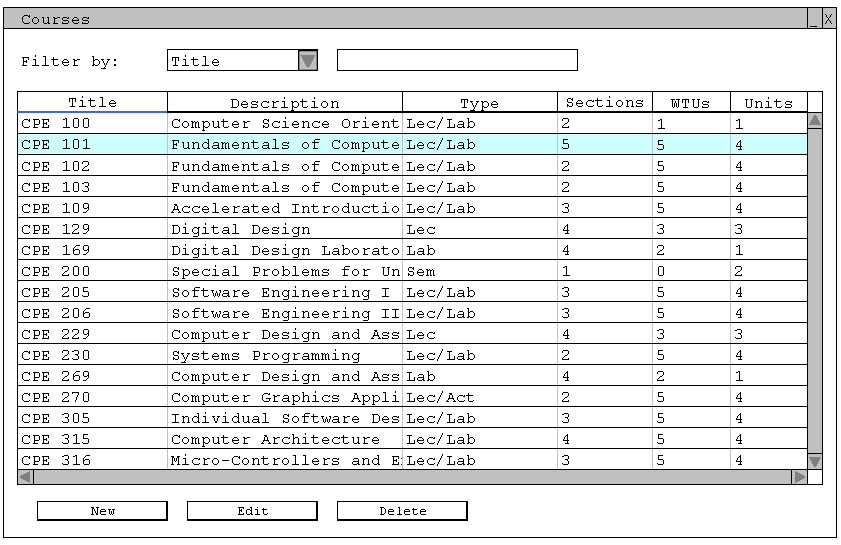
To edit a course already in the database, the user clicks on the course in the Course window, as shows in Figure 2.3.2-1. The 'Edit' button is now active, and the user clicks it.
Figure 2.3.2-1: The "CPE 101" course is highlighted in the Course list window.
The Add/Edit a Course window shown in Figure 2.3.2-2 appears with the appropriate information filled in as shown. The same window is used for adding a course.
Figure 2.3.2-2: Window used to edit an existing course in the course database.
To change information for the course, the user clicks on the desired information field and edits the information. To edit time arrangements, the user uses the dropdown box, and clicks 'Edit Time Arrangements...'. The Edit a Time Arrangement window appears, as shown in 2.3.2-3.
Figure 2.3.2-3: Window used to edit a time arrangement.
The user makes changes to the selected time arrangement, then presses 'OK' to save the changes. To close the window without saving any changes, the user clicks the 'Cancel' button.
When the user is finished editing courses, he or she clicks the 'OK' button, and is taken back to the Courses window.