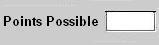2.5.2.2 Editing Question Properties
The instructor can edit the properties of any question by clicking the Edit Question Properties button
placed below the question combo box. The editing mode allows the
instructor to either adjust a question's properties for a specific
student or for the entire class. After the adjuments have been
entered, the OK button at the bottom finalizes
any changes made by the instructor. The
changes can be cancelled by clicking the Cancel button, or the fields can be
reset with the Reset button.
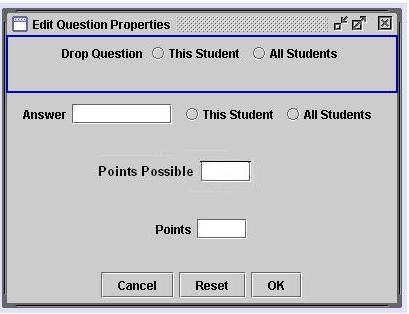
Figure 2.5.2.2.i1: Edit Question Properties
Window
2.5.2.2.1 Drop Question
If the instructor feels that a question needs to be removed for any
reason, the Drop Question
option in Figure 2.5.2.2.1.i1
automatically readjusts the total points, class average, and individual
score of all the students. By clicking either radio button,
the instructor has the option to either drop the question for that
specific student or for the entire class.

Figure 2.5.2.2.1.i1: Drop Question
2.5.2.2.2 Edit Answer
If the answer specified during question generation differs from the
opinion of the instructor, in a text box the instructor can change the
answer for that question and automatically readjust the score for this
student or for all students by clicking the appropriate radio button as
shown in Figure 2.5.2.2.2.i1.
For short response and fill-in-the-blank question types, the answer can
be altered inside a text box with wrap around text. For
true/false
and mulitple choice the answer can be altered by selecting the
appropriate radio button. For essay and programming questions the
answer can be altered within a text box containing a scroll bar.

Figure 2.5.2.2.2.i1: Edit Answer
2.5.2.2.3 Change Points Possible
In Figure
2.5.2.2.3.i1, if the instructor determines that the question is
more or less difficult than expected by the results of a class, the
points possible can be changed. By clicking inside the text box
next to Points Possible, the
instructor can enter a new point value.
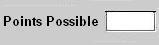
Figure 2.5.2.2.3.i1: Change Points Possible
2.5.2.2.4 Change Points Earned
In if the instructor
feels
that the grade assigned through the tool's automatic grading (see 2.5.1 Automatic Grading) is not
correct, they can enter a new point value in the text field displayed
in Figure 2.5.2.2.4.i1.
This changes the points earned by the student for this question and
automatically updates all statistics.
Figure
2.5.2.2.4.i1: Change Points Earned