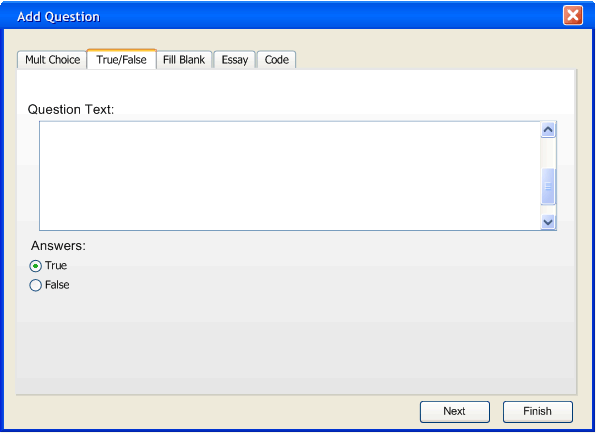
To add a True/False question the user needs to bring up the Add Question dialogue by either clicking the Add button at the bottom of the screen and then clicking on the True/False tab or going to the Add Menu and selecting True/False. The screen should look like this:
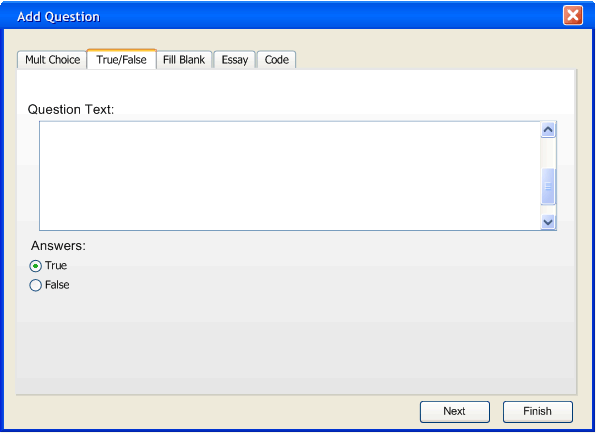
Figure 1: Blank True/False tab
The user may now fill in the question that he would like to add and select if the correct answer is True or False by clicking the corresponding radio button.
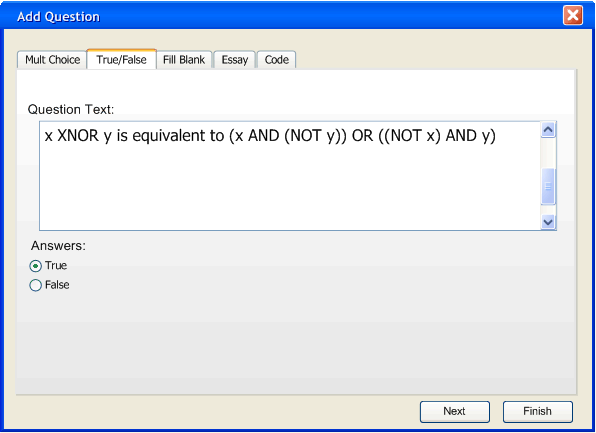
Figure 2: Filled in True/False tab
The user now has the option to select Next or Finish. Selecting next allows the user to add more parameters to the question:
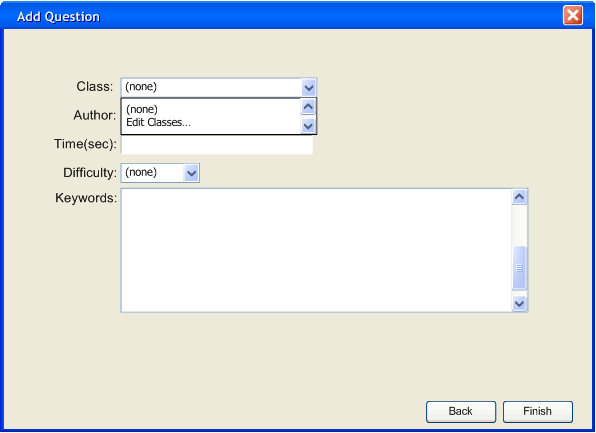
Figure 3: Add Question dialogue with class drop down menu
To add a class name to the Class drop down menu the user selects "Edit Classes...", the following window displays:
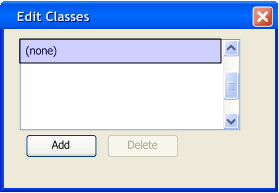
Figure 4: Edit Classes dialogue
The "(none)" category may not be deleted so the Delete button is currently disabled. To add a class to the list the user selects Add. Selecting Add displays the following window:
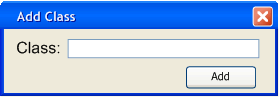
Figure 5: Add Class dialogue
The user fills in the text box to display the desired class name.
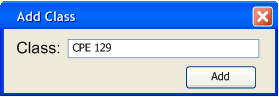
Figure 6: Add Class dialogue (filled in)
Once the user has entered the class name into the text box the user selects Add and the class is added to the list:
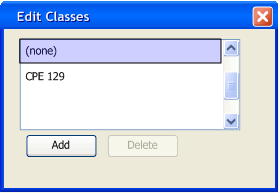
Figure 7: Updated Edit Classes dialogue
Now the user may select that class from the drop down menu labeled "Class" and fill in the other desired information pertaining to this question.
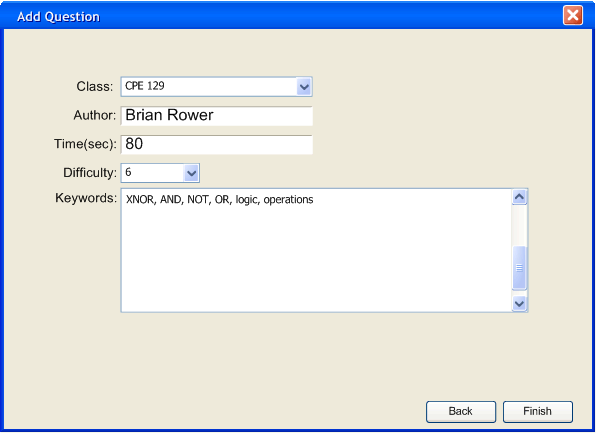
Figure 8: Filled in Add Question dialogue (part 2)
The user may enter as much or as little information as desired in this dialogue. Clicking Finish on this dialogue enters the question into the current database.
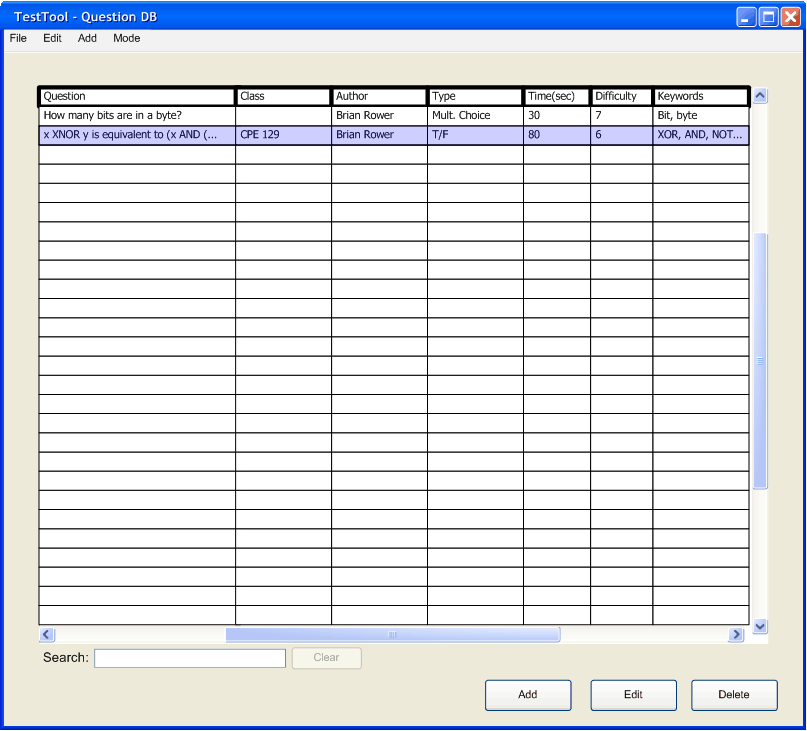
Figure 9: Question DB with T/F question added
The questions are displayed in the order that they were entered until something is done to change that ordering.
Prev: Add Mult. Choice | Next: Add Fill Blank | Up: Manage Questions | Top: index