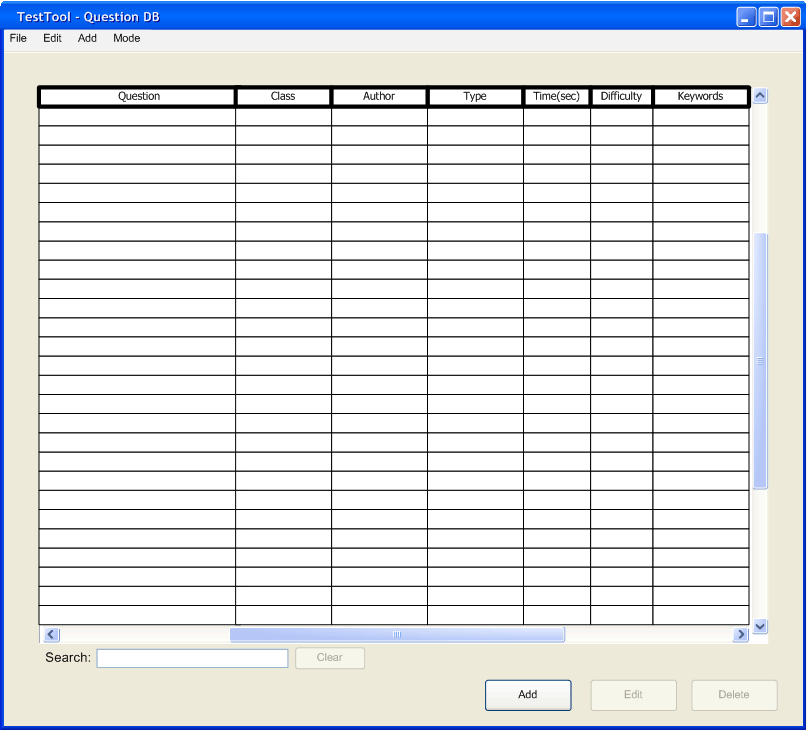
This section includes the information pertaining to managing a question database in the Test Tool program. The following subsections run through examples pertaining to adding, editing, searching, and deleting questions.
2.3.1.
Adding a Multiple Choice Question
2.3.2.
Adding a True/False Question
2.3.3.
Adding a Fill in the Blank Question
2.3.4. Adding a Code Question
2.3.5.
Adding an Essay Question
2.3.6. Edit a Question
2.3.7. Searching
for a Question
2.3.8. Delete a Question
To create a test it is very important that the user is able to create and manage the users questions. Questions are stored in one large database file. The user can view, add, edit, and delete questions using the TestTools' question managing tools.
To access the questions managing tool the user must first click on the "Question DB" button on the TestTool Launch Pad or from any of the other TestTool modes go to the "Mode" menu and click on "Question DB." Doing this brings up the main question managing window (Figure 1), from this window the user can add, delete, and edit all of the questions. Multiple Question Databases may be open at once by selecting New QDB or Open QDB from the file menu. Each open Question Database has its own window with its own menu bar, search bar, and add, edit and delete buttons (as seen in Figure 1). The "current database" (referred to in the following subsections) is the database that is displayed in the active(selected) window. Any operations initiated by the menus and buttons in the "current database" is preformed on the "current database."
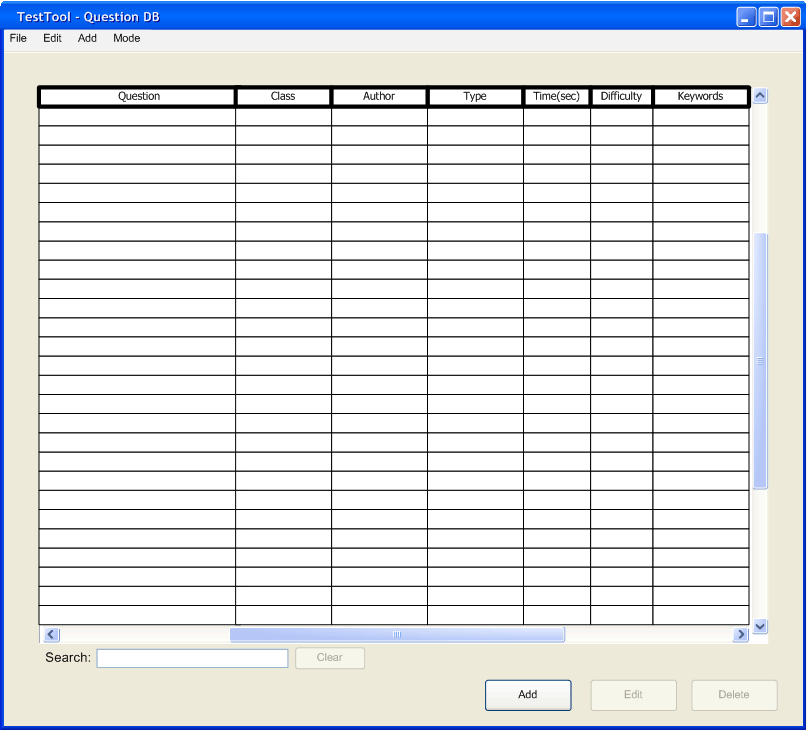
Figure 1: Main QuestionDB Window