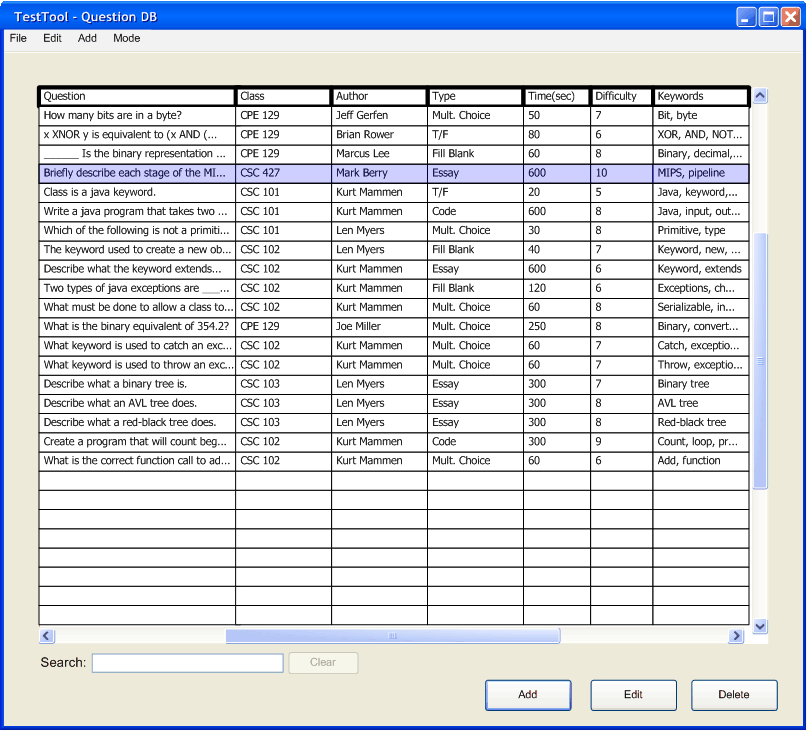
To search for a question the user types the desired search words into the box in the lower left hand corner of the main question database window. (note: the following image has been filled in with several questions to help with this example)
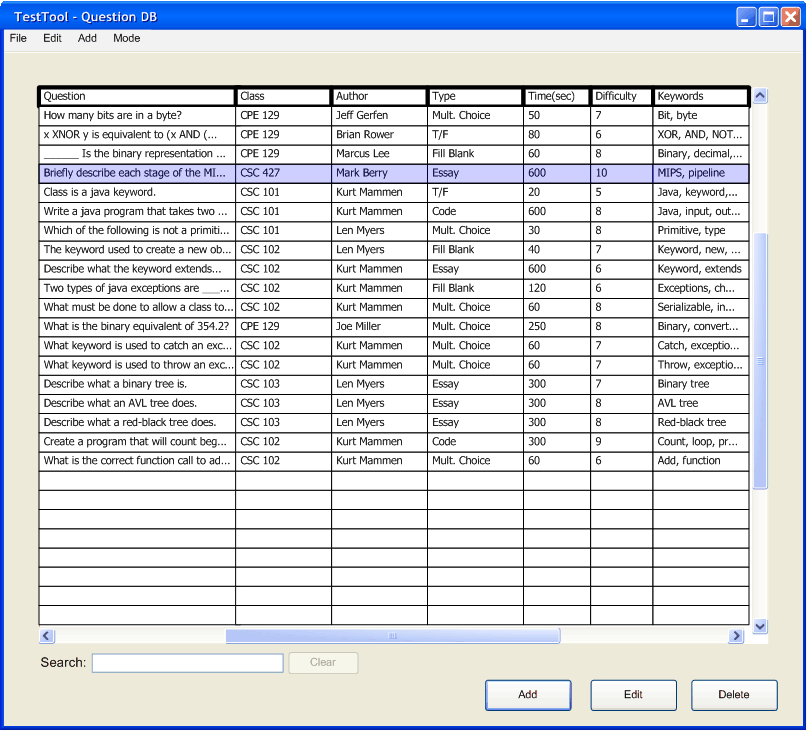
Figure 1: Question DB Manager with Empty Search Box
As the user types the program begins to search. Nothing needs to be clicked. This form of searching is referred to as "filtering." As the user types, the questions that do not contain what the user has typed disappear and the questions below it move up to fill in.
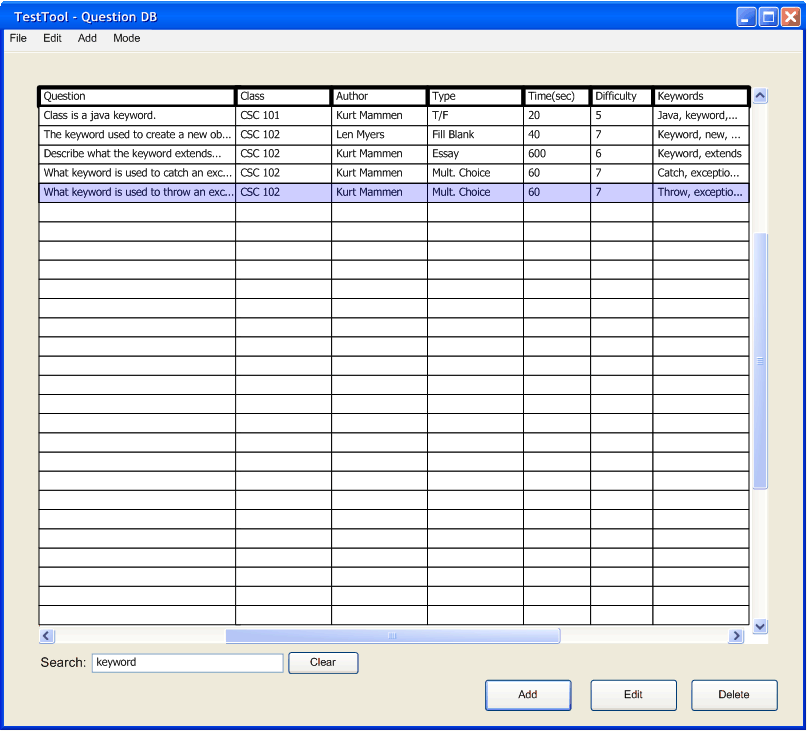
Figure 2: QDB Manager with Search Data Entered
Removing the text from the search box brings back the questions that were filtered out. The Clear button can be used to erase the text entered in the search box.
Another way to find a question using the TestTool question manager is column sorting. Column sorting is done by clicking on the title of the column the user would like to sort. That column then becomes alphabetically or numerically sorted. Clicking on Class in this example makes the screen look as follows:
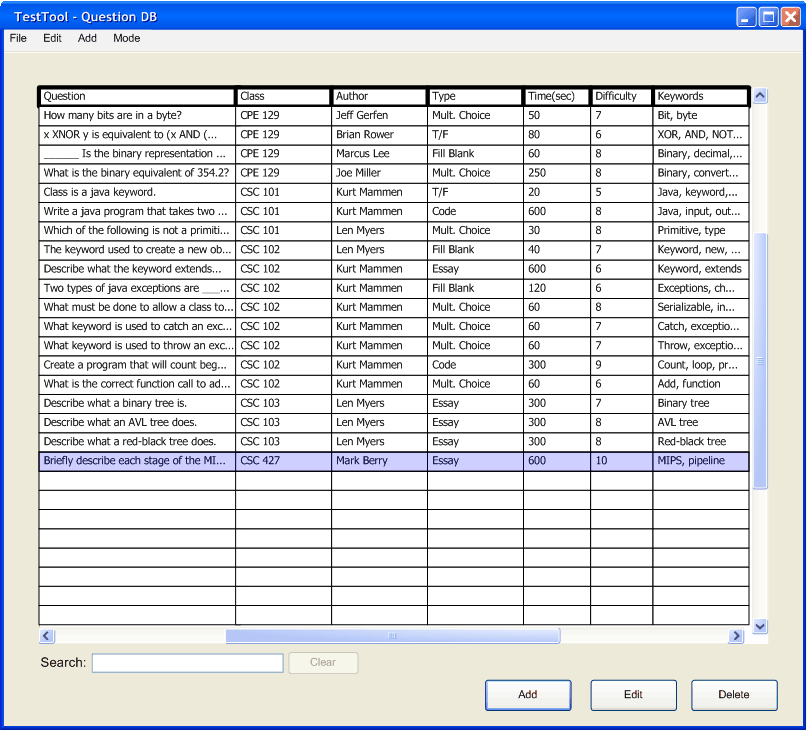
Figure 3: QDB Sorted by Time Column
If two values happen to be the same those questions stay in the same order that they were previous to clicking on the column title. In this case, the questions were previously in order by when they were entered, so wherever two questions have the same class, those questions are in order as to when they were entered into the database. An empty box is counted as being first in alphabetical or numerical order.
Prev: Edit Question | Next: Delete Question | Up: Manage Questions | Top: index