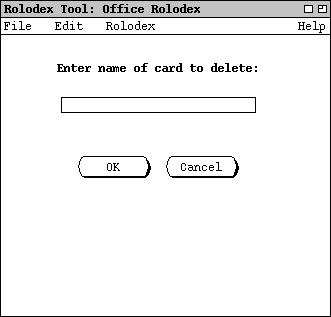
The Delete command behaves much the same as the Change command, with appropriate differences in the dialogs. To clarify the similarities and differences between Change and Delete, the scenario for Delete in this section parallels the scenario for Change in the preceding section.
When the user selects Delete from the Rolodex menu, the
system updates the data area as shown in Figure 21.
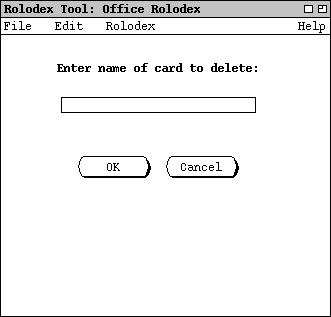
Figure 21: Delete card dialog.
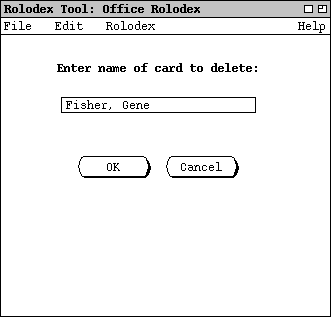
Figure 22: Delete card dialog filled in.
To cancel the Delete command entirely, the user presses Cancel in the dialog. When Cancel is pressed, the entire data area is cleared, leaving it empty as in the initial rolodex display shown in Figure 1.
As with Find and Change, there are three possible outcomes when the user presses OK in the delete-card dialog: zero, one, or multiple cards found. When the system finds zero cards for the Delete command, it displays exactly the same dialog as for Find (Figure 10). When the user presses OK in the no-cards-found dialog, the system restores the display to the delete-card dialog that resulted in no cards being found.
When the system finds exactly one card, the display contains the information
for that card, as shown in Figure 23.
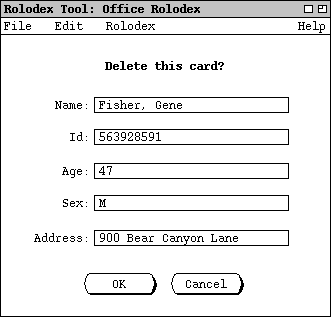
Figure 23: One card found to delete.
If the user presses Cancel in the delete confirmation dialog, the display is restored to the original delete-card dialog that resulted in the card being found, e.g., Figure 22 in this case.
As with Change, the Delete command can be applied to only one
card at a time. If the system finds multiple cards for a given name, the user
must first select a single card to be deleted. For example, Figure 24 shows
the user having entered the name "Doe, Jane" in the initial
delete-card dialog.
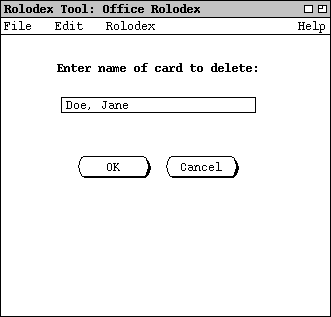
Figure 24: Delete card dialog filled in with name to be found on three cards.
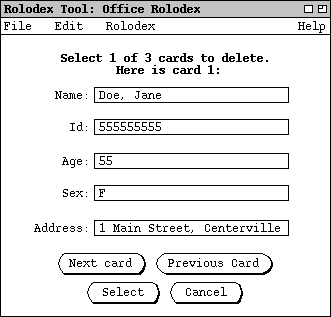
Figure 25: Multiple cards found to delete.
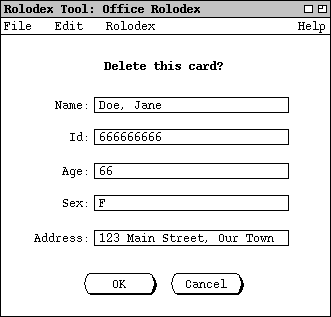
Figure 26: Second of three delete cards selected.
The user may press Cancel at any point in the multi-card display to cancel the Delete command entirely. When Cancel is pressed in the multi-card list, the display is restored to the delete-card dialog that resulted in the cards being found. For example, if the user presses Cancel in the dialog of Figure 25 the system restores the display to the state shown in Figure 24.
In
any delete-card display, none of the card fields is editable. That is, each of
the five value display boxes is read only.