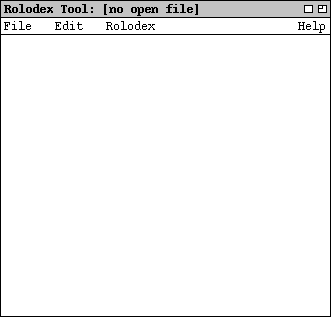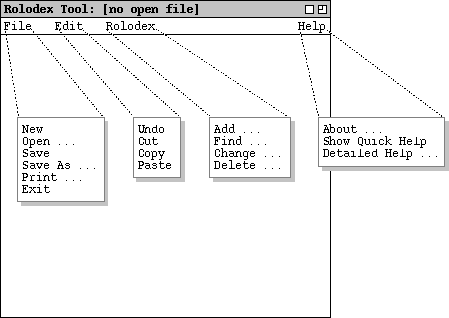2.1. User Interface Overview
When the user initially invokes the Rolodex tool, the screen appears as shown
in Figure 1.
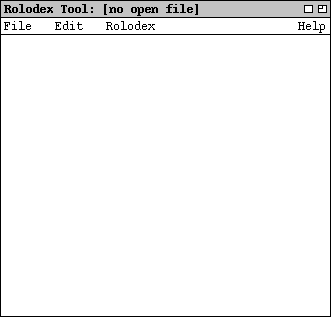
Figure 1: Initial screen.
The banner at the top of the display window
identifies the Rolodex Tool and indicates that there is no currently open
rolodex file. Below the banner is the command menu bar, with menus for File,
Edit, Rolodex, and Help commands. Below the menu bar is the rolodex data
display area, which is blank in the initial display. When the user chooses
commands from the Rolodex menu, the data area displays appropriate
information for the chosen command. Details of the data displays are covered
in the scenarios starting in
Section 2.2
.
2.1.1. Command Summary
Figure 2 shows an expansion of the command menus.
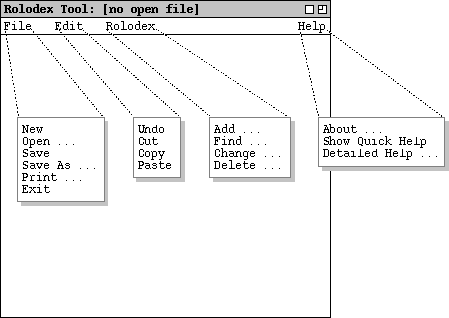
Figure 2: Command menus expanded.
The File menu contains typical commands for manipulating data files
and performing other system-level functions. File->New opens a new,
empty rolodex file. File->Open opens an existing rolodex from a
previously saved file. File->Save saves the currently active rolodex
on the file from which it was opened. File->Save As allows the
current rolodex to be saved on a different file from which it was opened or
most recently saved upon. File->Print prints the complete contents of
the currently open rolodex. File->Exit exits the Rolodex tool,
offering to save the rolodex if necessary.
The Edit menu contains commands for manipulating rolodex data during
editing. Edit->Undo undoes the most recently completed
Rolodex command. Edit->Cut removes and copies selected text
in the current display. Edit->Copy copies the currently selected text
without removing it. Edit->Paste inserts the most recently cut or
copied text at the currently selected edit point.
The Rolodex menu contains the main processing commands of the tool.
The Rolodex->Add command adds a new card to the currently open
rolodex. The Rolodex->Find command finds cards in the rolodex by
name. The Rolodex->Change and Rolodex->Delete commands
change and delete an existing card, respectively.
The Help menu contains commands that present documentation for the
Rolodex Tool. Help->About displays a brief description of the tool,
including information about the tool developers and how they can be contacted.
Help->Show Quick Help activates brief help messages that appear when
the user moves the mouse over various areas of the display screen.
Help->Detailed Help displays an online version of the complete Rolodex
Tool users manual.
2.1.2. Screen Map
Figure 3 shows a hierarchical map of the user major interface screens presented
in the Rolodex functional requirements.

Figure 3: Screen map.
Each image is a reduced-size thumbnail of the actual screen.
In the electronic version of these requirements, the reader may click on a
thumbnail image to go to the section of the requirements where the full-size
screen is shown and described. The arrows between the screens indicate a
transition from one screen to another, initiated by a user or system action.
The italic text above each transition arrow summarizes the action that causes
the transition to take place.
Table 1 shows the screen map information in textual form. The table refers to
the section of the requirements where each screen is described and the
figure(s) that show the full-size view of each screen.
| Screen Description
| Associated Action
| Section
| Figure(s)
|
| Initial Screen
| Launch from the OS
|
2.1
|
1
|
| File Menu
| Choose File in menubar
|
2.1.1
|
2
|
| Offer-to-Save Dialog
|
Choose File->New
with unsaved changes
|
2.6.2
|
27
|
| Open Dialog
| Choose File->Open
|
2.6.2
|
29
,
30
|
| Save Dialog
|
Choose File->Save or Save As
|
2.6.3
|
6
,
32
|
| Printed Output
| Choose File->Print
|
2.6.4
|
34
|
| Edit Menu
| Choose Edit in menubar
|
2.1.1
|
2
|
| Edited Text
|
Before or after choosing
Edit->Cut, Copy, or Paste
|
2.6.7
|
35
,
36
,
37
|
| Rolodex Menu
| Choose Rolodex in menubar
|
2.1.1
|
2
|
| Add Dialog
| Choose Rolodex->Add
|
2.2
|
4
,
5
|
| Find Dialog
| Choose Rolodex->Find
|
2.3
|
8
,
9
,
11
|
| No Cards Message
| No cards found
|
2.3
|
10
|
| One Card Display
| One card found
|
2.3
|
12
|
| Multiple Cards Display
| Multiple cards found
|
2.3
|
13
|
| Change Dialog
|
Choose Rolodex->Change
|
2.4
|
14
,
15
,
18
|
| One card found to change
| Change one card
|
2.4
|
16
,
17
|
| Multiple cards found to change
| Select card to change
|
2.4
|
19
|
| Delete Dialog
| Choose Rolodex->Delete
|
2.5
|
21
,
22
,
24
|
| One card found to delete
| Delete one card
|
2.5
|
23
|
| Multiple cards found to delete
| Select card to delete
|
2.5
|
25
|
| Help Menu
| Choose Help in menubar
|
2.1.1
|
2
|
| About Dialog
| Choose Help->About
|
2.7.1
|
38
|
| Quick Help
| Choose Help->Show Quick Help
|
2.7.2
|
39
,
40
,
41
|
| Detailed Help, Contents Tab
| Choose Help->Show Details
|
2.7.3.1
|
43
,
44
|
| Detailed Help, Index Tab
| Choose Index tab in Detailed Help
|
2.7.3.2
|
45
,
46
|
| Detailed Help, Search Tab
| Choose Search tab in Detailed Help
|
2.7.3.3
|
47
,
48
|
Table 1: Screen map details.
Prev: [none]
| Next: add
| Up: functional
| Top: index