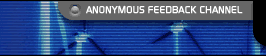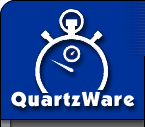 |
|
|
 |
|
|||||||||||||||||
|
|||||||||||||||||
|
Staged Delivery Plan.
Stage 2 01. New Project - Allows user to open a new project 02. Open Project – Allows user to open a project 03. New Bundle (New Child) – Allows user to adds a new empty bundle to the project 04. Remove Bundle (Remove Child) – Allows user to remove a bundle from the project 05. Integer Value – User can manipulate integer values of a child 06. String Value – User can alter various string values of a child 07. Binary File – User can select a binary file of a child 08. Binary Value – User can manipulate a binary number of a child 09. Object Value – User can enter the constructor statement for constructing an object of a child 10. String array – User can manipulate an array of strings in a child 11. Integer array – User can manipulate values of integers in arrays of a child 12. Message – User can alter messages in keys in a child 13. Edit Tagged array – User can edit values of tagged arrays and the tags themselves 14. Choice format testing – User can test the choice formats which are preferred interface options 15. Create New Key - Allows user to create a new key from scratch for a child 16. Delete A Key - Allows user to get rid of a key in a child 17. Close Project – Reminds user to save the project before closing it 18. Close Loose File – Reminds user to close a loose file which is separate from a project before saving it 19. Save – Saves all changes to Files in a project 20. Save As - Allows the user to save a project under a different alias 21. Save Loose File – Saves loose files Stage 3 22. Escape Sequences for on-screen display – Various Dialog bozes appear to guide the user out of the escape sequences 23. Find – Allows user to search for a value and shows user the value upon finding it 24. Help System – Illustrates procedures on how to navigate through RBEdit and answers Frequently Asked Questions 25. Edit Comments/Edit Key Name/Edit Key Type Menu – Allows user to edit the Comments, Key Name, Key Type Menu Items of a Child 26. Open Loose File – Allows User to open a loose file 27. Import Bundle (Add Child) – Allows user to import an existing Child to the current Bundle 28. Cut/Copy/Paste – Allows the user to cut or copy a selected value and paste it in the user’s desired location in the project 29. View/Hide Menu Items.- This Option allows the user to either view or hide menu items 30. Install Program – This executable program will guide the user through installation and install itself onto the hard drive 31. Undo/Redo – This function allows the user to undo the last editing to the project and the redo option allows the user to redo the last change 32. Default Columns to show in new Editor Windows (Pref Dlg) – this option can be toggled to show the default columns of Key , Parent, Value , and Comments 33. List Keys Alphabetically (Pref Dlg) – This option allows the user to list the key names alphabetically 34.
Change Colors (Pref Dlg) – this option allows the user to
change the colors of the General User Interface as the user desires
|