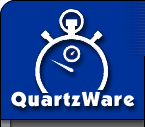|
Email
and Web Procedures:
Dreamweaver
Setup
Web Updating Procedure
-
Install
Dreamweaver Demo on your home computer
- Make
a folder on your hard drive which will store the web page files
(ex C:\quartz)
- In
dreamweaver, go to the “Site” menu select “New Site”
- Select
“Local Info” from the list on the left and enter in the following
info:
- Site
Name: (Pick any name you like)
- Local
root folder: select the folder you created (ex C:\quartz)
- Check
“Refresh Local File List Automatically”
- Select
“Web Server Info” from the list on the left and enter in the following
info:
- Server
Access: Select FTP
- FTP
Host: ftp.quartzware.net
- Host
Directory: QuartzWareWeb/
- Login:
(I gave this to you a while ago)
- Pass:
(if you forgot, let me know)
- Select
“Check In/Out”
- Check
“Enable File Check In and Check Out”
- Uncheck
“Check out files when opening”
- Check
out name : Please enter your Full Name
- Select
“Site Map Layout”
- Home
Page: the folder you selected + index.html (ex C:\quartz\index.html)
- Select
“Design Notes”
-
Uncheck both boxes
- Click
OK
- If
it asks you to create a site cache, click ok.
- When
the site window appears, click Connect
- Select
all items with the exception of the "documents folder".
- Click
the Get button at the top of the screen to download the files
to your local directory.
- Setup
is complete
Web
Updating Procedure:
- To
make changes, select the appropriate file, and click Get
to download the latest copy from the server
- Click
check out.
- Make
your changes and then preview them in your browser to make sure
that they appear correctly. (this is done in the file menu).
- Update
the bottom of the page with the date, name, and change made to
page.
- Check
in the file and your changes are updated to the server.
- Update
the "What's New" section of the home page. List all
changes made, plus put your initials in parenthesis to note who
made the change
- ONE
IMPORTANT NOTE:
When checking in/out, if you get a message that says “Include
Dependant files” or somethings like that, say NO!!!!! If you don’t,
every time you check in a file, it will re-upload all the images
on that page, etc... It takes forever, and sometimes dreamweaver
gets errors.
Version
History:
2/1/01
- Document Created - Anthony Tomarchio
|