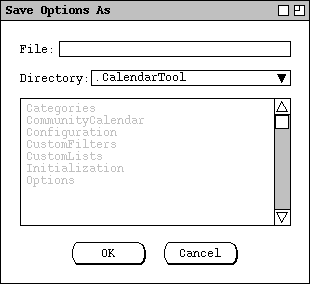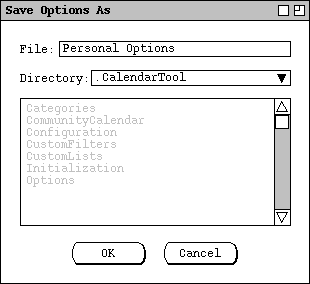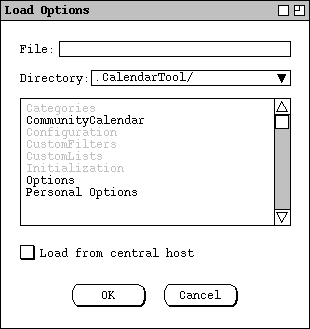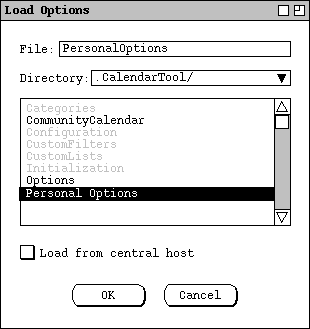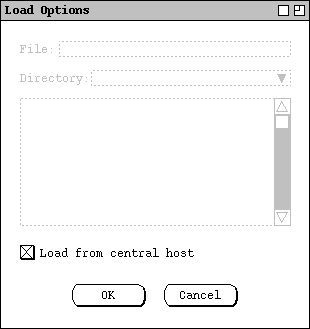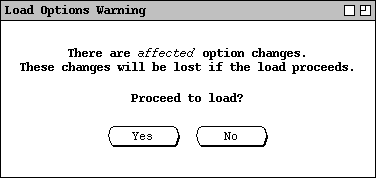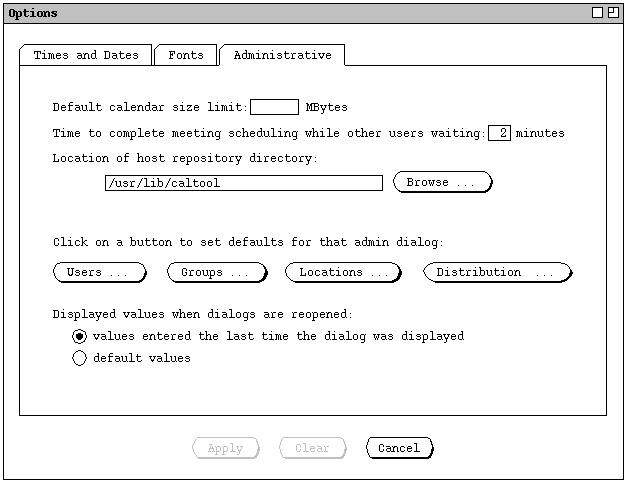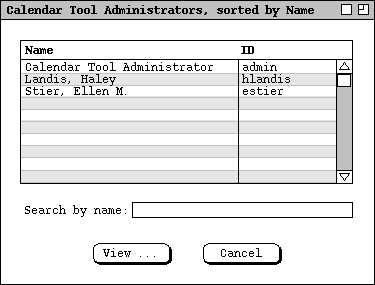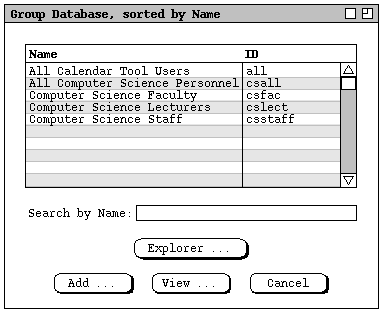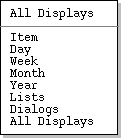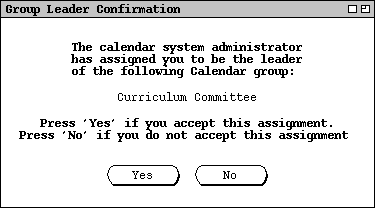Here's an idea for organizing this section -- have subsections for each 2.X-
level section, as well as others that may have gone away and don't fit in the
current 2.X structuring. As far as the text goes, maybe we can leave it pretty
raw and informal, treating it like a (b)log of thoughts along the way. I think
this might work, and lead to getting the fucker done before death.
6.1. Clean Up (I Believe) of Section on Recurring Items and Instances
The following bit of doodoo was at the top of "Recurring Items and Instances"
section, and it's now been addressed:
Now, if we want to go with a model that uses the idea of changed-instance and a
deleted-instance lists, then that may be OK. The deal is this, we should not
impose too specific a limitation on the implementors when it comes to how many
instances are actually instantiated at any given time (actually, this may be
wrong, depending on how things work out regarding the user's need to know the
size of a calendar, measured in the number of calendar items). What
we need to do is put some reasonable limits on the sizes of the memory
footprint and saved-file size of a calendar, so that neither of these goes
unbounded due to physically allocating too many instances of recurring items.
Potentially tricky, but interesting business, this, presumably some of which
ends up in the non-functionals about size.
6.2. For Next Check-In
A big pilo crap follows, spewed originally in ``.sh 4 "Local Files"''. It's
indented to distinguish this particularly largish crap pile for the rest.
(Indenting crap piles seems to be an evolving convention). Each paragraph is
also annotated with where it's been dealt with.
The following has been dealt with fully, including nixing the idea of being
able to overwrite non-calendar files:
Here's a slew of seriously funked up bullshit about saving and loading
settings (hold on a minute, we're still seeing if it's really seriously funked
up): ... OK, I've held on and checked things out. Some of it isn't so
funked up after all, but things have been fixed in the latest version of the
file section, and here's the stuff to which I refer:
Nixed the auto update of host tab in the next bit, but did address the issue of
warning on save-as when current cal is connected:
Decided against the following, since user can move/remove Settings file if she
doesn't want it used on File->New, or load a cleared version of settings at any
time:
The change in location of the repository directory does not affect any of the
contents of the repository files or subdirectories. All of these files and
subdirectories are moved in tact from their previous location to the new
location.
When the administrator applies a change to the repository location by pressing
`OK' (should be apply), the system verifies that the
specified file path is valid and readable and writable by the Calendar Tool
Administration program. If it is not, the system reports an error as described
in
Section 2.12.7.2.
To avoid operational disruption, the `Host Files' command is disabled
when the server is running.
For an administrative user running the Calendar Tool Administration program,
the `Options' command menu and top-level tabs of the options dialog
are the same as for the regular Calendar Tool user. Physically, the only
difference between the administrative version of the options versus the
regular-user version is that the `Administrative' tab has two subtabs,
as shown in Figure 341.
Functionally, the administrator version of the options dialog differs
fundamentally from the regular-user version. In the administrator version,
none of the option settings, except those shown in Figure
Figure 287
applies to the Calendar Tool Administration Program itself. Rather, when an
administrator makes changes to options values, the changes are recorded for use
in creating customized Calendar Tool distributions, as described in
Section .
The point is, none of the option settings for regular-user commands apply to
the Calendar Tool Administration program, since the administration program does
not perform calendar scheduling or viewing. Hence, except for the one
administrator-specific subtab, administrator-supplied option settings apply to
custom distributions of the Calendar Tool, not to the administration program
itself. In a given custom distribution, these options serve as the installed
default settings until changed by the regular user.
Here's a potentially interesting bit of going around in circles regarding
whether to have options to allow the user to change ID and password:
And for an example of a brain-damaged option (at least now given that the only
way to contact an admin is via the Admin menu):
Well farg me, the hoped-for ``Final Sketch'' in the next paragraph wont fucking
work -- take a mf look at options-admin-admin.idr. So, do this:
As far as dialog defaults go for the Admin program, the only behavior is that
all dialogs are reopened with the values entered the last time the dialog was
displayed. For the program, there no other way to set specific default values
for any of the admin edit dialogs. When an admin dialog is initially displayed
or cleared, the initial values are as shown in Table 20.
whatever Table 20: Default values for all admin-
dialog data fields.
NOTE: There needs to be a place for privileged admin-specific options, in
particular these:
-
default size limit for user calendars; int text field with empty default,
meaning no limit
-
defaults for db dialogs, using the same style as the defaults for scheduling
dialogs
-
Time to Complete Meeting Scheduling While Others Are Waiting: int minutes
(default 2)
-
possibly other stuff in the privileged admin menu
OK, it looks like the entire admin tab needs to be expanded for versions of the
options dialog that is displayed from within the caltool admin program. It
almost certainly needs subtabs, more-or-less correspondent to the items on the
privileged admin menu.
The options dialog that runs under Calendar Tool Administration has the same
overall format as for regular users, except that the buttons along the bottom
of the dialog are limited to, Save, Clear, and
Cancel.
There separate dialog `Save' and there is no `Apply' button.
Since there are no calendar viewing commands in the Calendar Tool
Administration program, setting options does not apply to a calendar being
viewed, but to the initial default values for those options for Calendar Tool
users, as stored in the Options file.
NOTE: This paragraph needs to be fixed per the latest and greatest options
set up. The default option values set by the administrator are available
to users in two ways. When running the Calendar Tool, the user can select the
`Defaults' button in the `Options' dialog. This allows the
user to set options to the default values set by an administrator, as described
above.
The other way that administrator-set options values are made available to
regular users is through a Calendar Tool program distribution created by the
administrator. That is, when an administrator creates a program distribution
using the `Admin Distribution' command, the option values that have
been set by the administrator are installed in the distribution program as the
defaults for that program.
Here's the deal for "inheritance" of options:
-
First global options are set.
-
Then user-specific options are set, possibly overriding admin options.
-
Finally, calendar-specific options are set, possibly overriding either of the
previous levels.
Here's some fodder axed on 11aug03 from the Admin section:
.sh 3 "Global Options"
Explain how the first three kind of options are ?all? settable by user and
are therefore explained in the next section. The difference between what the
admin does versus what a regular user does is that under `Admin->Global
Options', the admin is setting the global defaults for all users, some or all
of which may be changed by users on an individual basis. I think it's also
worth mentioning that an admin can be a regular user if she wants to be. I.e.,
there need not be a special user account that is "the" admin; there can be if
that's how a group of users wants to set things up, but there need not be. If
an admin wants to be are regular user, she needs to be aware that functions
performed under the `Admin' menu have potentially global effects, and must
exercise according care in the execution of the functions.
The Admin options are viewable by regular users but settable only by system
admins, so they're described here in this section of the requirements.
.sh 4 "Administrative Options"
.sh 5 "Root System Administrator"
.sh 5 "Group Leader Privileges"
A bit of rationale: Since we're nixing pencil in, there was a bit of
thought just now that group leaders may not be all that necessary. However,
there are other useful reasons to have them. Also, I think it's reasonable to
say that group leaders are the only ones who can schedule meetings for which
online notification will be sent by the tool. So in effect what we've done is
demote pencil power in to notify power.
With that bit of rationale, here are the group leader privileges as we
currently see them:
-
Meeting notifications sent to attendees.
-
3jul02 NOTE: The following option is obsolete, given the details described in
the latest changing-and-deleting section, in particular the fact that a leader
cancels a meeting without deleting it by using the change operation instead of
delete.
Cancellation notice sent when group leader deletes a meeting; deleted for non-
recurring, marked as CANCELED for recurring (maybe, or probably better just to
nuke it or maybe make this an option).
-
Can add and remove members for group.
6.5. Pretty Close to the Last Pile 'o Due Due from Admin
4aug03 Update to the 17jul03 update: We've now got it all figured out, with the
new setup for the user record with ID and password, and the way host connection
now happens.
17jul03 Update: I don't think the following issue has been adequately addressed
yet. To whit, there needs to be some way for a user on a local machine to be
validated as a legitimate (registered) user on a Calendar Tool central host.
The, I think, so-far unspecified way I've had in mind for this to happen is
that the system performs the validation by matching the value specified in the
`Computer User ID' field of the Calendar Tool user record with the
value of the value of the `Calendar Tool ID'. The problem with this
is that if the user is coming from some kind of local computer without a user
ID, or that's not passworded, or has some funky convention for user ID names,
then this might not work. There's also the issue of security when accessing
the central host. With the local-id-matches-caltool-id scheme, there's only
the security access at the local machine, which may be considered weak.
In thinking about this, I think there's also a problem with the whole idea of
listing the IDs of the local host computers in the caltool user record,
particular in the case of access from a machine with a non-static IP address.
As I recall, the reason for this is to allow the central host to send
notifications to particular users on particular machines, whether or
not the cal tool is running on those machines. The idea that this is nice
stems, it seems, from Claris' ability to pop up a reminder even if Organizer is
not running. However, I think there's a significant difference between this
and the ability of a central host to send a meeting notification to some other
machine altogether. In the Claris reminder case, it can be implemented with an
entirely local "at" daemon of some kind, or the Windoze equivalent. In case of
the remote meeting notification, the communication has to go across the wire to
some known network address via a PUSH.
So, first off, I now have a significant question about whether the "any time"
option is really viable for meeting (and other) central-host-generated options.
In order for this to work, either the central host needs to have IP addresses
to send to, with a daemon running on the other end, or when a local machine
starts up, or when a particular local user logs in, the local machine has to
fire up a daemon the communicates with a central host, including performing the
user validation that we mentioned above, in order to be able to receive
notifications without the cal tool running. On a multi-user machine, this
could be a huge problem. Given this, I'm thinking that it's reasonable to say
that notifications can only happen when the cal tool is running and when a user
is explicitly connected to one or more hosts. So, in order to check if a
meeting has been scheduled, one must explicitly connect to the host from which
the meeting originates.
So, I'm thinking we need to have a new, and if we're lucky, simpler scheme
where the user must provide an ID and password when connecting to any
particular central host.
4aug03: And so it is.
4aug03 reply to 26jul03 consideration in the next paragraph: NOT. We require
connect with a particular calendar, period. If this is inconvenient for people
who want to "just browse", tough shit. Bottom line -- a calendar is a
necessary part of the entry ticket to a central host, along with, of course, a
registered ID.
26jul03: consider allowing central host connection without a calendar, which
means user can look around at other people's stuff but not receive any updates.
Hence, all of the places where we say that the user must be connected, we mean
"must be connected with a particular calendar".
When the user executes the `Connect' command in the `File'
menu, the system displays the dialog 342.
NOTE: Offer-to-save happens on exit if unsaved edits.
OLD:
Central Host Computer ID: host name, with admin-settable default
Status: connected/disconnected
Connect Disconnect Clear Cancel
Figure 342: shit.
To connect or disconnect to a host, the user selects the desired row in the
list and presses `Connect' or `Disconnect'. When the designated
file for a particular host is opened, the system attempts to establish a
connection with the central host for that file; when the file is closed, the
system disconnects. (See multi-user-envir for more info.) A host must have a
designated calendar, i.e., the `Calendar' column cannot be empty and must
contain the name of a valid readable/writable calendar file. A calendar can
be associated with two or more hosts, but at most one of them can be connected
at any given time. If the user tries to connect to a host with an associated
calendar that is currently connected to another host, the system displays the
dialog in Figure XXX.
Figure 343 shows the user ... .
When the user presses connect, the system ... .
If the user has specified a default user ID and password in the options (see
Admin Options section), then those are the ones sent to all hosts, i.e., they
show up as the default type-ins in the connect confirmation dialog. This means
it's nice etiquette in a particular multi-host environment to use the same user
IDs on hosts where it's reasonable to expect that the same user will be
connecting.
The specific rules for calendar/host association are the following:
-
a calendar may be associated with zero or more hosts, at most one of which can
be connected at any given time;
-
each host in the connection table must be associated with exactly one calendar
(which per the preceding rule may a calendar that is associated with other
hosts)
(We need to define precisely the terms associated and
connected.)
Here's exactly what happens when the user connects:
-
local cal copied to and replaces host cal, except for pending meetings
scheduled since last connection (call these "new pendings")
-
new pendings are added to local cal (and remain in central host cal)
-
all notifications queued on host are processed, per
Section .
I.e., if user accepts notifications (whenever connected or at initial
connection), then the notifications are all displayed.
To add a new host, press `Add' to which the system responds by bringing
up and add dialog, which if confirmed adds the new host in its lexically sorted
position in the list. To change, select item and press `Change' to which
the system responds by bringing up a change dialog, which if confirmed makes
the change, including resorting if necessary. [The following in-line-editing
of change doesn't work because it'd be hard to tell if select meant place edit
bar or select for delete: To change, edit a row and press `Change' (the
all host and cal columns of all extant rows are always editable).] To delete,
select a row and press `Delete', in response to which system brings up
delete confirmation dialog. Both add and change enforce unique-host
constraint.
OLDER: When the user presses `Connect', the system verifies that the
selected host computer is operational, has an active Calendar Tool server
running, and that the user is registered with the Calendar Tool on that host.
If the verification is successful, the system establishes communication with
the chosen host and sends the user's community calendar file there.
The `Central Host' dialog looks like Figure 343. -- NO, it's
been updated
here.
Host Computer ID: (read only) Status: (up or down)
Figure 343: Central host dialog for a regular user.
If the status of the central host is down, then all of the Admin menu items
except `Central Host' are disabled. If there is no central host at
all, then all of the Admin menu items are disabled.
The central host ID is read-only to a regular user. The ID is set
automatically when an administrator updates the user database or changes the
central host. Specifically:
-
when a user record is added or changed, the central host for that user is set
to that listed in the user's record
-
when a user record is deleted, the central host for that user is set to empty
-
when an administrator changes the central host ID, the central host for all
users is set to the newly changed ID
If the Calendar Tool is running at the time a host-changing command is
confirmed by the administrator, the change takes effect immediately. If the
Calendar Tool is not currently running on a user's host computer, then the
central-host change takes effect when the user next invokes the Calendar Tool.
OLD: As noted in the introduction, there is a single calendar file
that is known to the Calendar Tool system for each user. This is the file
named `Calendar' stored in the user's Calendar Tool directory listed in the
user's database record. Only items scheduled in this calendar for are visible
to other users of the Calendar Tool system.
NEW: The `Local Directory' command allows the user to set the
directory on the local computer where the Calendar Tool looks for standard
files. Cite section that describes the files and say that a normal file
chooser comes up with the message "Enter the name of the directory where the
Calendar Tool looks for standard files:". Also, explain that this file is set
to some typical default location (platform-specifically) at initial
installation.
6.6. Nixed in Favor of Explicit Dialog Settings
But, alas, the next paragraph is full of shit, since we have now in fact put
(most of) this stuff explicitly in dialog(s).
During process of creating a distribution, consider allowing the admin to set
up a pre-defined connection table and pre-defined local-files value. I'd say
the best, and most orthogonal way to handle this is to have the admin define an
Initialization file that's included with the distribution. This is in fact a
good idea in general, viz., a distribution is defined a copy of the app itself,
plus a set of standard files. I think this provides a good amount of
flexibility and makes good use of the standard files setup, i.e., it's in
keeping with the philosophy that the standard files fully define a cal tool
config, without any hidden values buried inside the app itself or in some
obscure file (the latter being Microsoftesqe, it would seem).
6.7. What's on the Host
8aug03. It's not just the "public portions" of a user
calendar, whatever those might have been, but all of the user's calendar. The
viewing commands take care of not showing to other users calendar items or
parts thereof that aren't supposed to be visible. An added benefit, though
perhaps a weak one, is that the user can consider the central host copy of the
calendar to be a full backup.
6.8. More nukation from admin, here re. purging and capping
NOT, it's part of the File->-- THIS NEEDS TO BE ADDED TO THE COMMAND MENU.
--
For large installations and/or for central hosts with limited storage
resources, Calendar Tool administrators can purge scheduled items from the
central host calendars of some or all users. Sketch of functionality:
-
select user by ID or with radio button `all'
-
select before and after dates
It's probably not worth it or prudent or even particularly smart to give any
selective purging control based on other item content beside the date, e.g.,
security or category. Since we talking about data owned by the admin, not any
local data, the admin has full discretion. Clearly, nuking everything, or lots
of really current stuff is most likely a bad idea.
Hmm, if we follow the latest functionality for local-to-central cal copying, it
may not do any permanent long-term good to purge without lowering limits as
well. So, it looks like we need some kind of coordination with purging and
item-limit setting. Shit, one more fucking thing to work out.
For any or all users and groups, can cap the number of items for that user that
are stored in the central calendar. When the cap is reached, items are removed
such that an equal number of items, +/-1, appear before and after today's date.
Notification is sent to the user when the cap is reached, including an annoying
message every time it changes, which means the user either has to do something
to clear out old junk or ask the admin to increase the cap.
Changing the cap size to a value smaller than the current number of items
effectively executes a purge operation.
6.9. Nuked from Change/Delete Section 28 Jul 03
NOT: The detailed notification dialog reflects change merging when it is
initially displayed. Hence, the `Title', `Category', and
`Remind' fields in
Figure 166
contain the values most recently entered by the user, not the older values that
appeared in the scheduler's view in
Figure 157.
... This item-level view contains exactly the same data values as
Figure 167.
If the scheduler has changed the `Category' field, the category name
is highlighted in boldface font, but in the normal color of the category.
(There is no category change in this scenario.) For all other changed data
fields, the entire field value is displayed in bold red, not just the
individual characters or lines to which edits were made. For example in
Figure 166,
The entire text of the `Details' field is shown in bold red, even
though only two lines of the text have been changed by the scheduler.
6.10. Nuked from Admin Section 27 Jul 03 through 11 Aug 03
Some more old crap:
.sh 4 "Summary of Super User Privileges"
-
Maybe on this one. Can cancel any leader-scheduled meeting. We need
to clarify that the super user can see only the meeting in the group calendar,
not in any individual user's calendar.
-
Can delete items from group calendars.
-
Can delete any user. The user's calendar wont be affected, but the user will
no longer participate the way a registered user does.
-
Cannot see any more of any user calendar than any other user can;
cannot change or delete anything from any user's calendar.
-
Can cap the number of items that appear in the central Cal Tool repository for
any particular user or group.
Next several paragraphs are older variants of `Contact Admin'.
Other notes about `Contact Admin':
-
Dialog simply displays name of current host (which is host to which current
calendar is connected (with msg "Current calendar is not connected to a central
host")) along with email address of admin of current host (with msg "no admin
email is available for this host" if there is no email address.
-
Caltool uses same technology as web browser to launch user's selected e mail
program when the user presses 'Send Message' in the dialog.
Here's an older version of a user-to-admin message:
A user can look up the electronic mail address of any administrator using the
`List Admins' and `Users' commands in the `Admin' menu. Figure 344 shows a
typical mail message sent by a user requesting an administrator to make some
changes to the user's Calendar Tool user information.
To: caltool_admin@csc.calpoly.edu
From: rich@ailab.calpoly.edu
Subject: Changes to calendar tool user information
Dear calendar tool admin:
I have changed my office computer and email address. Please make the following
changes to my calendar tool user information:
email: rich@ailab.calpoly.edu
host computer: acorn.ailab.calpoly.edu
user id: rich
caltool directory: c:\home\calendar
Thanks.
Figure 344: User requesting calendar tool information changes.
Some old crap:
A regular user cannot change any of the values in a user database information
record [in the DB dialogs; password can be changed indirectly using the
password command.] If a user needs one or more information fields to be
changed, the user must request the changes be made by a system administrator.
There is no specific Calendar Tool command to make such change requests. An
electronic mail request is presumably typical.
OK, a big bunch of stuff has been nuked from the admin section, including a lot
blather on the design of the central host. If you're interested, check out
admin.me version 1.23, which is a check point with all of the blather before it
was nuked. But fuck it, I'll put the juicier bits of fodder here so I don't
have to go dredge it out of the CVS log. To whit:
So fuck it again, I didn't feel like putting anything here. Go see v 1.23
if you care (I already have a couple times). Diffing v 1.23 and 1.24 is
probably a pretty good way to focus on the juicy bits I was thinking about
putting here.
IWe need to remove the ID and Passwd columns, which were recently added,
since they should not be stored locally, but rather on the host. So, if we
want to change the host password, we need to be connected, which means that
leaving the Password command in the regular-user Admin menu is
correct.
Central Host ID Passwd Calendar Connected
==========================================================================
19.62.146.83 Personal Calendar
csc.calpoly.edu Work Calendar X
falcon.csc.calpoly.edu Work Calendar
onion.csc.calpoly.edu Lab Calendar X
Connect Disconnect Change Password
Add Host Change Delete Save Clear Cancel
.sh 3 "User Communication with Administrators"
NOT. To avoid the need for message-handling functionality in the Calendar Tool
Administration program, there is no means for a regular user to communicate
with an adminstrator via the Calendar Tool. To do so, the user must look up
the adminstrators' email addresses using the `Admin->List Admins' command
and communicate via email, look up the phone number, or otherwise communicate
with the admin outside of the context of the Calendar Tool.
.sh 4 "Listing Administrators"
Describe that `List Admins' shows who all the admins are, Figure 345.
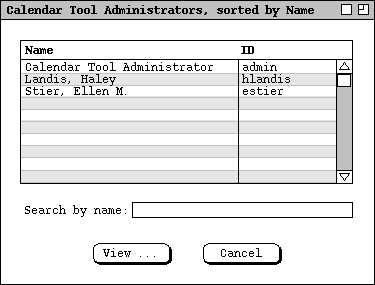
Figure 345: List of Calendar Tool administrators.
The `Validate' button is used to validate user information that is
external to Calendar Tool administrative control. This is the information
entered in the `Email' through `Computer User ID' fields. Details
of the validation are covered in
Section 2.11.25
[NO to the following, per the latest revelation the no admin data are ever
stored on local user machines
see
below
: In conjunction with the notification message, the Calendar Tool on the new
user's host computer is reconfigured with the ID of the Calendar Tool central
host.]
Details of central host configuration are covered in Sections
and
2.6.6.
In the scenarios to follow, privileged administrator access is covered in
Sections
2.6.1
through
Section .
Access to administrative commands by regular users is covered in
Section 2.6.6.
In the scenarios, the term "administrator" refers to a user with administrative
privileges running the Calendar Tool Administration program. The term "user"
refers to a regular user running the regular Calendar Tool program. Also, the
term "privileged Admin menu" refers to the command menu in the
Calendar Tool Administration interface (
Figure 4
). The term "Admin menu" refers to the menu accessible from the regular
user Calendar Tool interface (
Figure 2
).
There are two contexts in which administrative commands appear -- in the admin
program and after the user establishes a connection in the regular UI.
When the user establishes a connection with a remote host, the `Admin'
appears on the menubar. Prior to establishing a connection, or after close all
connections, the `Admin' menu is not in the menubar. Since establishing
a connection is a precondition to working with the administrative commands,
it's described here.
TODO:
-
Remove `Admin Privileges' radio buttons from add/edit user dialogs,
replacing them with a separate admin-editing dialog. NOT to what follows --
there are not admin users any more, just an admin password for any given
installation of CalTool Admin. NOW OUT: The latter dialog is accessed
via an `Edit Admins ...' item in the privileged admin menu, which
replaces the current `List Admins ...'. This means that the
non-privileged Admin menu has a `List Admins ...' item whereas
the privileged Admin menu has `Edit Admins ...', which is cool.
-
Change `Item Limit' to `Size Limit', to avoid malicious flooding of
a user calendar with an excessively long `Details' field value.
-
Update things as necessary throughout to eliminate admins as regular users,
leaving a UNIX-style admin that exists solely by virtue of knowing the admin
password, which in this case is used to invoke the CalTool Admin program on
some host. As with UNIX admins, it's up to them to arrange sharing of the
password(s), including whether they want different passwords for different
hosts. This updating entails:
-
Changing the `List Admins' item in the regular-user Admin menu to
`Contact Admin', which brings up a dialog allowing the user to submit a
message to the admin of the Calendar Tool central host to which the current
calenndar is connected. This command is disabled when the current calendar is
not connected to a central host. What's probably nice is to have the dialog
come that says that in order to contact an admin, the user has to be connected,
and offering to op the `Central Host' dialog so the user can connect
where desired. But this is unnecessary now, since the entire Admin menu only
appears when connected. Cool that the banner has the current host name, BTW.
-
Removing `List Admins' entirely from the priv admin menu, as described
above.
6.11. Registered Users
OK, the evidently unspoken rationale for having local host user ID be part of
the cal tool user record was this. The local machine would provide the user-
level access structure, including passwording, and then the cal tool would rely
on this in the sense the mapping from local ID to cal tool ID was the only cal
tool validation necessary, the user having (presumably) entered a password to
gain access to the local machine. The perceived advantage of this is that the
user on a local machine does not have to log in twice, once to the machine and
then again to the cal tool.
There are at least a couple problems with this structure however. The first of
which was noticed pretty early on. That is that it's a pain for the admin to
have to have multiple local computer potentially listed in the user records.
At the same time, it's a pain, or evern unrealistic to require that the user
IDs be the same on all connecting local machines. Another problem, which is
just now coming to light, is that it is in some circumstances unrealistic to
expect a specifi local-side login protocol that the remote cal tool server can
rely on. What comes to mind most clearly is the access-from-internet-cafe
configuration, where the ID of the connecting machine cannot possibly be known
(in advance) to the remote caltool server.
Given these problems, the user model that is better is to require both user ID
and password in the caltool user record. The inconvenience of double login can
be avoided by allowing the user to specify a default cal tool user ID and
password as an option. These will be automatically supplied when a user
connects to a remote host. Also, admins on a number of cal tool hosts in a
given organization can take care to give each user the same cal tool ID on all
hosts, so a single default will work for a given user connecting from one or
more local machines. The bottom line here is that the cal tool does not rely
on any local-machine login protocol to validate that a cal tool user can
connect to a remote host.
The other thing that has to be changed in this new user model is the idea that
the regular user interface to the cal tool can know the (local) user ID at
start-up time, therefore know the cal tool ID (since it's the same), and
therefore know whether to start up the registered or non-registered UI. The
deal (now) is that launching the cal tool locally does not in and of itself
make a connection to a remote host, even though it might seem to do so by
virtue of the auto-connect-on-open option. The important point is that
launching the cal tool locally cannot necessarily mean that a remote host
connection is automatically being made, and even if it is that a particular
single cal tool ID is to be used for the connection. Therefore, automatically
matching a local ID to a cal tool ID at start up, or even explicitly requiring
al login at cal tool start up, is not generally useful. The login is part of
the connection process, not the start up process. Given this, there either
need to be two separate "regular" user apps, or we can just forget about the
unregisted version, just leaving all of the would-be missing features disabled.
Another alternative might be to have the entire Admin menu not appear until a
connection, but that can't work with exactly the current Admin menu, since it's
got the connect command on it (indirectly). So, it's either two separate apps,
or one with Admin permenantly disabled. It's not all that hard to provide two,
so what the heck, I think we should just do it.
CONCLUSION: OK, here's the deal. We've moved the `Central Host ...'
command from the `Admin ...' menu to the `File' menu, and
renamed it `Connect'. Also, we've moved `Local Directory
...' to the file menu, renaming it `Local Files ...'. The point
is to avoid the chicken-and-egg problem noted above where we can't get to
connect if the `Admin' menu is initially not in the menubar. With
these changes, we can say that the `Admin' menu does not appear until
at least one successful connection is established. Further, the DBs and admins
to which the `Admin' menu apply at any given time are the host to
which the current calendar is connected. If the current calendar is not
connected to a host, then the admin menu is disabled, but still on the menubar.
The `Admin' menu disappears from the menubar when all connections to
cal tool central computers are severed.
7jul04 NEW CONCLUSION: Fuck the chicken-and-egg bullshit around the
Admin menu. Just leave it the fuck up all the time, with the DB
commands and passwd command disabled unless the current calendar is connected.
This means we move the Connect command back to the Admin menu
where it belongs. The fact that it belongs in the Admin as opposed to
File menu was brought pretty clearly home when I tried to write a
decent intro paragraph to the Flie section, whereupon it
became pretty darn clear that Connect is only weakly related to file
processing. Furthermore, the fact that I've seen fit to explain the connect
command fully in the Admin section makes it quite clear indeed
that it should be an Admin as opposed to File menu command.
6.12. ``View ...'' versus ``Edit ...'' as Button and Menu Item Names
"View ..." is used when there is more information to see about a particular
item of data. The displayed dialog may allow editing, with Change and
Delete commands, but without an Add command. "Edit ..." is
used when the when the displayed dialog has all editing commands, include
Add. "Edit ..." is the menu item for categories, lists, and filters.
"View ..." is used as the menu or button for other viewing/editig dialogs,
including meeting notifications, meeting minutes, and a few others.
6.13. The Explicit Delay Button in Meeting Notifications
It's clearer than just having the user close the window to delay. It was
decided that a Delay button is not necessary in the item-level view of a not-
yet-accepted item since the user isn't necessarily there to make an
accept/decline decision the way she is in the notification dialog.
6.14. Group Explorer
Thought about adding a tree-style group/user explorer, but it's a bit much
given that the group structure is potentially a graph, not a tree. E.g,
campuslect = cslect
csdept = csfac, cslect, csstaff
cslect = b,c,f
While this could be rendered in tree, e.g., via some kind of copying rule, it's
more trouble than its worth. Here's some verbiage that was going to go in the
Section 2.6.3,
including a screenshot of the updated group db GUI.
... To access the group database, the administrator selects the `Groups
...' command in the privileged `Admin' menu. In response, the
system displays the dialog in Figure 346.
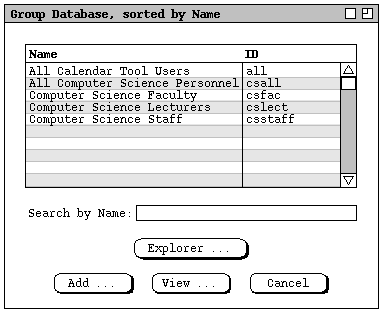
Figure 346: Group database dialog with explorer.
This dialog has the same basic format as that for the user database in
Figure 201,
with the addition of the `Explorer ...' button. Two groups are built-
in to the Calendar Tool: all and admins. These groups
consist of all registered users and all administrative users, respectively.
When the user presses `Explorer ...', the system display the group
viewing window shown in Figure 347.
This would be a standard kind of tree/graph-based explorer.
Figure 347: Group explorer.
The explorer shows all groups and users in a browsable herarchy. The groups
and users are listed by ID. The default initial configuration of the explorer
is the group hierarchy fully explanded, ... .
This is the point at which I figured things were going to get out of hand
here. Smart thinking, actually.
6.15. Nuked from Admin; Presumably to Go In Some Form in Installation
sh 3 "Initial System Configuration"
12aug02 Update: Think about moving the last paragraph above here. Or
perhaps it belongs in the installation section, with only a ref to it
here.
29jul02 Update: I think this section stays, in addition to the high-level
installation section. An important point (if not the point) of a cal tool
admin doing a config is to coordinate the cal tool app's hard-wired locale of a
user's cal tool dir with the convention for it to use in users' cal tool admin
user db records.
3jul02 Note: This section may go in favor of the higher-level installation
section that's now been added. Still need to work this out fully.
Talk about what things look like straight out of the box to the admin and
what needs to be set up. Constrast this to the essentially negligable set up
required for non-admin users.
Need to be able to set default for calendar-host mapping, for convenience
of the user. This way, when it comes up out of the shrink wrap, it'll be
config'd.
6.16. Fodder from Wincow Viewing Section, Ca. Aug 02
NOTE prime: OK, it looks like we're going (back) to the rule that a
calendar cannot be windowless. This avoids the problem of what window should
be current when a windowless calendar is current. This decision obsoletes all
of the discussion notes that follow that refer to a solution that assumes
windowless calendars are legal. Further, this decision lets us leave the
chronological current-on-top layout of the windows submenu as is, as well as
leaving the related scenario narrative pretty much, if not entirely in tact.
(The bottom line for the "But fargs" that follow is that we'll have both
windows and cal lists chrono sorted.) But farg, we need to reconcile the
chrono-sorted windows list with the alpha-sorted calendar list. I'm inclined
at this point to go with alpha sorting for both, given that things seem a bit
twitchy with all the movement in the chrono-sorted list. But farg again, the
alpha sorting of the windows lists does not give any chrono information. So,
the two kinds of sorting (chrono for windows, alpha for cals) may be OK, given
that chrono for cals is a bit funky to determine, since it could be "most
recently open" or "most recently active based on window selection". But farg
one more time, I think we can define chrono order for cals just fine, it being
"most recently visited (i.e., current)" based on window order. I.e., the
chrono order of the cals can be defined as a suborder of the cals in the
windows list.
NOTE: The new deal is that when a calendar has no active window, the
menubar window should be current when the user selects that calendar. This
means that we need to adjust our thinking about "current" versus "has focus" in
terms of cal tool windows. The (mini) problem is that the command window gets
focus a lot, whenever the user clicks on it to run a command, however when this
happens, we don't really want to move it to the top of the windows list. Also,
even when the menu window is current, there's still the notion of a current
calendar, the open window for which is current. Hmm, maybe we need to separate
"current window" from "current calendar" even more clearly than we've done so
far. Another way to help deal with the issue is to list windows alphabetically
in the windows list instead of chronologically, with the current window checked
in lieu of it being at the top of the list. Well, the problem with this is
that if we consider the menu to be a window, then technically it should always
be checked, since it's always physically current whenever the user runs the
View->Windows command. Farg.
OK, here's the conundrum we're dealing with: We don't want to make the menubar
window current unless there's a windowless open calendar. OK, how bout we go
back to the rule that windowless calendars are disallowed, or more precisely,
view-windowless calendars are disallowed. (It really doesn't have to be view-
windowless, since the user could open a view, open a schedule dialog, then
close the view, leaving the scheduling dialog as the (sole) window open on the
calendar. This should be just fine, as long as there's at least one cal-
specific window open.)
6.17. Meeting Notifications and Calendar-Host Association
Much thought given to whether notification options should be global (i.e., for
the entire tool) versus calendar-specific. Also, some thought was given to
having an option to auto-accept scheduled meetings. The first idea was nixed
because we do not want to open the global/local option can of worms at all.
The second idea was nixed because it can effectively be achieved by leaving the
`Not-yet-accepted Meetings' option as `show' and setting the
`Accept Notification' option to `never'. In this way, the
user is not bothered with seeing the notifications, which is presuambly the
point of the auto-accept option. Without the auto-accept option, meetings that
would appear in normal type on calendars instead appear penciled in. But this
is fine, because it means that if the user bothers to look at the details of
the meeting, all she has to do to get it to normal type is press accept
(instead of cancel or close) in the viewing dialog.
Much thought was also given to the cal-to-host assciation rules, the
possibilities being:
-
... enumerate 'em
Desribe things, when you feel like it.
6.18. Nuked from Options, Related to Overly-Complicated Home Dir Specs
The `Home directory leading path' setting defines the default leading
file name path prepended onto the `Calendar Tool Directory'. If the
path is non-empty, it is prepended iff the value specified for a particular
user is not an absolute or user-relative path, where absolute paths start with
"/" or "<drive-letter>:" and user-relative paths start
with "~".
6.19. Decision about User Control Over Notifications
24jul02 bottom line -- There are two basic categories of notification: meeting
and admin. The user has full control over meeting notifications, none over
admin notifications.
6.20. Some Uncommonly To-The-Point Fodder from the Options Section
Provide a dialog that looks like this:
OUT:
Accept Calendar Tool Meeting Notifications from the leaders of these groups:
* all
* specific group list, with a radio button beside each, scrollable in
case there are a large number of groups defined
* none
:TUO (see "NO" paragraph below)
Accept Email Meeting Notifications from the leaders of these groups:
* all
* specific group list, with a radio button beside each, scrollable in
case there are a large number of groups defined
* none
Accept Email Meeting Notifications from new groups you're added to:
* yes
* no
Accept Meeting Notifications from these individuals:
* all
* specific user list
* none
The idea is that each user can control who she accepts being bugged by for
meeting scheduling. But hmm, am having a bit of second thoughts about being
able to reject requests from group leaders, since it doesn't make necessarily
good sense; it may well be better just to have a user request to be removed
from the group. I do still however very much the ability to be able to accept
meeting requests from individuals, as the next paragraph attests.
But OK, here's a case where rejecting requests from some group leaders makes
perfectly good sense -- I'm going on vacation and I don't want my calendar and
possibly email cluttered up with meeting requests.
So, here's a nice happy medium -- the leader of a group for whom meeting
requests are turned off is notified when the turn off happens. This may be
getting overly complicated, but hey so's the whole darn system.
NO, screw the happy medium -- users CANNOT decline meeting notification from
the leaders of groups they're members of, only email notifications. If they're
gonna participate in the Cal Tool community, they're on the hook for receiving
meeting notifications.
NO, NO, users can turn off notifications, as imprudent as it may be. See
latest version of meeting scheduling section.
The ability to accept meeting request from individuals effectively allow Cal
Sys users the ability to establish unofficial groups, by establishing mutual
acceptance of meeting requests.
Some question/details pursuant to the above dialog idea:
-
Should a user be able to accept meeting requests from the leader of a group
she's not a member of? Well, this doesn't really make much sense, because if
she's not a member, then she won't normally be sent a meeting request for that
group, so it looks like the answer is "no". This means that a user is only
asked to accept from member-of groups. [But this is basically bogus, given
latest requirements that non-leaders can schedule meetings, and users have full
control over penciling-in, in that nothing happens on a user's own local
calendar until the user accepts the meeting.]
-
The radio-buttoned of groups list should probably be in tree form, since it
will allow the user to select subgroups by clicking on a parent group.
-
The default ..., fell off.
6.21. Nuked from Options Section
When the user presses `Save' the system first performs
`Apply' (if it is enabled), then saves all option settings in the
current calendar. If no calendar is open, options are saved in the standard
`Options' file. As with the `Apply' button, `Save'
is initially disabled, becoming enabled when the user changes the options
settings in one or more tabs, makes current a calendar with unsaved changes, or
loads a new options file. While execution of `Save' performs
`Apply', the converse is not true. Therefore, the settings in the
options dialog exist in one of three states:
-
unapplied and unsaved
-
applied but unsaved
-
applied and saved
The enabled/disabled states of the `Apply' and `Save' buttons
reflect which of these states exists for the current calendar file. Since the
user may change the current calendar while the options dialog remains active,
the applied/saved state of options is specific to each calendar.
Saving options for the current calendar does not save any unsaved scheduled
items in the calendar. Scheduled items are saved using the `File
Save' command, described in
Section .
6.22. Hopefully Final Nukes for Options
Admin
Default shared user calendar file name: [default = "Calendar"]
Home directory leading path:
6.23. Nice Simplification to User Records
In thinking through clearly how the IPC will work, it must be based on the fact
that the host does not have direct write access to the local machines.
Something like message passing must happen, along the following lines:
-
When local cal tool (and/or local cal tool server) starts up, it sends
hostname/uid message to central host and establishes two-way comm.
-
When local host has cal updates, it sends message to central host with the
data.
-
When central host has notifications and pencil ins, it sends message to local
host with the data.
-
Implementors can figure out how to ensure that messages sent from the central
host are properly processed when the cal tool user app is not running. Such
messages consist of meeting and other notifications sent by cal tool admins. A
lccal cal tool server is presumably in order, but the user does not have any
control of it, i.e., the local user is (must be) unaware of any local server
that is running.
Given these observations, the new simplication we've made is to eliminate the
`Calendar Tool Directory' field from the user record. This is
appropriate because since the central host cannot write directly on a local
machine, it need not know anything about where local files are stored. Rather,
it sends a data message to the cal tool app or server, and the server is the
one who knows about where to put the data, if appropriate to do so based on
user option settings.
6.24. Overly Complicated Font Options Removed
...
For User-Entered Data:
Font Name: pulldown of font names
Size: pulldown of environment-specific ints
Style: one of Plain, Bold, Italic, Bold Italic
In these displays: one of For thes items: one of
Item Appointment
Day Meeting
Week Task
Month Event
Year All items
Lists
Dialogs
All displays
For Permanent Text:
-- same as type-in text --
...
The user can set font options for two forms of text: scheduled items and all
other text. The font settings under `Scheduled Items' apply to the
text of scheduled items as it appears in day, week, month, and list views. The
settings under `All Other Text' apply to all other text appearing in
Calendar Tool display windows, including user-entered text as well as permenant
system-generated text.
The `Font' and `Size' data-entry fields are used to enter
basic font information. There are two forms of display text for which font
selections can be made: typed-in text and permanent text. The settings for
typed-in text apply to all text entered by the user in the text-entry fields of
dialogs. Permanent text settings apply to all unediable text that appears in
displays, except for the text in window banners. Display-banner text is
considered to be under the control of the underlying operating environment, and
is therefore not settable from within the Calendar Tool.
The font options tab provides no control of font style or color. The normal,
boldface, or italic style of text is controlled entirely by the system. The
user can change the text color of scheduled items using the category editing
features described in
Section 2.5.5.
No other control of text coloring is available.
The text of warning and error messages is always shown in bold typeface,
indepednent of the `Style' option selected for permanent text. The
settings for font name and size do apply to error and warning message text.
The `Scheduled Items' settings apply to all text
entered by the user, blah, blah, blah. The
`Headers and Labels' settings apply to all of the
header and labeling text, such as current date, dates, etc, blah,
blah, blah
... Describe that font, style, and size entries are platform-dependent, but
give some typical values. The `Font Name' and `Size'
menus are platform-specific lists of available fonts and their sizes. The
`Style' shown in Figure 348.
The `Display Type' pulldown menus specify the types of displays to
which the selected fonts apply. The possible selections are the same for both
menus and are shown in Figure 348.
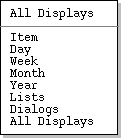
Figure 348: Font options menu.
The default setting for both menus is `All Levels', which means that
all display windows appear in the same font. The user can choose different
fonts for each of the display types in the menus. To do so, the user selects
the display type from the menu, and enters the desired font information. For
example, Figure 349 shows the user having entered values for the monthly-level
of calendar display.
To appear.
Figure 349: Font option values selected for month-level
displays.
For user-entered data, 9-point Times-Roman regular font is selected. For
headers and labels, 10-point Times-Roman bold font is selected. Figure 350
shows the result of the new font selections for the monthly view shown
originally in
Figure 21.
To appear.
Figure 350: Monthly view with user-selected fonts.
Sketch of the remainder:
-
Describe that the `Restore Defaults' puts everything back to the
system-wide default settings. If the user wants to see what the system default
was but not actually go back to it for all displays, she does `Restore
Defaults' and then `Cancel'.
-
Show another example of the effect of font changes on the user-db admin dialog,
to clarify the what exactly is user-entered versus header-and-label
information.
-
Define precisely, probably in tabular form, what the different forms and types
of text are, for all possible displays and dialogs.
6.25. Some Serious Rationale for Options
There's no question we went around quite a bit about how best to do options.
We considered making them global for all calendars, calendar-specific but still
applicable to multiple calendars at the same time, and the current solely
calendar-specific style. All of this is a bit much, given that changing
options is not likely to be all that frequent an activity, but we do want to
get it right.
There have also been plenty of go-rounds for specific details. Noteworthy
considersaions are these:
-
the button arrangement, which corresponded to the different global versus
calendar-specific explorations
-
Others that maybe I'll think of at some point.
Methodologywise, the options requirements have been developed thusly:
-
Do preceding scenarions, describing applicable options as they are developed
and refined.
-
When all options are introduced, scan all sections for them and organize them
into the options hiearchy.
-
Do the detailed scenarions for the options dialog.
-
Refine in earlier sections as necessary.
6.26. More Potential Rationale Fodder Cleansed from Rapidly Maturing Options
Setion
1jul02 Note. If it's not the case already, and I do not think it is, I
believe there should be an option setting for each and every data-entry field
in each and every dialog. If this is done entirely uniformly, it seems that we
may be able to have the same data-entry dialogs used for default setting as for
actual data entry. This could be pretty cool if we could pull it off. -- Done.
--
4jan01 thot about 14dec00 thot: Hmm, with movement of prefs to options
menu, I'm not sure about the tabbing dialog any more. We may want to put a
prefs menu back, with `Edit Prefs' being tool prefs versus the top-
level `Options' menu being data prefs. I'm not sure the distinction
is worth making, so I guess we have to think about this some more. 24jul02
update -- screw this. --
14dec00 thot (and I think it's quite a good one): organize preferences into
a tabbing dialog with exactly one tab for each menu. -- Done. --
Among the other options, there should be some for little things. Here's the
beginnings of a list:
-
(yes/no) remind on File Save As -- turn on/off the reminder about only the
default calendar name being used for group scheduling purpose. 6jul02 note:
forget this -- the user has to be a big girl; but perhaps we'll have some
special annotation in the menubar banner to indicate when the community
calendar is active.
Once upon a time, there was going to be a `Defaults ...' button in the
options dialog to restore "default" option values. This has been replaced now
with `Load ...' button, the dialog for which is given just below. The
deal is we now have what are best called "standard" options, in the
Options file, rather the kind of "inherited from" default options we
had been envisioning earlier.
Once upon a time, we said that: "The three radio buttons at the bottom left of
the options dialog indicate which option settings are currently active". These
buttons are now nugatory, given the current scheme of things, viz., the only
"active" options are those for the current calendar. To make other options
"active", they have to be loaded, and in the current scheme of things, they
become active (and unsaved) for the current calendar only. As rationalized
above, to make a set of options active for multiple calendars, they have to be
loaded separately for each calendar (which can be done with a script, in the
(presumably quite rate) case that we want to do it for a bunch of calendars).
6.27. Here's an Important Bit that Finally Got Handled
This bit is not really in and of itself a part of rationale, but the idea that
it's an important piece of information that lingered as only a note for a long
time is interesting rationalewise, or someotherwise at any rate. Anyway, here
is a note from the options `Times and Dates' section that finally got
officially dealt with. Finally dealing with this note led to an addition to
the previously-thought-done structural viewing section.
-
Be sure to say that none of the settings of these options will ever leave
anything out. I.e., the breadth of a display, hour and daywise is maximum of
the normal range setting and the range determined by actually scheduled items.
6.28. The Real Deal for Options
The following are the notes that elucidate the real deal for options. These
notes were refined into the current requirements in the Options section. Only
the last item of these notes needs to survive as rationale, since all of the
other items have been incorporated nearly verbatim in the requirements, whereas
the last item appear no where since it's pretty much strictly rationale. OK,
try this for how to deal with "global" versus calendar-specific options.
-
Each and every calendar has its own options, period. When a calendar is
created, the default options are copied into it. When a calendar's options are
saved (see details below for how), they are stored within the calendar's data
file. I.e., there is a single file containing calendar data plus options for
that calendar.
-
The standard (default) options are stored in the file
~/.CalendarTool/Options.
-
If the user changes and applies options while the calendar tool is running, the
changes apply to the current calendar only, as unsaved options for that
calendar.
-
If user exectues `File Save' for a calendar with unsaved options, the
file-save dialog contains the message and radio buttons:
"There are unsaved options for this calendar."
(x) Save these changed options for this calendar
( ) Don't save changed options, i.e., leave the most
recently saved options for this calendar as is
-
If the user exits or closes a calendar with unsaved options, then in addition
to whatever offer-to-save file messages there may be, there are also offer-to-
save options messages. Viz., there is one such message for each active
calendar for which options have been applied but not saved. The text of these
offer-to-save messages should most likely be integrated into the file offer-to-
save dialogs, so two dialogs don't appear if both the file data and options
need to be saved for a particular calendar.
-
There's no (non-scripting) way to change options for all existing calendar
files, or even for all currntly open calendars, as there would be if there was
a dynamic options selection feature in the GUI, i.e., that allowed local
options to be turned off in order to dynamically enable the "global" default
options in the Options file. The rationale here is that there are not
likely to be a lot of calendar files period, let alone a lot of them that all
need to have their options changed at once. In another system, it might be
worthwhile to have a GUI way to select dynamically whether to use global or
local options, but not in the Cal Tool given the preceding observation about
the small number of files.
-
See the save and load dialogs below for how the user performs these options
operations.
And the following section was just nuked from the options section, per the
explantory 29jul02 remark that preceeds the rest of the notes:
.sh 3 "The Format of Options Files"
29jul02 Update. For doability, we need to abandon the idea of option
files being parsable command files, or even user-accessible text files, at leas
for now. The reasons are several:
-
With the latest scheme of options semantics, the single-options-file idea is
basically dead. This is because options are now embeded in every calendar
file, and as such, not that amenable to formating as command streams or even in
textual format, unless we want to impose parsing requirements, which at present
we do not.
-
Putting the standard Options file in command-stream format might still
work, but if we do so its format will be inconsisten with the calendar-embedded
options, so we'll skip this too.
-
We're getting pretty darn close to dropping the whole command language thing
anyway, which if it happens would make the whole options-as-commands thing
moot.
Here's where things started, before the 29jul02 bail out:
This should be, a la emacs, executable commands. Here's a
plausible/possible exaple:
caltool.options.timesAndDates.set...
file.open("PersonalCalendar");
Schedule.ScheduleAppointment(
new Appointment(
);
Hmm, context is everything here. Having some trouble figuring out how to
establish some, whether by arg or "set" methods. Also having trouble figuring
out the scripting API vis a vis the current model API; supposedly they're the
same, but it looks like java packaging and static versus non-static method
syntax could be a serious pane to deal with in a options script file.
24jul02 -- Try this (29jul02 -- italics after each point indicate whether
the point has been incorporated (OK) or nixed (NIXED) from the
requirments):
-
Calendar data created with any `Schedule' or `View' command
are stored in individual calendar files. (OK)
-
Calendar-specific option data are also stored in the calendar files.
(OK)
-
All-calendar option data are stored in a separate "Options" file (or some such
name) in the cal tool user dir (folder), where this dir is as spec'd in the
user's record. This is where we might use the idea of putting all-calendar
options in the init file (as "set" commands), or have seprate options and init
files. I'm inclined towards the emacsesque options-in-init-file-as-commands
form. (OK somewhat, but refined to latest semantics of standard Options
file and set command stuff NIXED.)
-
Note that even though no user record data are stored in local files, the
installed calendar tool itself must have some knowldege of the location of the
cal tool folder; we could do this netscape/mozilla style and put this in a
fixed (known) place under the user's, or figure it the you-know-what out so
that the installed cal tool always knows where it needs to go to find its
options file. (OK)
-
We need to figure out if we want to have the standard format of a calendar file
be readable text, or generate a separate plain text file as a save option.
Given the presumed Java implementation, it's probably the former for starters,
since we'll only have to write a generator. Eventually, I'd really like the
text form to be the form, with a full-blown parser, so we can edit cal
files in emacs and just read them in to the cal tool. (We've figured it
out, having NIXED the parseable file format idea totally for this version of
things, and therefore most likely forever (!).)
6.29. Thinking about Options and Defaults
Nuked the following idea in favor of a button at the bottom of the options
dialog. I think we made the right decision.
NOTE: Add a separated `Save ...' item at the bottom of the `Options'
menu. It launches a dialog that asks something like the following:
* Save for this calendar only
* Save for all calendars
Options name: [ .calendar_options ] ( Browse ... )
( OK ) ( Clear ) ( Cancel )
Note also that this item probably only applies to non-admin users, since for
the admin, the options settings are saved as part of the complete set of admin
DBs, meaning admin-level options are covered by `File Save'.
The following was a related bit of murky thinking about defaults-related
porcessing in the appt-scheduling section. It's (obviously) been refined.
Note that the reference to "the preceding two refs" were to places I vaguely
understood as where the details of global default setting would go.
To clear all information entered in an appointment dialog, the user presses the
`Clear' button. In response, the system clears all typing areas and
restores all other data-entry fields to their default states. Details of
default settings are covered in Sections
and
To cancel a scheduling command entirely, the user presses the `Cancel'
button. In response, the system removes the dialog from the screen without
performing any scheduling action.
[NOTE: The preceding two refs need to be fixed, and
we need to figure out exactly what scheduling options include, in particular if
they allow default values to be entered for each and every field. Perhaps the
easiest and most general solution is simply to have a `Set Defaults
...' button in each schedule options subtab. This button brings up a
standard dialoag for each type of scheduled item, with "DEFAULTS" somewhere
prominently in the banner or title. I think this is pretty cool, actually,
because it will illustrate a nice general and orthogonal way to allow the user
to set defaults.]
6.30. ScheduledItem Inheritance Structure
We need to rationalize how we let the pedagogical goal influence the model
structure of scheduled event a bit, given that we wanted to specify (and
subsequently implement) a "good looking" inheritance struture. This includes a
dicussion of the Event item, which we've gone back and forth with in terms of
exactly what fields it has. As of 9mar02, we in fact have the situation that
the implementation is wrong vis a vis the specs, since the implementation has
location in an Event, whereas the spec has SimpleSecurity. This component
change to Event apparently happened on 16jul01, according to the CVS log entry
of that date for version 1.17 of schedule.rsl. The only explanation of what
was evidently some deeper thought on the subject was "Removed Location and
added SimpleSecurity to Event (this being a significant update).". I guess the
thinking was that location doesn't necessarily make sense for an event,
particularly for things like holidays, as well as for the example events we
have in the scenarios, like "Jim's birthday". Anyway, this biz should be
discussed here. Yes, we just did, and so just a bit of "grooming" of this
discussion needs to happen before we release this tome.
6.31. A Feature Removal (!)
The following started out to be an Advanced Option, but as the bulleted items
indicate, it's not needed.
A useful but low priority option would be to find all events that have
reminders turned on. This would be useful to me because I may have accidently
turned on a reminder when I didn't want to, or forgot to turn on a reminder for
something I should have. Anyway, this is a low priority requirement.
Ah, but we can do this pretty easily as follows:
-
filter out all but events
-
sort event list by reminder, which will put all events with reminders on first
in the list
6.32. More on Admin Decisions
Removed the `List Admins' command in favor of having an
a`admins' group that has the IDs of all users with admin privileges.
The following was decided to be too cumbersome:
The `Members' and `Leaders' lists are editable by direct
typing. To add, delete, or change a user from either list, the adminstrator
performs the appropriate typing.
The following was enacted as stated, and this paragraph is a bit of rationale,
perhaps:
what happens to all of the meetings for a group when the group is deleted; I
think the group name just stays there; hopefully we haven't provided a way for
the user to double click on an attendee group to see its information; if we
have, that has to give a "the group no longer exists" error message when
executed on a deleted group; otherwise, we just have the somewhat funky state
where a group name is in a meeting, but if the user goes to look up that group
it won't be there; this will have to be the only indication to the looking user
that the group has been deleted
This stuff got nixed:
[Include a field that allows the existence of the group and/or its
membership to be kept private. Also include confirmation protocol that allows
the intended group leader to accept or decline becoming group leader.]
When the administrator assigns one or more users to be a group leader, the
assignment does not take effect until the assignee(s) is(are) notified and
confirm the assignment. Specifically, when the uGroup Add command is
confirmed by the administrator, a confirmation request is made to each of the
assigned group leaders. The form of the confirmation request depends upon the
current setting of an assigned leader's reminders options. Specifically, the
confirmation request is sent immediately as an on-screen pop-up window if the
assigned leader has `on screen' selected as the default value for
receiving reminders. For any other setting default reminders setting, the
system sends the leader confirmation request via email.
To avoid the potential difficulties of interfacing the Calendar Tool with a
variety of different email systems, blah, blah, blah ... .
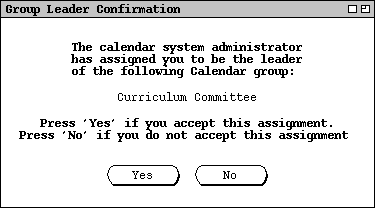
Figure 351: New group leader confirmation.
6.33. Fodder Nuked from Admin Section
.sh 4 "Group Membership Requests"
An individual user should be able to:
-
see what group she's a member or
-
request (demand?, force?) removal from the group
-
request (demand?, force?) membership in a new group
6.34. Detailed Explanation of Recurring Date Change Restrictions
Recall that all intances in the same collection must have the same start and
end dates. To see why this is necessary, consider the case where some
instances in a collection, call them "Part A", have an later start date than
other instances, call them "Part B". If this were allowed to happen, then the
calender would have to appear inconsistent from the perspective of either Part
A or Part B. If the later end date of Part A is considered the correct, then
there are later items in the calendar than any of the Part B instances
indicate. Hence, when locating at a Part B instance, the end date is
inconsistent with the items that are actually in the calendar. Coversely, if
the earlier end date Part B is considered correct, then the Part A instances
are inconsistent with the calendar, since they indicate that there should be
items in the calendar that are not there.
6.35. Rationale for Changing and Deleting Meetings
Discuss all of the issues related to scheduler and non-scheduler change and
delete. There's a boatload of fodder below that needs to be dragged into
here.
6.35.1. From the end of the change and delete section
.sh 4 "Changing the Status of a Recurring Item"
At least some of this section is wrong. It should be nuked entirely.
When the user changes the status of an item from non-recurring to recurring, or
vice versa, the change has a more global effect on the calendar than does a
change to any of the other data fields.
When the user changes an item from non-recurring to recurring, what was a
single item becomes an instance of a recurring item. When the change is
confirmed, calendar and list views may have multiple new items added to their
displays.
When a recurring item is changed to non-recurring, the effect varies depending
on the scope of the change selected in the change confirmation dialog. When
just one instance is changed from recurring to non-recurring, that instance
becomes a single non-recurring item, dissociated from all other instances with
which it was previously associated. All other instances except the changed one
remain as associated instances of the same recurring item. Any subsequent
changes made to the changed instance have no effect on the formerly associated
instances. Changes made to any formerly associated instance have no effect on
the changed instance, but do have an affect on the remaining associated
instances.
When all or all future instances are changed from recurring to non-recurring,
all of the affected instances become single items, dissociated from all other
previously associated instances. Subsequent changes to any dissociated
instance affect that instance only. In the case of a change to all future
instances, subsequent changes to a still-associated past instance affect all
past instances, but none of the dissociated future instances.
.sh 4 "Changing and Deleting Past Items"
There may be something to say here -- not sure right at the moment.
6.36. From the task scheduling section
The following issues were all dealt with as appropriate.
..., subject to the following restrictinons:
-
for a non-recurring task, the completion date must be on or after the due date
-
for a recurring task with `this instance' selected, the completion
date must be on or after the instance date
-
for a recurring task with `all instances' selected, the completion
date must be on or after the instance date
Refer to all fields that are in common with appoinemts, which should be all
be completed and completion-date. Do two or three scenarios for these fields
and we should be done.
The following was moved from the task item viewing section, since it
appears pretty clearly to belong here instead.
More notes based on task viewing work:
-
tasks can be completed early or late, without the kind of annoying "carry
forward" behavior of Claris
-
the default completion date entered for a task will be the current date by
default, but it's fully editable without interference from Cal Tool (or perhaps
we'll allow interference or prevention via an option, but I'm inclined not to,
not least for reasons of simplicity)
-
tasks can be scheduled and "back dated" without interference from the tool
(again, interference of some kind may be a settable option, but it definitely
won't be the default behavior)
6.37. Possible fodder for schedule meeting
Of note in Figure 91 is the "[2]" suffix in the `On' date
field. The suffix indicates that this is the second meeting scheduled by
estier on the same date. The suffix number is increased for each additional
same-date meeting made by the same scheduler. The suffix ensures that the
`Scheduled By' and `On' fields provide unique identification
for the purposes of changing or deleting a meeting, as discussed in
Section .
6.38. Possible fodder for meeting change/delete section rationale
[in the sched delete confirmation dialog] The user may edit any data fields
accept `Scheduled By' or `On'. Performing edits is only
meaningful if the user plans to decline the deletion. The user may choose to
do so if she wants to retain a copy of a cancelled meeting.
The following was improved by the policy of disabling scheduler-changed data
fields in non-scheduler item-level displays with not-yet-accepted scheduler
changes:
While it may be imprudent to do so, the user may continue to change his own
copy of a scheduler-changed meeting, prior to accepting or declining the
scheduler's changes. A particularly imprudent sequence of actions would be
-
changing a critical data field, without first viewing the scheduler's changes
in the notification dialog
-
pressing `Accept' in the item-level display, again without viewing the
notification dialog
Since the system retains the most recently changed data values, this action
sequence could override scheduler changes that the user never sees. And
blah, blah, blah about a bit of the rationale behind this.
The following was way too simple an explanation for what it was aimed at:
Explain that for the accepting user, accepting the notified changes has
exactly the same effect as if the user had made the changes herself to her own
calendar.
The following turned out to be wrong, since we show scheduler changes and
deletions in penciled-in form on users calendars:
Explain how attendee display screens are updated. Viz., changes don't
happen until acceptance of change/delete notification.
The following turned out to be too complicated, since we went the most-recent
change route for merging scheduler changes:
Deal with the issue of what happens when the user has changed one or more
data fields when the notification arrives. It probably needs to be some kind
of diff3 deal.
The next six paragraphs were unrefined issues appearing in the non-scheduler
change and delete section. The issues have all been resolved, one way or
another. A good rationale discussion will/would discuss which ideas were
refined and which rejected.
Any critical meeting change made by the scheduler must be reported to all
attendees. As discussed in the next two sections, individual users may decline
to receive notifications or change their own copies of meeting announcements.
The policy upheld by the Calendar Tool is that the scheduler's version of a
meeting is considered to be the definitively correct version. Attendees are
always notified of scheduler changes, which they may deal with as they see
fit.
Change restrictions are imposed on a meeting scheduler because the scheduler is
considered the responsible party for the meeting and it has to make sense
there, ... or something like that.
An individual user can change any fields of a group meeting (except
`Scheduled By' and `On'), since the user owns the item. The
user can even do stupid things like change or remove attendees, or other
changes that may not make good sense. It's up to the user. Any such changes
are reflected only in the individual user's copy of the item. The official
record of the meeting is the one that appears in the user calendar of the user
who scheduled the meeting.
Or maybe it's a bit more sensible to allow only some of the fields to be
changed, viz.: category and reminder. Changing any of the other fields is
arguably non-sensible.
OK, here's the deal. If for some reason, the scheduler cannot or does not want
to use the Calendar Tool to notify attendees of a meeting change, then it does
in fact make sense to allow individuals to change all fields. The following
warning dialog probably makes good sense to make things all nice and happy:
Changing any of the following fields makes your version
of this meeting inconsistent with the scheduler's version:
(Start) Date,
End Date, Start Time,
Duration,
Recurring, Location, Minutes
The only fields that cannot be changed are `Scheduled By' and
`On', since these is the permanent record of the original scheduler
and schedule date, which serve as the unique identifier of the item on all
users' calendars.
Or maybe we don't want the scheduler to have to be the attendees' nanny. I.e.,
we don't care if an attendee deletes a meeting. Attendees are assumed to be
grown ups that can come to a meeting or not. If an attendee wants to inform
the scheduler that s/he can't make it, then the attendee can do it through some
means of communication outside of the Calendar Tool. I'm leaning towards this,
just to keep things from getting out of hand notificationwise. I.e., not
having attendee cancellation notifications go to the scheduler will make things
less cluttered.
Do these examples:
...
-
Delete the tenure review meeting; show how the details field can be used to
send a message to the attendees, even though it will be deleted upon acceptance
of the notification -- THIS CANT HAPPEN because you cant edit then delete. ...
all other examples were dealt with properly
The following is some old stuff that needs to be weeded through.
Basically, the same rules should apply as for individual meetings
(see Section 2.5.2),
but with the wider-ranging consequences of having to notify all
participants.
The dialog for changing or deleting a recurring works a la Claris. When a
leader changes or deletes a group meeting that she scheduled, a dialog of the
form shown in Figure 352 appears.
You are the scheduler of this meeting. Do you want all attendees to be
notified of the change?
Figure 352: Changing or deleting a meeting as leader.
Or, the dialog may provide no means to forgo attendee notification.
We (?may/probably?) also want to allow for someone other than the original
scheduler to cancel a meeting, which seems most sensibly restricted to leaders
of the at least one of the groups for which the meeting was scheduled. While
this may weaken the cancellation security a bit, it's probably the easiest and
most sensible way to do it, without getting involved with some big complicated
deal like what precentage of attendees you must have control over in order to
cancel a meeting. The issues we need to deal with in this regard are the
following:
-
Should people other than the scheduler be able to cancel a meeting at all?
Pros are convenience, cons are security and complication of who to allow.
-
If we allow non-schedulers to
At this point, I'm inclined to say the only people who can cancel a meeting are
the original scheduler or a super user. Allowing the super user to do it
provides the necessary flexibility, and keeps from having to figure out who the
heck besides the scheduler should be able to delete meetings.
Somewhere in here, talk about changing minutes locations for recurring
meetings. A reasonable scenario is edit each individual meeting record with
the specific file in which minutes are held. At the exact moment of this
writing, I'm still thinking about whether to allow directories for minutes of
recurring meetings. If this subsequently gets figured out, then we'll deal
with it here accordingly.
6.39. Possible fodder from appt changing section
As the dialog explains, the user is being asked to select how many of the
recurring instances to change. If the user selects `This one', then
only the single instance shown in the item-level display is changed. All other
instances remain unchanged. If the user selects `All', the system
changes each and every recurring instance per the edits made in the item
display. If the user selects `Future', the system changes the
displayed instance and all future instances. If the user selects
`Cancel', no changes are performed. For any selection, the system
removes the confirmation dialog from the screen. For any selection except
`Cancel', the system changes the button state to the initial
configuration. For `Cancel', the button state remains unchanged.
In this scenario, the user selects `This One' in the confirmation
dialog, whereupon the system proceeds with the single-item change and all
necessary view updates.
6.40. (Weakly) Possible fodder from meeting item viewing
Depending on the user who is viewing the meeting, different data fields are
editable. Specifically, the scheduler of a meeting may edit all data fields
except `Scheduled By'. User's who are not the scheduler may edit some
of the data fields.
Figure 137
shows the case where a non-scheduler is viewing the meeting, with the non-
editable fields disabled (the edit fields have grey borders). Further details
on editing scheduled meetings are covered in
Section 2.5.2.
Selecting a recurring item for viewing is the same as a non-recurring item.
Namely, the user selects the desired instance in the current display window
then excutes `View Item'. For example, Figure 353 shows the user
having selected the October 1 meeting instance in a month-level display.
6.41. Possible fodder from task item viewing
Make note also of the fact that task titles are integer-enumerated in day
and week views, not so enumerated in month views or lists. This is a Clarisism
that we may want to reconsider. (Update: nope, we aint' reconsidering it at
this late date, having drawn all of the task view pictures this way.)
6.42. Possible fodder in the area of external file viewing
The following was nuked from the meeting scheduling requirements:
The `Browse ...' button next to the `Minutes' text field
leads to a file browser, of the form described in
Section 2.8.2
The browser is used to select the name of a file or directory that will hold
the minutes. If the minutes are to be located in a URL, the scheduler can
browse for the location in terms of a file name, and then type the additional
URL prefix in the text field. Alternatively, the scheduler can type the entire
file name or URL without using the browser. The minutes field is optional and
may therefore be left blank.
The following was nuked from the item-level meeting viewing section:
The figure shows the default form of minutes display in plain text form. As an
option, the Calendar Tool system administrator can select an extern program for
viewing minutes, such as a web browser. Selection of such an external viewing
program is explained in
Section .
It is entirely the responsiblility of the scheduler to name the files in such a
way that users can discern which minutes file applies to a particular meeting
occurance.
6.43. 2aug01 -- Nixing the notificaiton enabling stuff (then not)
But "oh contrair" to what follows. Per latest version of meeting scheduling
stuff, users can in fact decline all forms of notification. Rationale needs to
be written accordingly.
OK, I think I'm ready to forget about the whole user-enabling of meeting
notifications, and simplify it to these rules:
-
only leaders can schedule meetings for groups
-
anyone can schedule meetings for individuals
Users have no ability to decline any kind of meeting notification. I think
it's reasonable to assume that the nature of the cal tool is one of openness
and trust. Therefore, if one chooses to participate in the system, one must be
prepared to accept meeting notifications from other individual users and from
group leaders on behalf of the entire group.
The deal about only group leaders being able to schedule for a group seems
pretty sensible to me at this point. The deal is that if someone wants to be
authorized to schedule for a group, it's easy enough to be added to the leader
list for that group.
The bottom line is that it's pretty much like email, in that anyone can send to
anyone else. There's a bit more in favor of receivers in that only group
leaders can define aliases to send to. There's a bit less in favor of
receivers in that "penciling in" can be done, which is a bit more "personal"
than just dropping something in a mail box. However, it really just looks that
way, in that it's not really writing on another user's file. After some usage,
we may want to allow users to have an option to disallow penciling in. OK, I
think I just talked myself into providing the option to at least toggle
penciling in on or off.
The following verbiage was nuked because of this nix:
Meetings scheduled by group leaders have an official status that meetings
scheduled by non-leaders do not have. Specifically, the following apply to
leader-scheduled meetings:
-
notification is sent to all attendees
-
the meeting is added to the group calendars of which the scheduler is a leader
-
the leader may make changes or cancel the meeting for all attendees
-
when an individual attendee deletes a leader-scheduled meeting, the leader is
notified
Further details of these matters are covered in upcoming scenarios.
Sketch: The scheduler wants to schedule a one-time meeting among some
Cal Tool users. There is no user group defined for the attendees and the
scheduler does not have notification priveleges for any of them. Hence what
the Calendar Tool can do is find some meeting times, and the scheduler can
notify the attendees externally. So, the scheduler tries a narrowish range of
possible times and comes up empty. The scheduler then widens the times, finds
some, and makes a choice.
When scheduler is unauthorized to schedule a meeting for one or more attendees,
the system displays a dialog of the following form (this should most likely go
in error conditions section):
The following attendees will not automatically be sent meeting requests because
you are not authorized to schedule a meeting for them: ...
A scheduler is authorized to send (via the Calendar Tool) to user X if either
of the following is true:
-
she is a leader of a group of which user X is a member
-
she is listed by user X as one of the individual users from whom meeting
requests are accepted (see
Section
).
Explain that the Caltool requires one of these forms of authorization to avoid
(in)advertant spewage of mail by unauthorized Cal Tool users. Furthermore, the
receiving users will have explicitly authorized the the Cal Tool to send them
msgs when they either accept group membership or set their options to allow
meeting announcements from selected Cal Tool users. This user acceptance is an
important piece of non-spam business.
The meeting scheduling auto-notification rule is the following: a Cal Tool user
must take some explicit action in order for the Cal Tool to send a
meeting notification. That explicit action is one of the following: accepting
membership in a group; setting an option that authorizes a particular Cal Tool
user to schedule meetings for the granting user. The point is to strike a
balance between the following: (1) want to give users control over from whom
they accept meeting notifications; (2) want to allow non-leaders to be able to
schedule occasional meetings based on users calendars.
Users can elect not to receive email notification but not cal tool
notification. The only way not to receive cal tool meeting notification for a
group is to be removed from that group. The way not to receive meetings
scheduled by non-leaders is not to set the option the default for which is off.
6.44. 30jul01
Here's a bit of overly complicated spec for the possible meetings time list
that may be of some historical interest:
The items are sorted in the three separate sections:
-
possible times that all attendees can make
-
possible times that overlap with optional items for one or more attendees, but
not with any must items
-
possible times that overlap with must items for one or more attendees, and
possibly with optional items for some attendees
Each of of the sections is sorted separately, first by date and second by time,
from earliest to latest. The optional overlap section are sorted third by the
number of attendees with overlapping items. The must overlaps section is s
6.45. Axed from Meeting Scheduling
The following notes were removed from meeting-scheduling; there may be some
useful rationale fodder in them.
6jul01 IMPORTANT NOTE: An important realization that I'm coming to is that
the idea of allowing group leaders to physically "pencil in" is probably a
major invitation for security breaches and implementation problems, which means
I'm inclined at this point to say that there's always a dialog that pops up
during or at the initial lanuch of the tool that asks the user to accept or
reject a scheduled meeting. In this way, group leaders, including the maximal
leader, can never directly write on any user's calendar.
Thots:
-
Lose the columns in the Attendees list in Fig 12 and the check boxes at the
bottom of Fig 13. In Fig 12, the `Attendance Required' flag is not needed fro
reason described below. The `Not Registered' flag can be figured out by the
system and a dialog of the form "The following are registered users of the
Calendar System, do you want to include them in the attendees list anyway?" Of
the check boxes at the bottom of 13, the first goes in the new "Adj Parms"
dialog described below and the second check box is gone, for reasons described
below.
-
Add an "Adjust Parameters" button at the bottom of the dialog.
-
Don't think the "Attendance Required" flag really helps, given the new way
we'll display the possibles list.
-
OK, here's the new I think pretty darn cool way to display the possbles list:
All times where all can meet, followed by all times all but one can meet, etc.
This gives a good set of information and I think obviates the need for
attendance required since we can double click to see who cant come. Plus in
the scheme of things at a practical level, I dont think it really helps any,
since if we dont care about someone, then why bother to include them in the
first place, plus, again, we'll now be about to see them in the list of people
who cant make it.
-
In current Fig 13, lose choice for screen alert -- it's mandatory. Per recent
addtions to user options, the user can control when she sees alert -- at
starup, exit, during use. Also, recent thinking is that group leaders are the
only ones for whom Cal Tool notification will be sent of scheduled meetings.
This will prevent (in)advertent scheduling of meetings by peons. As far as
scheduling for individuals goes, this is controlled by the users's settings of
from who to accept announcements.
6.46. A Bit on Task Scheduling
This was wacked from the task-scheduling section:
17dec00: I think we want to include a due time for tasks. Don't think we
need durations. The motivation is for reminding, including being reminded in a
smaller granularity that a whole day. The time can be left blank, in which
case it defaults to the currently set value for the end of the normal day range
setting. (I think the last bit is pretty cool and sensible, actually.)
10jul01 update: As cute as the last bit is, it goes because tasks without a
time are considered to have times latter that all those with times, per latest
details of list sorting. Keep it simple, dickhead.
6.47. Documentation Section Ordering
Here's the basic story we want to tell:
-
Show the reader how some basic scheduling happens, using an appt as a
representative example item.
-
Then, without getting into all the details of scheduling just yet, show how the
user views calendars.
-
Then return to finish up the details of scheduling.
-
Wrap up viewing and scheduling finer points, particularly changing and
deleting, which is a combination of viewing and scheduling functionality.
-
Do the admin and options commands.
-
In terms of menu commands do file, edit, and help last, since they are the most
mundane.
-
Follow the scenarios with the real nitty gritty details of data entry, error
handling, and GUI requirements.
6.48. Relative Importance of Actual Tool versus Pedagogical Exmaple Goals
Some frank and 100% truthful discussion goes here.
6.49. Filter Dialog Layout
Pretty darn complex. Thot about trying shortest/longest pair, but decided on
current form because (a) it can be shared with task priorty; (b) expression is
nice and general and with the popular advent of search engine query exprs, the
concept of a search expression is not entirely foreign to what might be
considered typical users.
At this point, I'm not 100% clear on the relative expressive power of various
forms of GUI versus text expr, and I don't think I want to be. E.g., what are
the ease-of-use versus power trade offs in a smalles/largest numeric par GUI
versus a bool expr text box? I thought about it plenty and am happy with the
result.
Specific actual issues in this case are:
-
Most of it won't be used much by typical users.
-
Since I'm designing it for me, and I'm happy, we've achieved the goal of
customer satisfaction.
6.50. Refinement Example
See (and discuss here or elsewhere).

6.51. Alternatives for Multi-Window Mode Behavior
In an earlier version of the requirements, the following statement was made in
Section 2.3.2.1
regarding the behavior of the next and previous arrow buttons vis a vis the
behavior of the `Next' and `Previous' menu items:
"... Pressing one of these arrows has the same effect as the corresponding menu
command, with one exception. The exception is that the setting of multi-window
mode is ignored when the arrow keys are used. That is, pressing an arrow key
always changes the display in the window to which it is attached, and never
displays a new window."
This statement was removed on the grounds of non-uniformity of behavior. The
original rationale for having the non-uniform behavior (i.e., arrows ignore
multi-window mode) was solely one of UI ergonomics. Specifically,
ergonomically it is nice to leave the mouse in the same place when traversing
via the buttons, so the user can just "stand" on the same button and keep
moving along. The reason this is not an issue when using the menu command is
that the user has to have moved the mouse anyway.
"Mouse-steady" traversal could be achieved in multi-window mode by having the
windows stack up directly on top of each other, but this should be rejected as
too easy a way to have invisible windows pile up on the screen.
In the end, we figured that it is easy enough for the user simply to turn off
multi-window mode to get the ergonomically desirable behavior. In general, the
presumption is that multi-window mode will be off far more often than it is on
anyway, with users turning it on temporarily to set up a particular form of
side-by-side display, and then turning it off. Hence, the disadvantage of non-
uniform behavior is greater than an ergonomic inconvenience that can easily be
avoided by changing an option setting.
6.52. Precise Behavior of Next and Previous at the Item Level
The exact behavior of `Next' and `Previous' can be specified
in a number of ways. Two different behaviors were considered in these
requirements. The behaviors can be characterized as an all-item
traversal versus a type-specific traversal. In the all-item style,
`Next' and `Previous' traverse through a list of all
scheduled items of all types. For example, consider a schedule consisting of
the following three items: a 4PM Monday appointment, a 9AM Tuesday meeting, and
a 10AM Tuesday appointment. Consider also that the current display is the 10AM
Tuesday appointment. In the all-item style of traversal, pressing
`Previous' changes the display to the 9AM Tuesday meeting. In the
type-specific style, pressing `Previous' changes the display to the
4PM Monday appointment.
As explained in
Section 2.3.2.1,
the all-items style was chosen. The rationale for doing so based on the
following considerations:
-
the effect of the item-specific style can be exactly achieved using filtering;
e.g., to traverse only through appointments, the user filters out the other
item types
-
with multi-window mode off, the all-item style does cause the size of the item-
level window to change when traversing to an item of a different type, which
could be distracting to the user; however, this was deemed to be an acceptable
distraction, given the more important ability to traverse easily among all
items, plus the aforementioned fact that item-specific traversal can be
achieved via filtering
The would-be rationale for choosing the item-specific style was based on the
following considerations:
-
the all-item style traversal would cause the size of the display window to
change when traversing between different types of item; this could be
distracting
-
while the all-item traversal has the advantage of allowing the user
conveniently to traverse among different types of item, the same effect can be
achieved in multi-window mode as follows:
-
the user turns on multi-window mode
-
she selects to view an appointment item
-
she selects to view a meeting item
-
she uses `Next' and `Previous' in the two different windows
This reasoning seems to be considerably more confusing and contorted than the
reasoning in favor of the all-items style of traversal, which led to the
adoption thereof.
6.53. Misc Ideas from Relatively Early On
The time range; times not in the range will not appear at all until the option
value is reset; I'm considering a quick command to toggle between full and
reduced display, but maybe it's really just as easy to change the option. This
is really a minor ergo matter, but worth considering for its perhaps general
applicability. To whit, the reason that a separate toggle-full-partial view
command is useful in addition to changing an option setting is that it's
typically not that easy to change back to a previous option setting, even with
general undo/redo. I.e., the user would go to the options, find the option for
how man hours to display in the daily view, change that to 'show full', with
presumably a quick way to select 'full', then go back to the daily display.
But then if the user wants to change back to the restricted range that was the
previous option setting, there seems to be no quick way to do this based on
general commands such as undo. We might want to postulate some general way to
do this, but it seems rather esoteric and a case where we're trying to get a
bit too scientific in the UI design for our own good.
We should consider allowing time range to be changed for a single appt,
affecting only a single display, as well as for the full calendar, affecting
all daily displays.
What fields of the scheduling details are displayed; depending on how carried
away we get here, we could lapse into UI building, which I do NOT want
to get into in this version of the system. OK, let's not get carried away at
all; here's the deal. The only options the user has for display is (i) whether
or not the actual time is shown along with the title, (ii) whether or not
duration arrows are shown, and (iii) whether or not dashed lines are shown.
The precise position of the dashed line is up to the system. A funky thing
that can happen is for a really short event, the text height of the event title
may be physically taller (in terms of time displacement) than the duration of
the event. In order to keep this from happening, the system will automatically
adjust the height of the daily display based on the granularity of the time
division option set by the user. Specifically: (i) the display always shows
one hour granularity of labels; (ii) the height of each hour is equal to one
text-line -- NO this sucks -- there should either be no setting of time
division at all by the end user (i.e., get rid of the option), or the option
setting should only be used to prevent a meeting from being scheduled of a
particular duration, but in any case, the time division option should not
affect the height of the display. Rather, if a user schedules a bunch of
really short meetings within one hour, then some little micro scroll bars
should show up in the individual hour that is affected and/or the hour should
grow to a different size wrt to the other hours in the day and then if
necessary the whole day can be scrolled down to see other hours. YES -- I like
the last of these ideas. Viz., that the height of an hour within a day will
grow if necessary to show all non-overlapping appts that start (and end, except
may for the last), within that hour. The default height for an hour should be
two lines, based on the height of the current font. One last thing about the
duration arrow -- it won't be drawn if there's not enough vertical room based
on the height of an arrow head and some reasonable default for the minimum size
of the line tail of the arrow.
6.54. Start/End versus Start/Duration, Revisited
Below it says we've gone start/end time, but I'm leaning towards going back to
start time/duration, given that it makes more sense overall. The specific
reasons now are: (1) we liked it better in the first place, and I think there
was a good reason for this that I've forgotten; (2) the late-night appointment
thing is infrequent, but important enough; (3) the major conceptual problem of
distinguishing multi-day recurring from multi-day single I'm pretty sure will
be a non-issue when we think it through.
OK, here's the gist of what we've been worried about recently. There's a
consistency problem with tasks vis a vis other items when it comes to the due
date, particularly with a recurring task. Viz., if there's a fixed due date
for a recurring task, what does this mean the due dates are for the tasks that
recur. Though I've not looked into it perhaps to the total depth necessary, it
appears that both Claris and dtcm have problems here. It's particularly
noteworthy in Claris, where in the Task creation dialog, 'Due Date' changes to
sense at all.
A related problem is in the creation of the generic ScheduledItem object. Yes,
we know of course that inheritance should not drive requirements, but the other
way around. That said, there seems to be a good reason for inheritance in the
modeling sense, since we would like to use the notion of a generic scheduled
item in sorting, and probably other cases. What's useful about generics in
these cases is that we can refer to common fields shared by all of the objects.
Anyway, if we go for tasks having due dates instead of (start) dates, the
structure of the generic scheduled item starts to break down. What happens is
we can change the StartDate component to just "Date", but this then lacks
modeling power, since the generic "Date" field is in fact interpreted as "Start
Date" or "Due Date" in specializations. An alternative is to name the type of
the generic field StartOrDueDate, but feels like it's getting pretty hokey.
The serendipitous solution to this mini-mess appears to be the consistent use
of duration in all items. In appointments and meetings, it has the obvious
meaning, and the UI provides hours and minutes to enter its value. In tasks,
the meaning of duration seems pretty clear as well, plus the definition of "due
date" is the sum of start date plus duration. This seems to be quite sensible
indeed, and the only small drawback is that the words "due date" don't appear
explicitly in the task scheduling dialog. However, we may well use the term
"due date" in other UI windows, such as some form of task list. (Though such a
list may not happen in version 1, for the sake of simplicity.) Also, the UI
for duration of tasks and events can include a days entry box (and maybe nix
the minutes box), since tasks and events typically span days, whereas
appointments and meetings do not. So, the conclusion here is using duration
instead of end time seems to work very well overall, and serendipitously allows
the ScheduledItem object to be nicely defined.
6.55. Start/End versus Start/Duration (Older Ideas)
We've gone to start/end, since it appears to be the method used in other
calendar systems. The reason is probably because of the underlying conceptual
problem with start/duration with respect to scheduled items that span a single
day. In one sense, it would be nice not to restrict an item to be within one
day, particularly for night people who do regularly do things around midnight.
Evidently, since there aren't a lot of people like this, calendaring systems
don't care that scheduling a meeting to start at 11PM and last to 1AM the next
day is a problem.
However, the deep conceptual problem is distinguishing between a multi-day
recurring event from a multi-day single event. We need to think about
this. And I'm not just falling off here -- I really haven't thought it out
fully nor do I want to right now.
6.56. Big Issue about Factoring Options
Well, we've never fully come to terms to what exactly an option is and how it
should be represented in a UI. This issue comes a bit more into focus when we
consider whether UI access to options should be distributed across command
menus and individual dialogs and/or centralized in an "centralized"
`options' menu. There's more to say and think about here.
27jul02 update: cWell wonder of wonders, I do believe we have come to a firm
and quite satisfactory decision here.
6.57. Old Remarks from the List Viewing Section
OK, what we need to do is make sense of applying filters to both calendar and
list views. I think this can be perfectly sensible, in fact. A potential
oddity is filtering a calendar view by date range, since this type of filter
seems to make more sense for lists, where it's a way to shorten the lists.
However, upon a bit of reflection, a date-filtered calendar view is probably
just fine if it means that filtered-out items simply don't show up in whatever
calendar views are showing -- which come to think of it is just the normal
meaning of filtering (duh). So, for example, if we filter out all but a
particular range of dates within a month, in the month view the filtered-out
dates are simply displayed as blank. This sounds just fine to me. In the
scenario, we'll go through all the other forms of filtering and ensure there
sensibleness in both calendar and list views. Cool.
6.58. Filtering Issues
This is potentially a rather complex area. In the style of dialog chosen, one
of the key alternatives is whether the "Apply filtering to" choices are one-of
radio buttons or multi-select check boxes. At first, the Emacs user in me
wanted to make them check boxes, but this is really overly complex and
potentially confusing to the user. Hence, for simplicity sake we changed to
one-of radio buttons.
The trade-off here is a pretty straightforward of power versus simplicity. The
even more specific pro/con is that with check boxes, it's easy to define the
same filtering for two or more types of item, whereas with radio buttons the
user must repeat the defs for each type. However, the complexity of how
consistently to define what selecting one after two have been selected means is
high, and any convenience gain is outweighed by the complexity. Plus if we
analyze things in terms of how frequently one is likely to do this, the
decision was to keep it simple. The future work section discusses the broader
issue of much more powerful filtering capabilities.
Here's something that was item under the heading "sketch of ideas" in the
filtering section; it may or may not be useful here:
I don't think the named filter menu is a good style of UI, primarily from a
convenience standpoint. The main issue is that it requires the user first to
define a filter before using it at all, when naming and storing a filter is
likely to be secondary for most users. Rather, the primary thing they want to
do is define a quick filter, and then after they've used it, save it if it
appears to be particularly useful. So, what we need is a filtering dialog
that's very simple at the top-level, and allows more advance form of filtering
as a second-level option.
6.59. Back and Forth with the Monthly Recurring Functionality
Notes:
-
UNHOT FLASH: Let's leave the "Which dates" option at the
monthly level. Then yearly will be simply a boolean, with no yearly calendar
displayed. Even though yearly could be specified using monthly, we'll leave it
as a convenience for the user, i.e., a quick way to do a yearly thing.
-
HOT FLASH: Let's nix the "Which dates" option at the monthly level.
It's redundant with the yearly level. This leaves us with the monthly level
allowing the user to specify recurrence using the "nth week in the month" form,
and the yearly level allowing the user to specify recurrence using the "list of
dates" form. I think this works out well.
-
NOT Deprecated: Days of week versus dates selections
are mutually exclusive. In terms of GUI rendering, if anything is selected in
the days display, the date display is disabled (physically greyed out). If
anything is typed in the date edit box, the days display is disabled.
-
Details of potential conflict between specifying some or all of 4th, 5th, and
last weeks need to be clearly specified. To whit, for months with 4 weeks
only, the specifications for the 5th week do not apply, and the specification
for the last week, if present, override any specification for the 4th week, if
present. For months with 5 weeks, the specification for the last week, if
present, override any specification for the 5th week.
Per the latest thinking, there are no yearly interval details. The yearly
interval is simply an on/off setting indicating that an item recurs once every
year on the same date.
6.60. Maximum Date Range
Some interesting variations happen here in different systems. Claris just
plain blows it. Emacs specifies that 0 is the min, and has a very large max,
but blows it at some point (I've not experimented exactly where) due to int
overflow error.
Yahoo calendar does not provide a 'Goto Date' of any form, so it is limited to
whatever is predefined. Netscape quits at 1990 and 2037, not exactly sure why.
I've yet to investigate what outlook does.
It might be argued that as long as the tool doesn't blow up, it shouldn't
really matter how it behaves "on the fringe". However, I would argue that a
quality tool should never output "bizarre" results, even when the results don't
really matter.
6.61. Lists
28dec00 Ed. Note: I'm leaning towards losing the 'Format ...' item at the
bottom. The rationale is that we can allow the user to control which columns
are visible in an custom view, but don't need to for the fixed views. The
problem with allowing it for the fixed views is that it'll be redundant with
what you can do in the custom views, and probably confusing. There may not be
a perfect solution here, so we should just get on with it.
6.62. Canonical Modeling Form
Interestingly, it looks as if the cannonical simple-print form may (or could
have) shed some good light on the canonical modelling form, with respect in
particular to how to model recurring instances.
Prev: spec
| Next: users-man
| Up: index
| Top: index