2.1.2 Instructor Interface Overview
When an instructor invokes the Scheduler tool, the screen appears as shown
in Figure IIO-1.
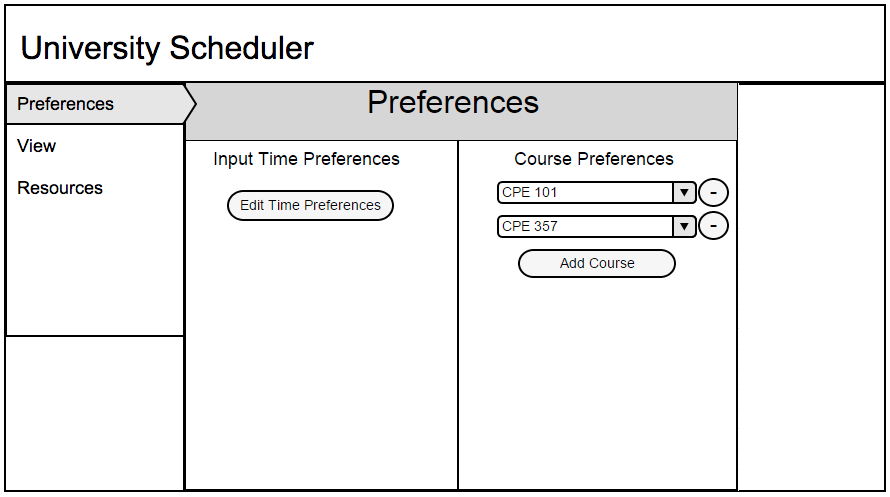
Figure IIO-1: Initial screen.
The initial display consists of two windows: an accordion style sidebar menu with all the major functions of the Scheduler system and a display window for the current process. The sidebar menu is defaulted to the Preferences command and display window is defaulted to the "Instructor Preferences" screen. Once logged in an instructor can view the published schedules and change their course and time preferences. Optionally the instructor may view the current resources, which includes other instructors, courses, and rooms.
Figure IIO-2 shows three examples of the expansion of the sidebar menu.
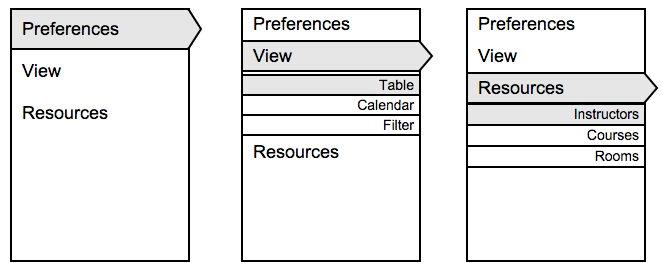
Figure IIO-2: Expanded sidebar menus.
The sidebar menu expands when the user clicks on either the View command, which redirects the user's display window to view schedules, or the Resources command, which redirects the user's display window to manage resources.
The "Preferences" options allow for the user to manage their course and time preferences on a 0-10 scale. The "Preferences" options for instructors will be expanded upon in
Section 2.5.1.
The "View" options allow for the user to browse the created schedules as a table, calendar, or filtered by resources. The "View" options will be expanded upon in
Section 2.3.
The "Resources" options allow for the user to view the three major resources of the schedule: instructors, courses, rooms. The "Resources" options will be expanded upon in
Section 2.4.
Prev: admin-ui-overview
| Next: student-ui-overview
| Up: ui-overview
| Top: index