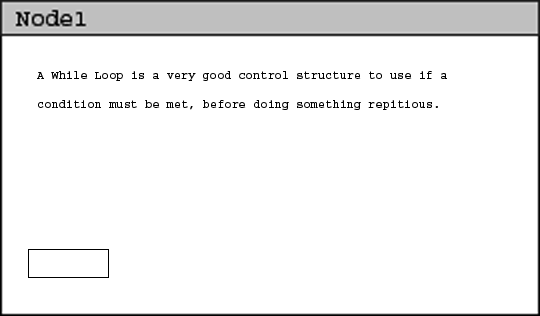
This section show the scenario of an instructor performing tasks using the rectangle tool. The rectangle tool is used to put the rectangular shapes into nodes of a lesson. The author might put in rectangles to help with the flow of the lesson or create a box to emphasize certain material.
If the user has created a node with text within it and the user wants to emphasize that text by putting a rectangle around it then the user will use the rectangle tool. The user can either click on the rectangle tool in the Node Tools toolbar or selecting Authoring -> Node Tools -> Rectangle in the menu bar to activate the rectangle tool.
After making the tool active the default rectangle will appear on the bottom left corner of the current node. This is demonstrated in figure 1.
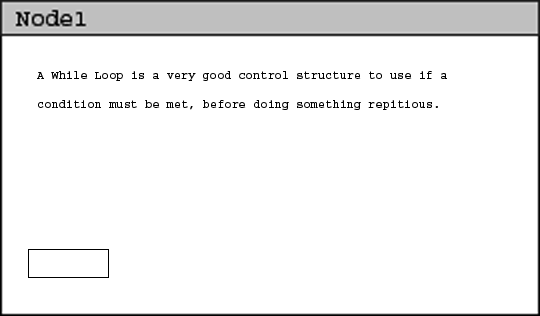
Figure 1: Result of activating rectangle tool
In most cases the location and size of the default rectangle will not be adequate. The user can change the resize the rectangle by using the resizing tool, discussed in section 2.2.2.11.5.3. The user can also change the location of the rectangle by using the move tool discussed in section 2.2.2.11.2. An example of a rectangle with text within is shown in figure 2.
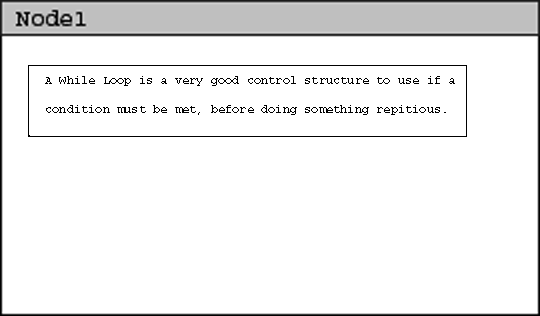
Figure 2: show result of text within a rectangle.
The color of the rectangle will be the current color settings in the CSTutor tool. The rectangle can be of any color available in the CSTutor application. Details of selecting a color is in section 2.2.2.9.