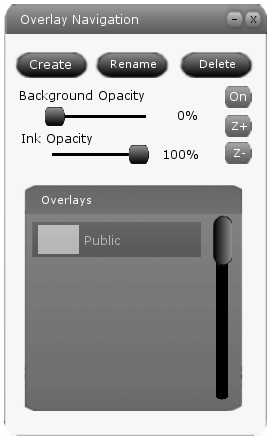
The Overlay Navigation window is where the user performs all overlay functions in eClassroom. The Overlay Navigation window appears when eClassroom is started and can also be accessed in the View menu. A default view of this window as it appears when associated with a brand new slide is below in Figure 1.
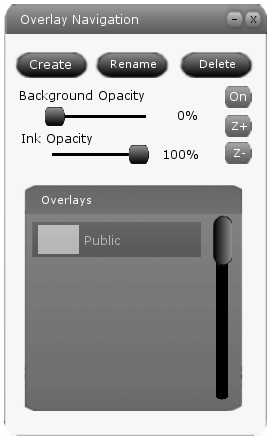
Figure 1: Default Overlay Navgiation window.
The user can see all overlays associated with a slide in the Overlay scroll box at the bottom of the Overlay Navigation window. The user chooses the overlay they want to edit by clicking it in the Overlay scroll box. This makes the selected overlay the "current overlay". The Overlay Navigation window presents information related to the current overlay only. The two sets of scenarios below present details on the following overlay editing functions(Drawing on overlays is covered in 2.6):