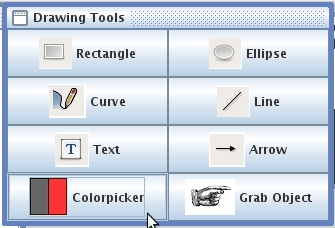
Figure 20: Selecting the Colorpicker Tool with the pointer
The Toolbox has eight icons that depict selectable drawing and image manipulation tools. To select a tool, move the mouse/arrow over the icon. The icon will highlight with a box. Click the highlighted icon to select that tool. In the following example, the user moves the mouse pointer over the COLORPICKER TOOL and selects that item. Notice how the icon becomes highlighted upon mouse-over:
|
|
|
Figure 20: Selecting the Colorpicker Tool with the pointer |
Now the user moves the pointer to the Colorpicker Tool
Window, and selects a color from the scrolling menu. There are a
finite number of colors to choose from; this is not meant to be a
full-feature photo-editing tool. A limited selection of colors
will do for most instances.
|
|
| Once the appropriate color is determined, the user clicks the mouse button on the name of the color in the sliding window. This selects a color so that the next shape drawn will be the color chosen. |
Prev: Arrow Tool | Next: Grab Object Tool | Up: Drawing | Top: index