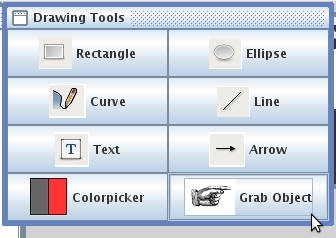
Figure 22: Selecting the Grab Object Tool with the pointer
The Toolbox has eight icons that depict selectable drawing and image manipulation tools. To select a tool, move the mouse/arrow over the icon. The icon will highlight with a box. Click the highlighted icon to select that tool. In the following example, the user moves the mouse pointer over the GRAB OBJECT TOOL and selects that item. Notice how the icon becomes highlighted upon mouse-over:
|
|
|
Figure 22: Selecting the Grab Object Tool with the pointer |
Now the user moves the Grab Object pointer over the slide to the position of a shape that needs to be moved.
|
|
Once the appropriate shape is selected, (in this case we are moving a red ellipse shape,) the user clicks the mouse button to select the shape. The user holds down the mouse button and drags the shape to the new location. Release mouse button to anchor the shape.
|
|
This example shows the user has "grabbed" a shape on the current
layer and moved it.
Prev: Colorpicker Tool | Next: Layer Tool Window | Up: Drawing | Top: index