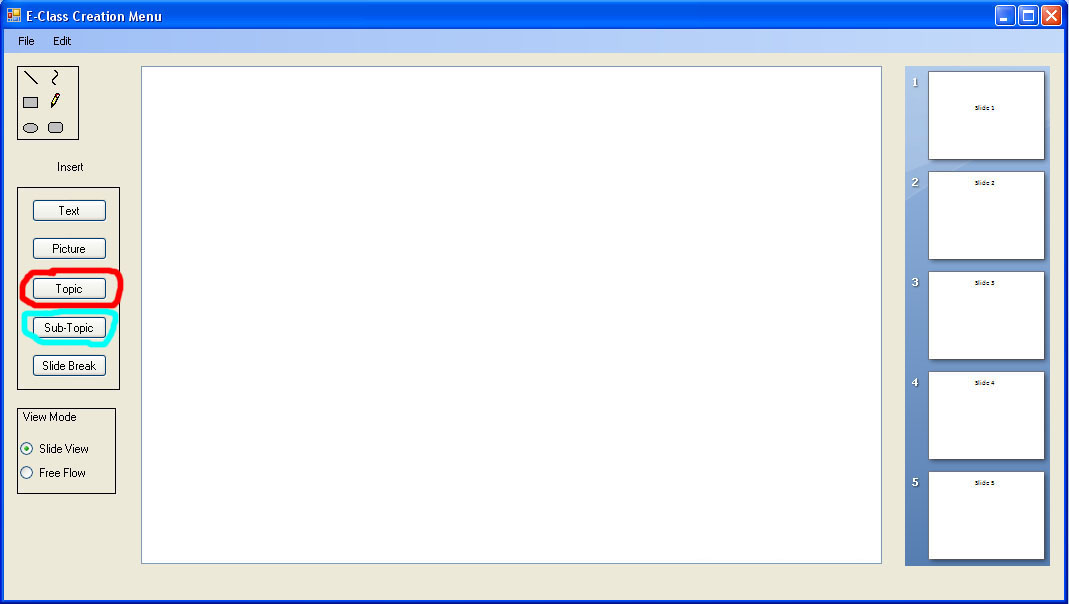
Figure 1 - Insert Topic/Sub-Topic
This scenario guides the user through the process of inserting a Topic or Sub-Topic into a lecture.
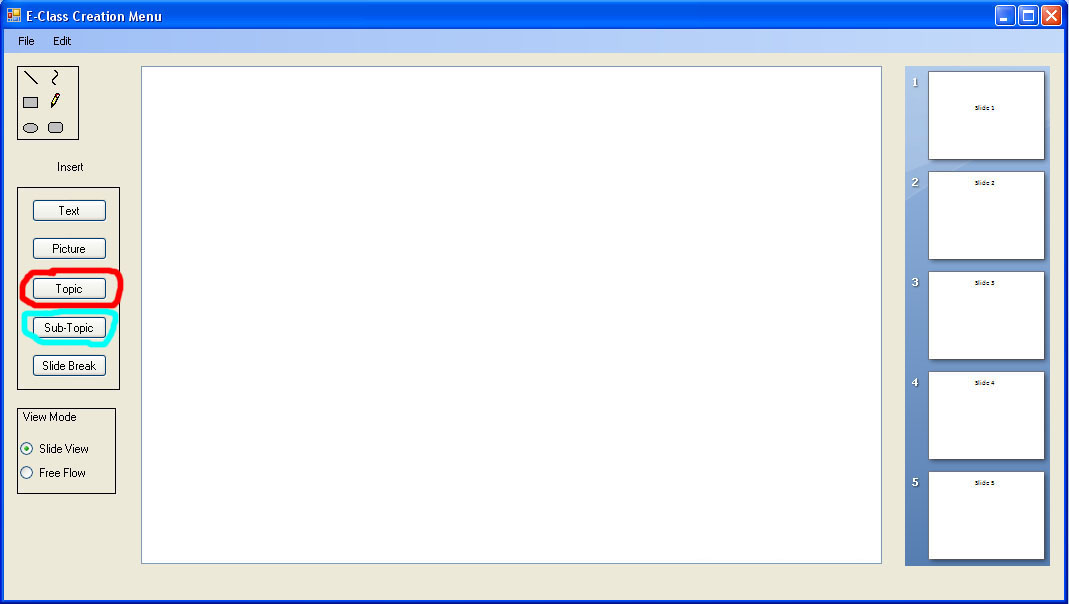
Figure 1 - Insert Topic/Sub-Topic
Inserting a Topic or Sub-Topic follow the same procedure. To insert a topic click on the Topic button in Figure 1 (Shown in Red). To Insert a Sub-Topic click on the Sub-Topic button in Figure 1 (Shown in Blue).
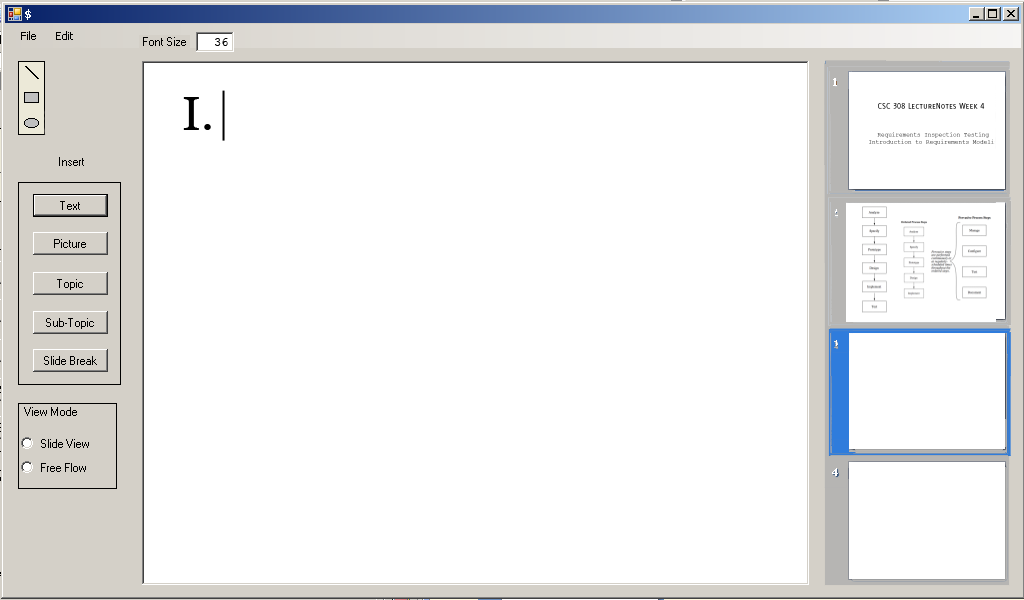
Figure 2 - Insert Topic
After clicking on Insert Topic a Topic number in the sequence will appear on the slide followed by a cursor. In the example in Figure 2 the roman numeral I is the first topic.
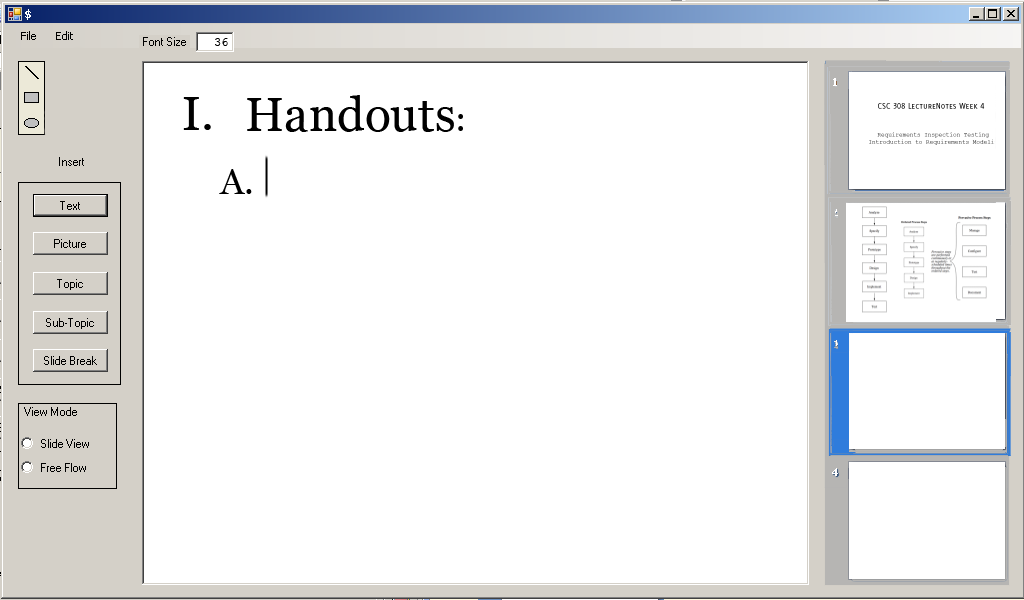
Figure 3 - Insert Sub-Topic
After clicking insert sub-topic the next sub topic in the sequence will appear on the slide followed by a cursor. In the example in figure 3 'A' is the next sub-topic.
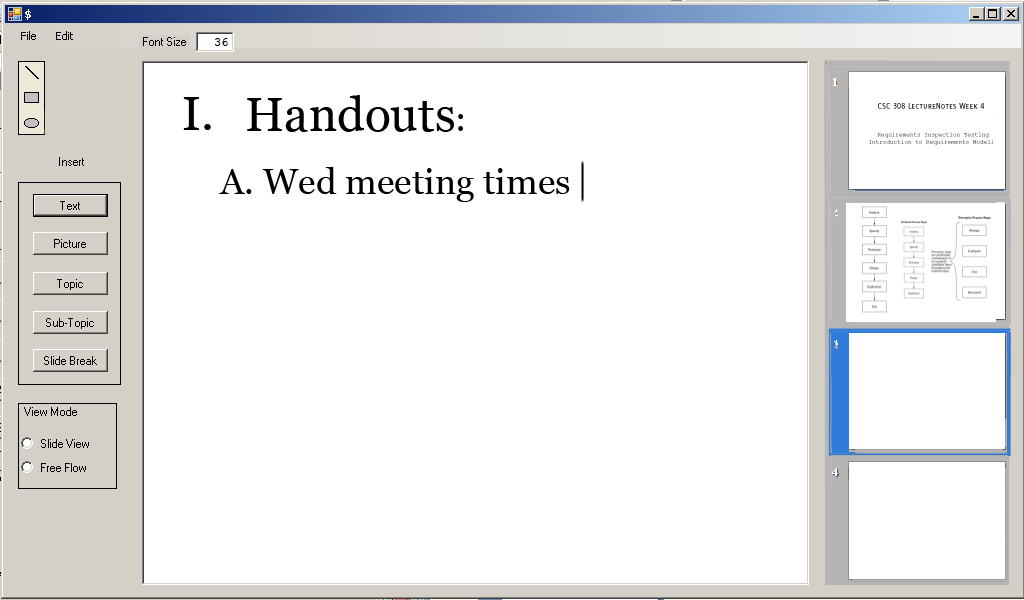
Figure 4 - Both Topic and Sub-Topic Added
Here is a slide after both the Topic and Sub-Topic have been added.
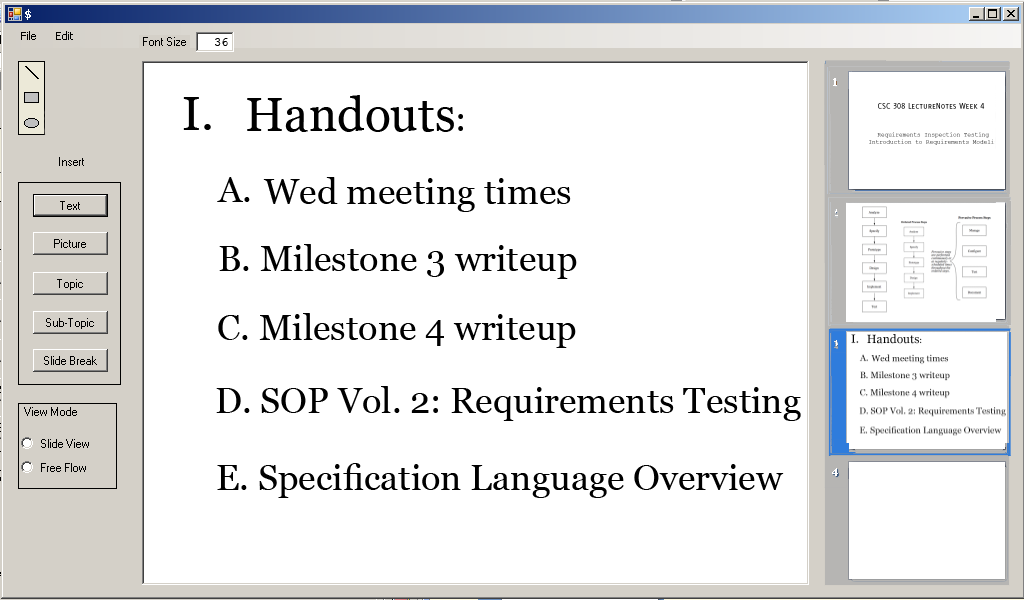
Figure 5 - More Sub-Topics added
Here is the slide after several more sub-topic inserts.