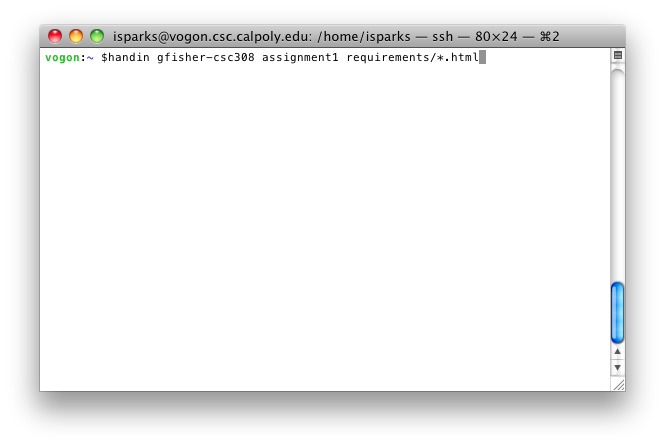
The process for electronic turnin is the same as the current handin functionality. The student logs into the department server and runs the handin command with the teacher supplied parameters. There is no difference from the student's point of view.
In Figure 2.7.3.1 the student hands all files ending in .html in the folder requirements as assignment1 to the class csc308 taught by gfisher. The first argument is a concatenation of the teacher's name and the class name as specified by the teacher. The second argument is the assignment name, again specified by the teacher, this name matches the name of an assignment in gfisher's gradebook for csc308. The third argument is a list of files to turn in. The student uses the normal regular expression capabilities of the shell as seen by the *.html specifying all files ending in .html.
Figure 2.7.3.1: Using Handin
In Figure 2.7.3.2, the student tries to handin to the class gfisher-cs357 and gets an error that the user is unkown. In the next attempt the student uses the correct class but the assignment name is not in the teacher's gradebook so the student gets an error that the assignment is unkown. If the student are unsure about the proper arguments at any time they contact the teacher, the same as they do now. In this case the student simply forgot that it was assignment1 and not proj1 and successfully hands in as seen in figure 2.7.3.1.
Figure 2.7.3.2: Handin Errors
When a student hands in with the handin server, the handin server communicates with the Grader server what time the student handed in the assignment. The next time the teacher syncs with the department server the Grader adds any new handin times and associated penalties to the grade book. Setup of late penalties and integrating with handin are covered in Adding and Item and the Options sections respectively.
Figure 2.7.3.3 shows the grade book after the instructor enters scores for an item with handin. The yellow highlighting indicates an item that was handed in late. The instructor right clicks on the score to bring up the dialog box to view the handin time and any late penalty. The instructor modifies the late penalty using the dialog box.
Prev: predicting grades | Next: predicting grades | Up: student functions | Top: index