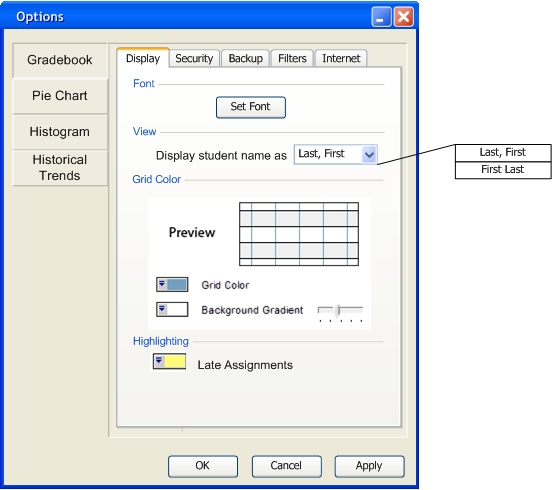
Options acts as the general options window for grader. It includes the gradebook, pie chart, and histogram options. This section describes the gradebook options. The Pie Chart (Pie Chart), Histogram (Histogram), and Historical Trends( Historical Trends) sections describe their options.
Figure 2.9.1 below shows the Options window when the user selects the gradebook options.
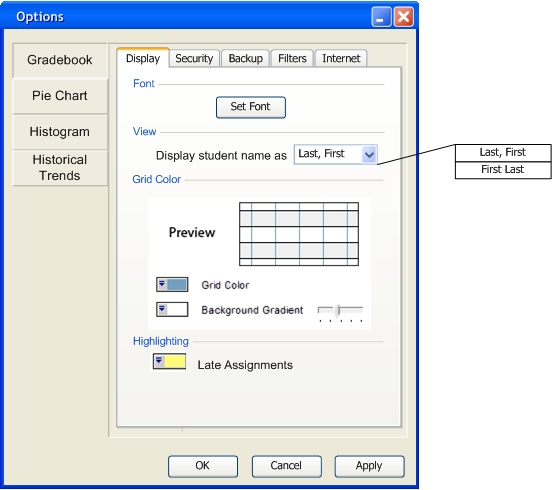
Figure 2.9.1: Gradebook Display
The Display tab, shown selected above, contains a Font section that allows the user to change the
font that the gradebook uses. In Figure 2.9.2 below, shows the Set Font window which provides the basic
font options: Font, Style, Size. Set Font also provides a preview of the font options the user chooses.
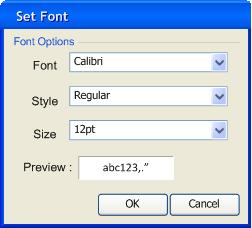
Figure 2.9.2: Set Font
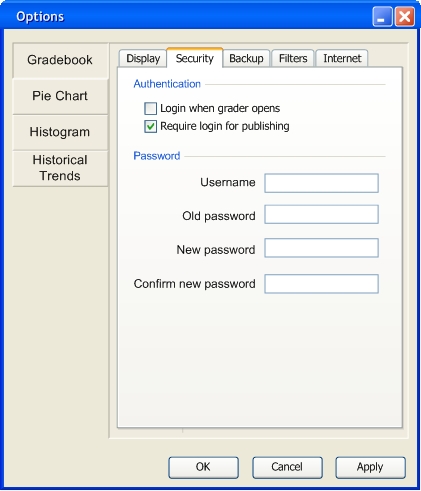
Figure 2.9.3: Gradebook Security
Figure 2.9.3 shows the window when the user selects the Security tab. Under the Authentication section the user may choose to login when the grader opens or login only when the user needs to publish. The Password section allows password changes.
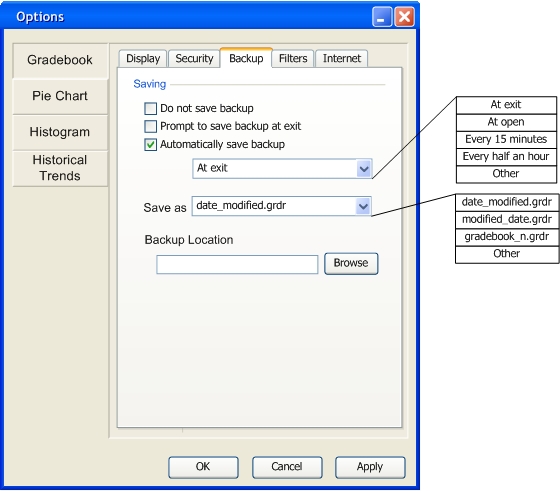
Figure 2.9.4: Gradebook Backup
Figure 2.9.4 shows what the Options window looks like when the user selects the Backup tab. This tab offers the user choices from three methods of backing up (no backups, prompt for backup, or automatically backup). In the drop down menu under the Automatically save backup check box, the user to sets how frequently grader will create backups automatically. The user selects Other if none of the default choices suit what the user needs. Figure 2.9.5 below pops up when the user selects Other. This window gives the user the choice of what time interval they want for saving backups automatically.
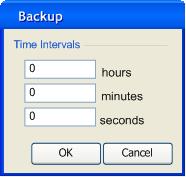
Figure 2.9.5: Backup Other
The Save as text field lets the user choose what naming format the backups use. At Backup Location, the user chooses where to store the backups. If the user does not specify a location, grader will place the files in a default location that the grader creates.
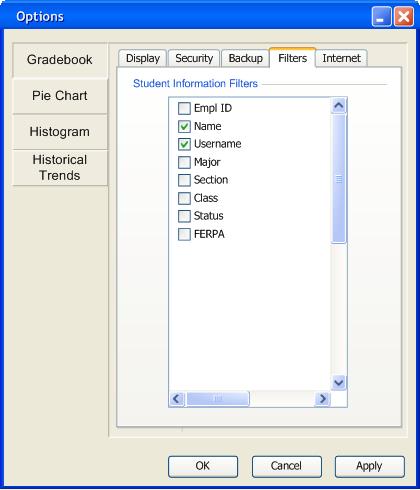
Figure 2.9.6: Gradebook Filters
The above image shows the Filters tab. The Filtering section (Filtering) covers the use of the filters in the Filters tab. The user changes the Grader's internet options in the Internet tab (Figure 2.9.7). In this tab, the user to manually connect and disconnect to the internet. Here, the user chooses when the Grader connects, at the opening of Grader or prompt for a connection when the Grader needs an internet connection to complete its task.
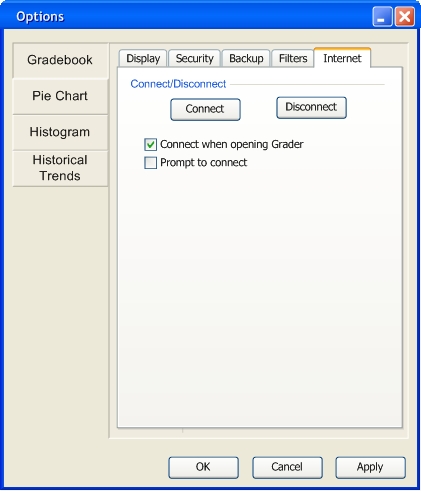
Figure 2.9.7: Gradebook Internet