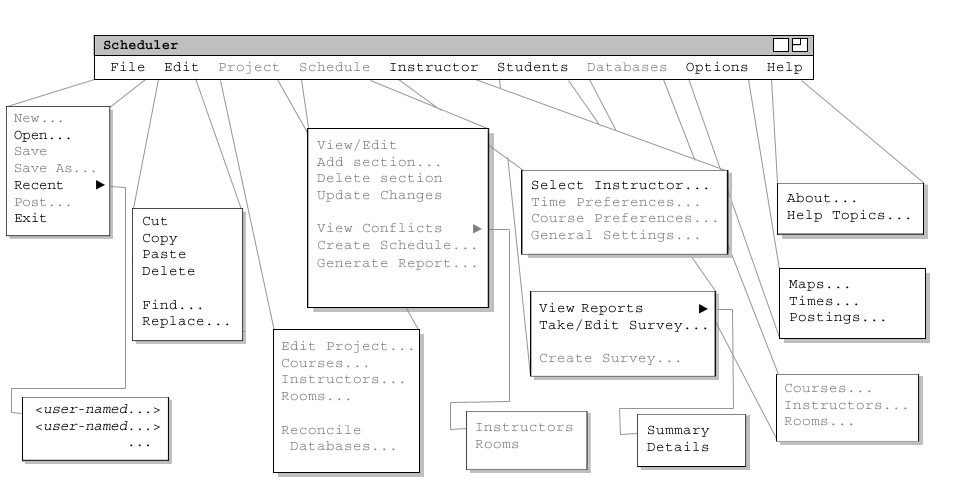
Figure 1: Expanded Command Menu
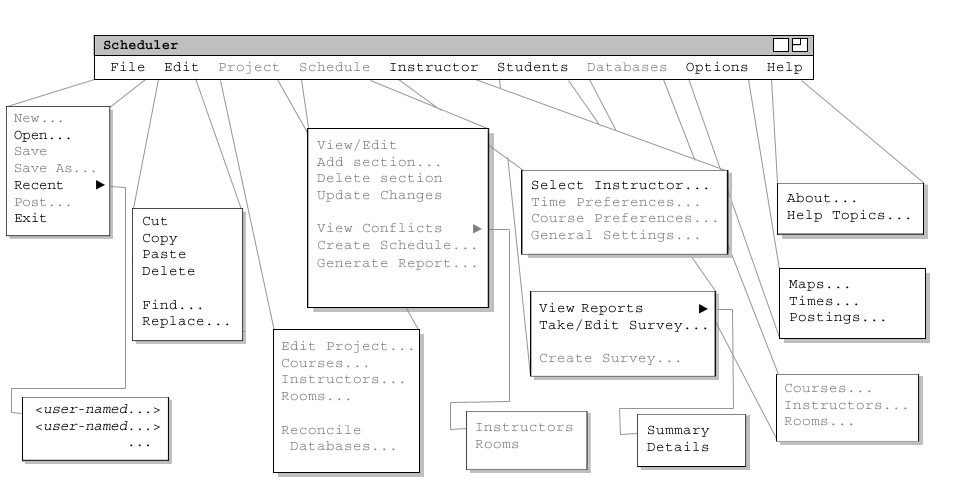
Figure 1: Expanded Command Menu
Students may choose among recently posted schedules either in the 'File -> Open...' dialog, or through the 'File -> Recent' sub-menu. 'File -> Exit' logs out of the system and closes the program.
The Edit menu is discussed in detail in section 2.8.
'Instructor -> Select Instructor...' allows the student to view each instructor's schedule of classes.
A system administrator may post questions to acquire input from students. The student selects the option 'Student -> Take/Edit Survey...' and is presented with an input dialog. The student enters information and optionally enters suggestions or comments (and may answer administrator-posed questions in the same field). A student will only be able to take the survey once, but may change answers after submitting the survey using the 'Student -> Take/Edit Survey' option. The entered information will be compiled together with other such data and the system will generate a report that any user may view in 'Student -> View Report'. The Student Report feature is discussed in detail later, as is the Student Survey.
The Option menu allows the user to customize general settings for the system, and for the current schedule or project. It is explained in detail in section 2.7.
The Help menu provides help documentation or information about the Scheduler program.