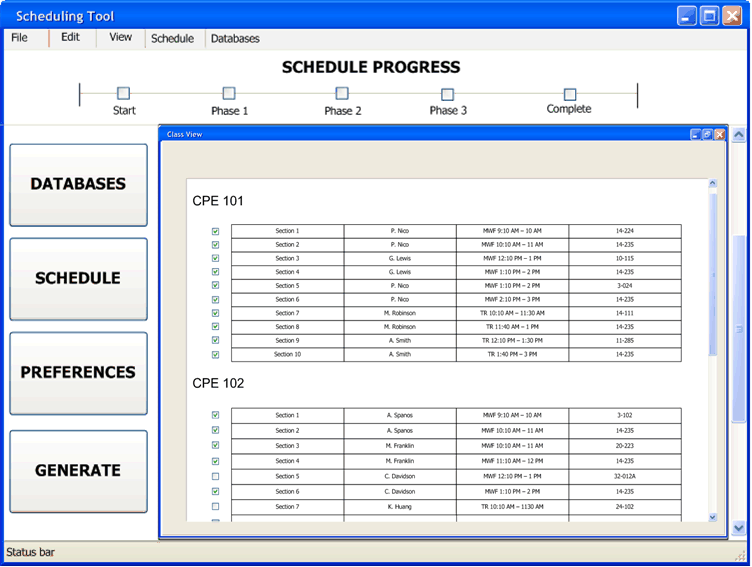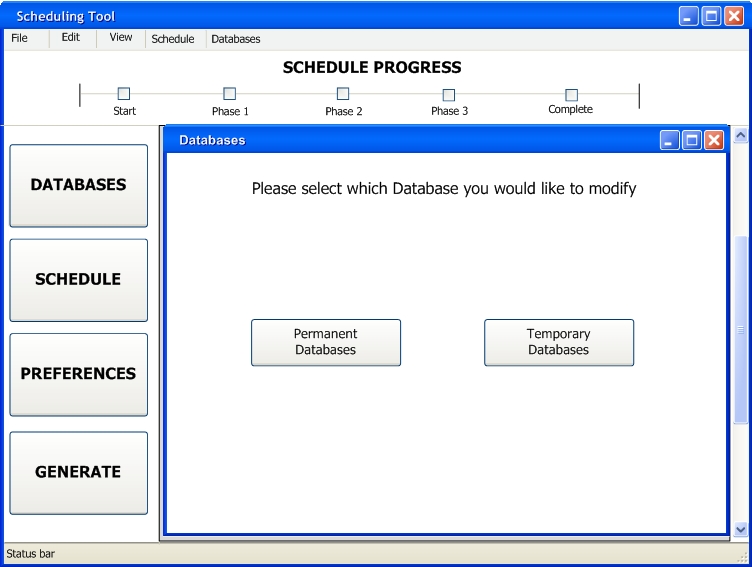
This scenario shows how the administrator can modify the temporary databases after generating a schedule to alleviate some of the Negative Impacts discussed in Section 1.4. In this scenario, it is assumed that a schedule has been generated and that the Temporary Databases have been populated.
To modify the Temporary Databases the administrator initially clicks on the button labeled "DATABASES" on the left of the UI. In response, the system displays the dialog box shown in Figure 2.5.1.1.
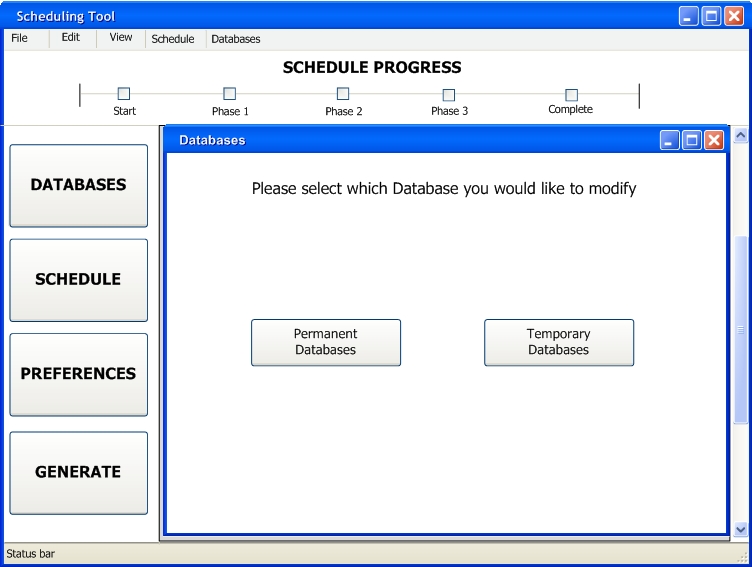
Figure 2.5.1.1: Databases Dialog Box
Since the administrator wants to modify the Temporary Database, the administrator click on the button labeled "Temporary Databases". In response, the system displays the dialog box shown in Figure 2.5.1.2. Notice that the "Generate Schedule" button is disabled, because no modifications have been made.
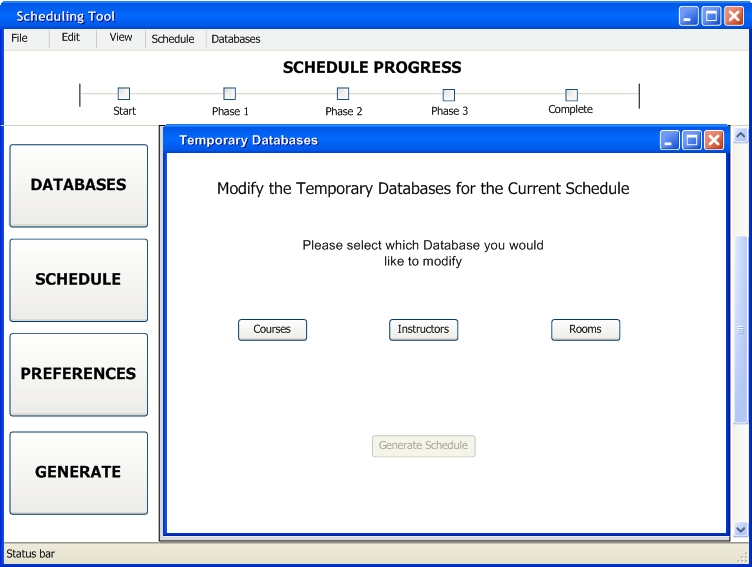
Figure 2.5.1.2: Modify Temporary Databases
The administrator has to click the "Instructors" button to modify the Instructors Temporary Database. |
If there where any changes made to the Temporary Databases the "Generate Schedule" button will be enabled. See Figure 2.5.1.3. The administrator can continue modifying the Temporary Databases by clicking on the desired button, or continue to generate the updated schedule.
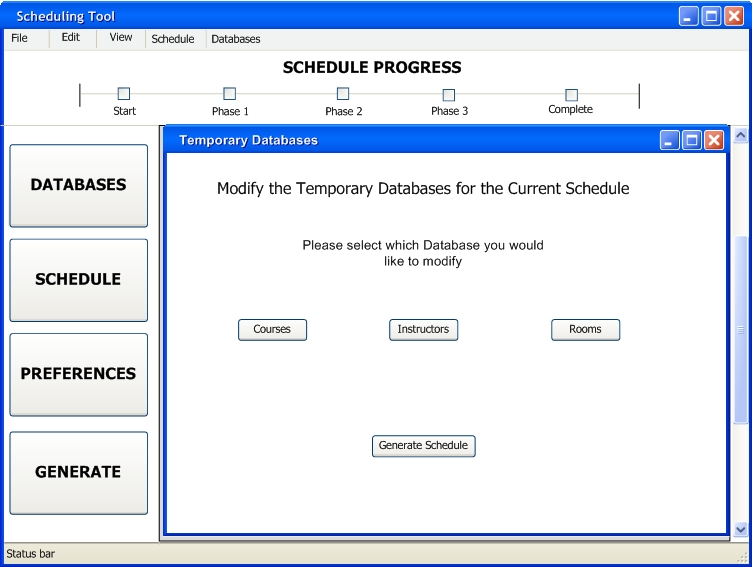
Figure 2.5.1.3: Generate Schedule enabled
The administrator then clicks on the "Generate Schedule" button to update the schedule with the changes made to the Temporary Databases. The system responds by displaying the pop-up dialog box shown in Figure 2.5.1.4.
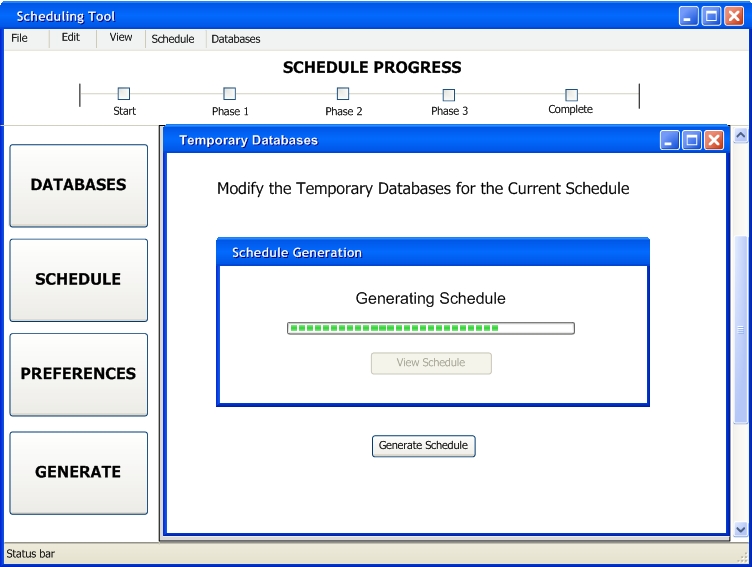
Figure 2.5.1.4: Generating Schedule
The system will notify the administrator that the schedule generation is complete by updating the dialog box shown in Figure 2.5.1.4 to the one shown in Figure 2.5.1.5.
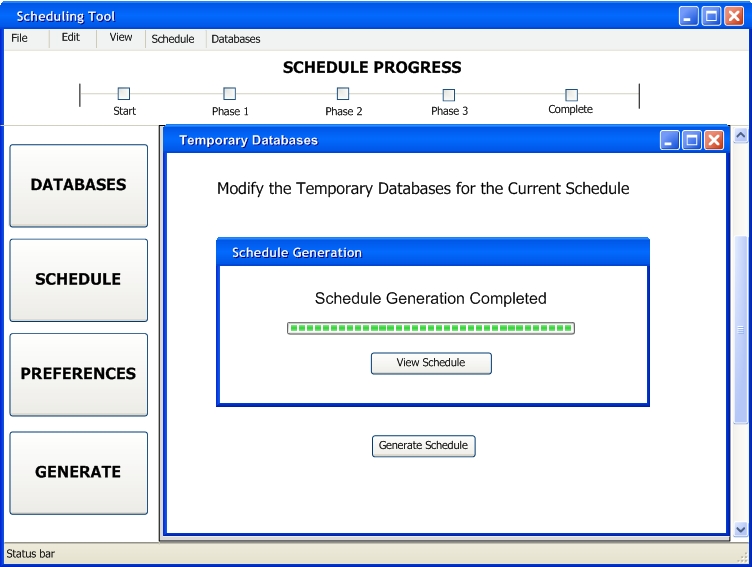
Figure 2.5.1.5: Generation Completed
The administrator can then click the "View Schedule" to view the updated schedule. See Figure 2.5.1.6 for an example.