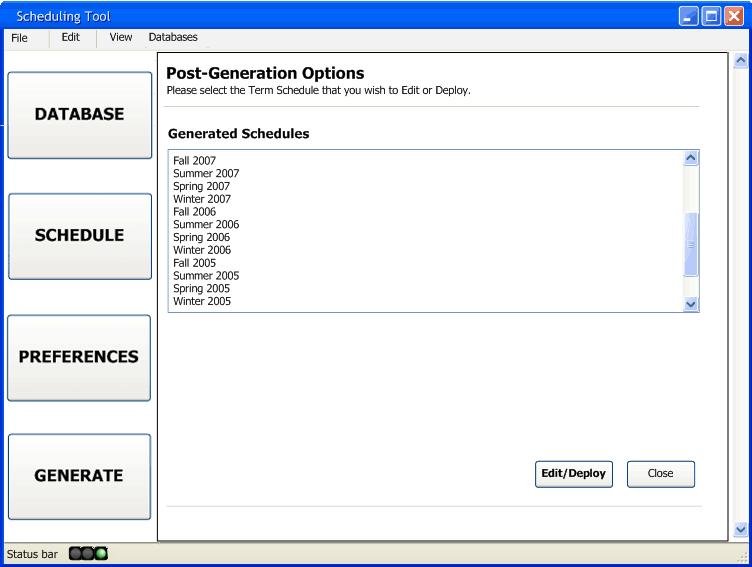
After the scheduler has generated a schedule using the dialogues in Section 2.3, he may wish to update/change the schedule to alleviate some of the Negetive Impacts discussed in Section 1.4. For instance, if one instructor was extremely stingy with vhis/her preferences, they may have received an optimal schedule at the expense of ten other instructors. The following scenarios will walk through how to alleviate these problems as well as show the granularity in which the schedules can be edited. In particular, it will show:
Additionally, this page will introduce the landing pages that an instructor is presented with post-schedule generation.
Following the generation of a schedule, the scheduler is given the option to edit or deploy the schedule (or any other previous schedule). The initial screen that they are presented with is below:
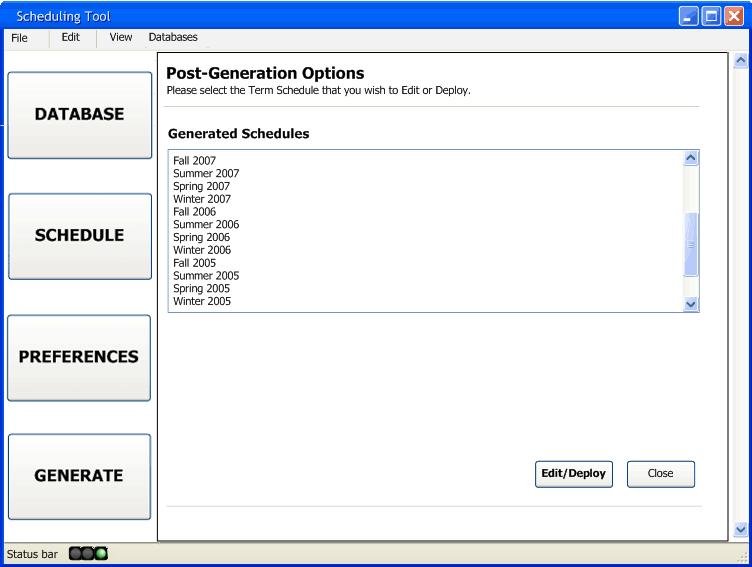
Figure 2.5.0.1: The Post Schedule Generation Interface
This interface will allow the scheduler to select any generated schedule and either modify it or deploy it. The generated schedules are presented in a list text box that the scheduler can select and then click on the Edit/Deploy button. The schedules are listed chronologically, giving the scheduler easy access to the lastest schedules.
After the scheduler selects a schedule and clicks the Edit/Deploy button, they are presented with the following screen:
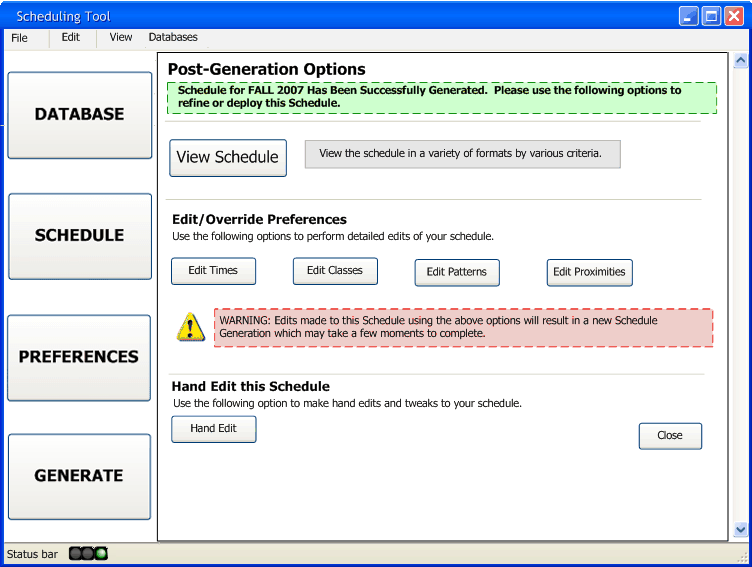
Figure 2.5.0.2: Term Level View - Post Schedule Generation Interface
This interface will allow the scheduler to modify all of the previously mentioned scheduling attributes as well as View the Schedule. The buttons shown have the following properties: