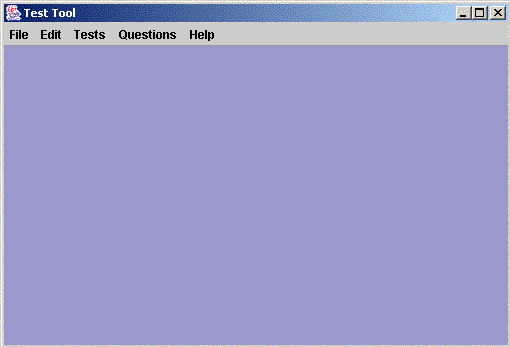
Instructor Interface
The TestTool application is part of a suite of applications that inculde the Grader tool and the Electronic Classroom tool. The end users of this application include instructors and students and it is suited to run in any academic environment.The Test Tool application has two major components, namely, the instructor interface and the student interface. As the names' suggest the former will be used by the instructors and the latter by students. The primary purpose of the TestTool is to provide instructors a convenient way to create a question bank that contains all the questions to be used in a test, electronically generate a test (automatically or manually), administer a test and grade a test. The TestTool also allows the students to take an in-class test, take-home test, and a practice test using the student interface.The TestTool also communicates with the Grader tool, to whom it supplies all relevant data about the graded tests. This document attempts to summarize some of the important functionalities within the TestTool and lists a few suggestions as to what should be implemented for release one.
The instructor uses this interface to create question banks,
generate a
test, administer a test and grade a test. In other words, the
instructor will mainly interact with this interface for all his needs.
Please refer to Section
2.1.1
for a more detailed explaination of this interface.
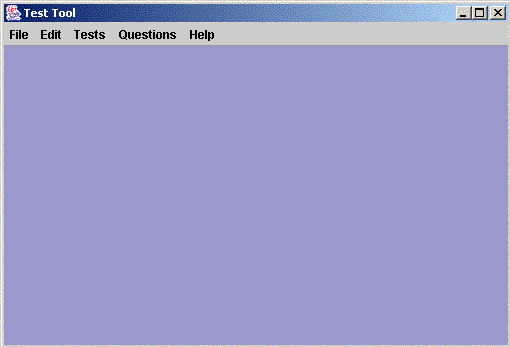
The above figure shows the main menus that are part of the Instructor Interface. This interface is a Multiple Document Interface, in which all other documents like the created or taken tests, question bank etc. can be opened.The file menu allows the instructor to create a new test, open existing tests, and save any active window. The Edit menu offers the common functionality for cutting, copying or pasting of text. The more interesting menus are the Tests and the Questions menus which are discussed later in a little more detail. The Tests menu allows the instructor to administer a test, grade a taken test, pass back a graded test and finally export a graded test to the Grader Tool. The Questions Menu deals with everything relating to question bank. The instructor can create a new local or shared question bank, change setting for an existing question bank, add questions to a local question bank, and finally upload and download questions to and from the shared question bank. The help menu provides the instructor with instructions on how to use the instructor interface. Below is a summary of some core functionality in the File, Tests and Questions menu.
To generate a new test, the instructor navigates to the file menu where he can select the New option to activate the wizard. For a thorough understanding of the generation process please refer to Section 2.2.1. A new test is created by going through a wizard style process. The wizard consists of 4 steps that gathers input from the instructor to generate a test. Nevertheless, the wizard is extremely flexible, in the sense that it does not restrict the instructor to follow all steps in a sequential manner. If the instructor chooses to skip steps, the wizard will use pre-determined default values to generate a test.
To administer a test, the instructor navigates to the Tests menu where he can select the Administer Test option, which will bring up the proctoring interface. For a thorough understanding on administering a test, please refer to Section 2.4.1. In this interface the instructor can choose the class to which the test will be given and then begin the test. Once the instructor begins the test, the students will be asked to log in at their respective terminals, after which the test will begin. The instructor has the option to increase or decrease the time for the test, and even freeze and unfreeze a students test.
The options in the Tests Menu also allow the instructor to grade a taken test. For a thorough understanding on grading a test, please refer to Section 2.5. When the test submitted by the student, the auto grading feature in the test tool will grade all objective type questions (True/False, Multiple Choice) and provide a suggestive grade for essay questions using the keyword field. The instructor at a later time can use this option to further grade the test. While grading the instructor has various options, that include dropping a particular question for a student or an entire class. There are many other options available to the instructor, which are discussed in Section 2.5. The other two options available to the instructor in the Tests Menu are to pass back a graded test and to export the graded tests to the Grader Tool. Please refer to Section 2.1.1.3 for a thorough understanding on passing back a test and exporting a test to the grader tool.
To create a new question bank, change settings for an existing question bank, and add questions to a question bank, the instructor needs to use the options listed under this menu. For a thorough understanding on how question banks work, please refer to Section 2.3. There are two kinds of question banks, the local question bank and the shared question bank. The questions listed in a local question bank are privately owned by the instructor and no outside person can have access to it. The generation process uses the questions in the active question bank to generate a test. On the other hand the shared question bank consists of questions that are shared amongst various instructors. If the instructor wishes to share a question, all he needs to do is upload that question to the shared question bank. Alternately, if an instructor wishes to use a question from the shared question bank he can download it to his local question bank. The instructor who first creates a shared question bank is the administrator of that shared question bank.
This interface is used by students to take tests and to view graded tests. The student requires a valid ID and password to log on to the student interface. Similar to the instructor interface, all new documents will open within this main interface.
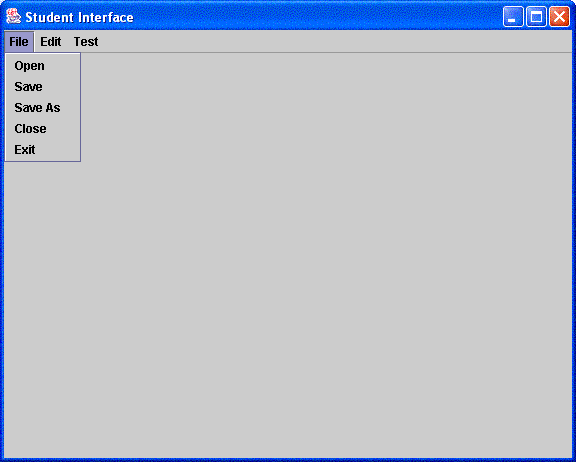
The above figure shows the main menus that are part of the student interface. The student uses the File Menu to open a take home or a practice test which he obtains from his instructor. For an in class test, after the student logs on the test will begin inside the interface. Please note that a student can only take one test at a time. Thus, if he is in the process of taking an in class test, then he will not be allowed to take a take-home or a practice test. This is true when any kind of test is open in the interface. Please note that all the options in the file menu are inactive when an in-class test is in session which further re inforces the idea of taking only one test at a time. The close option will only close the active window and the exit option will exit the entire application. The Edit Menu offers the common functionality of cutting, copying and pasting text. The Test Menu allows the student to take a take-home or a practice test and also to view a graded test. The student will retrieve a graded test after the instructor has made it available for viewing. The student should save his test for future reference. A printed copy can be requested from the instructor.
For release one, the team should focus on implementing the fundamental and criticial functionalities. Below is a summary of functionalities that should be implemented for release one.
This above list is subjected to change considering time and resource limitations.
| Prev: 3. Non-Functional Requirements |
Up: Table of Contents |
Next: 5. Formal Specifications |