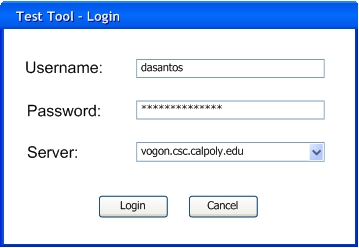
The user selects Test->Grade from the menu bar to begin grading a test. This menu selection has two sub choices which are 'Import Test' or 'Open Test Bundle'. When the user selects 'Open Test Bundle' a browse window pops up. From the browse window the student browses files to find the test bundle that needs to be opened. When the user selects 'Import Test', the user is first prompted to specify login information as shown in Figure 1.
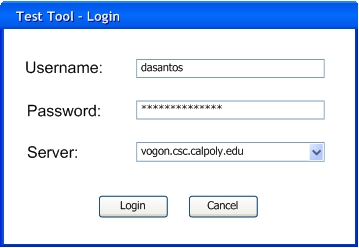
Figure 1: Login Window
Once the user authenticates correctly the UI displayed in Figure 2 will come up on the user's screen. This user uses this UI to import tests stored on a remote server.
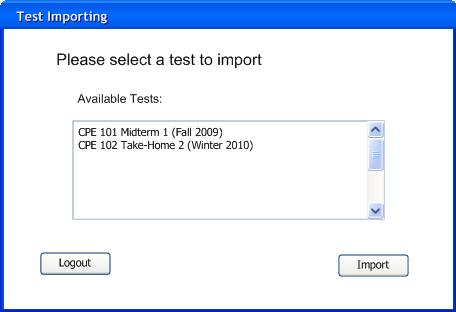
Figure 2: Test Import Window
The user selects a test from the list of Available Tests and clicks the 'Import' button to begin the importing of the test. Once the test has finished importing or in the case that the user opened a locally stored bundle of a test, the test is ready for grading and the Grading UI is displayed as shown in Figure 3.
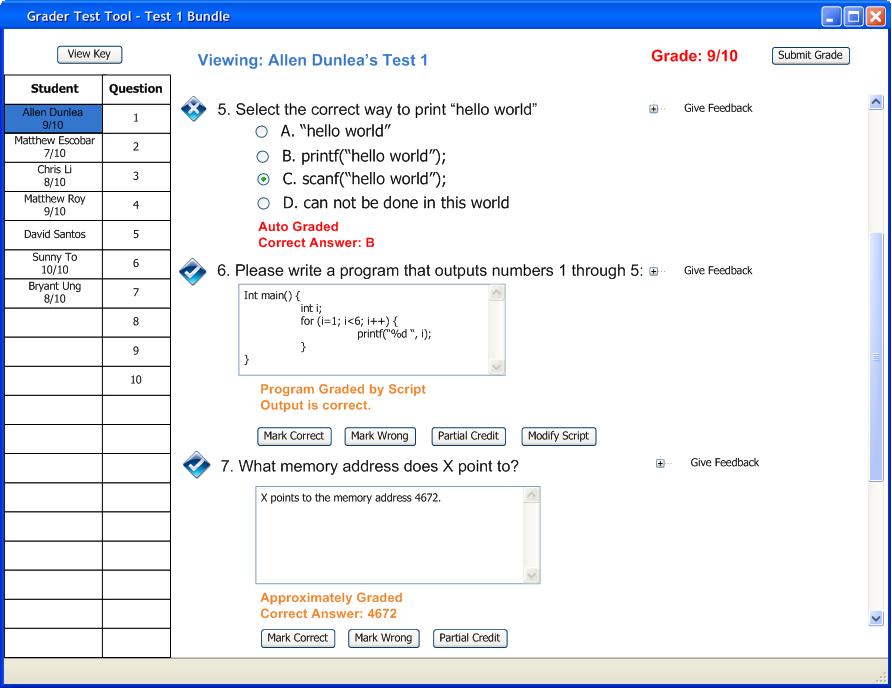
Figure 3: Test Grading Window
The following scnearios listed below explain the individual options and features that the Grader provides to the user.
2.5.1 View Key
2.5.2 Selection Tool
2.5.3 Give Feedback
2.5.2 Question Functions