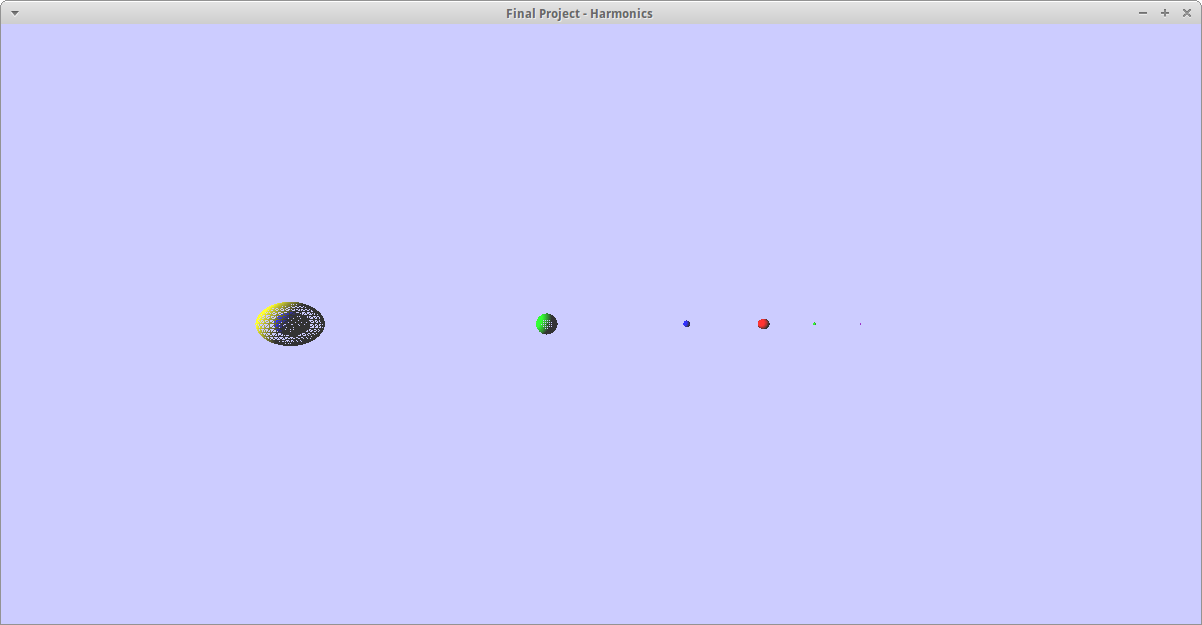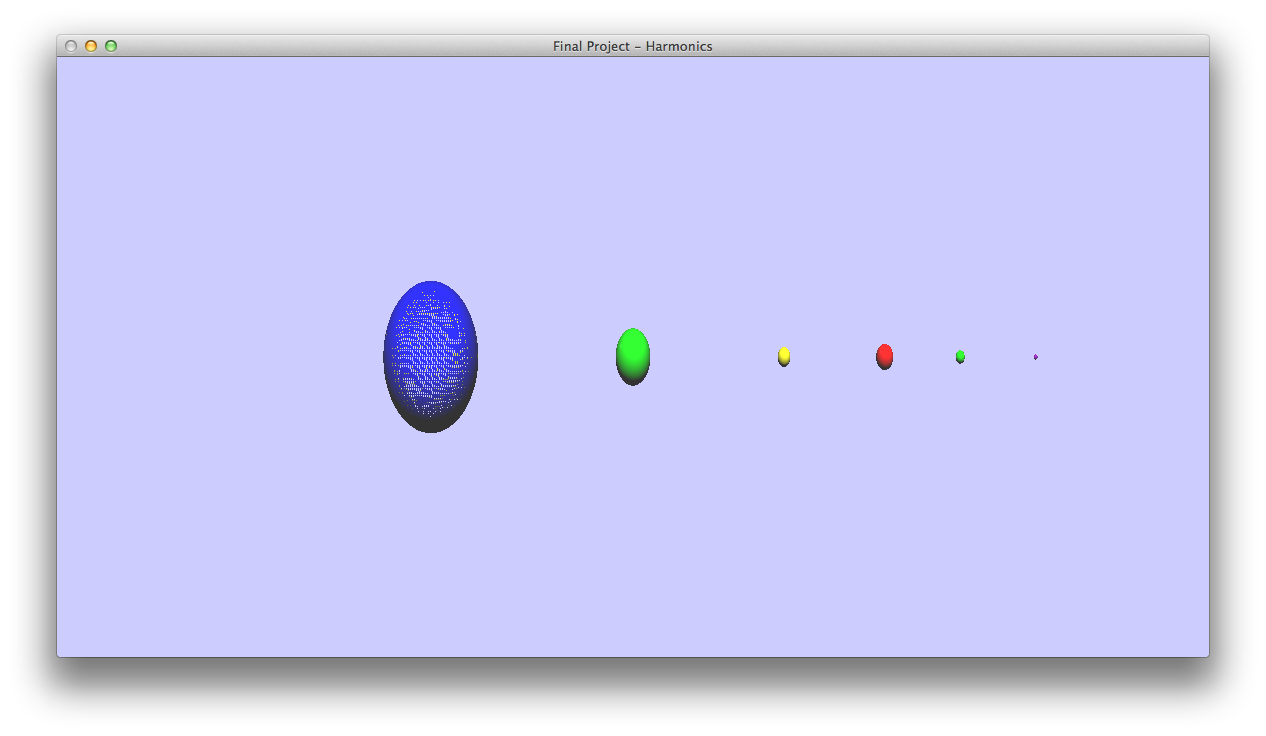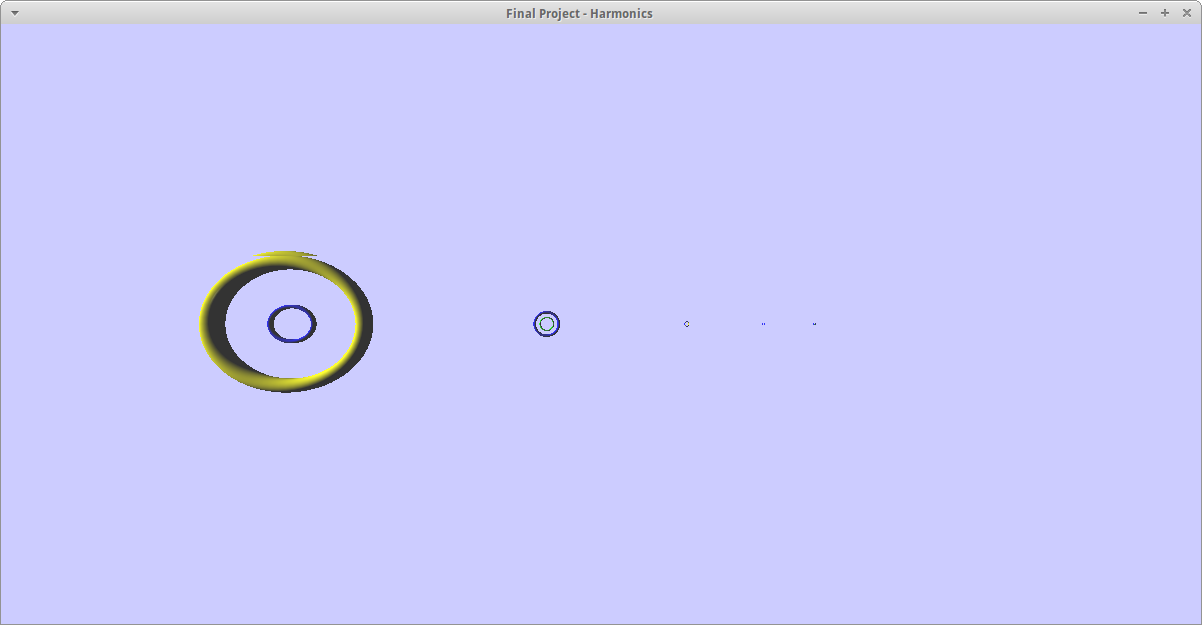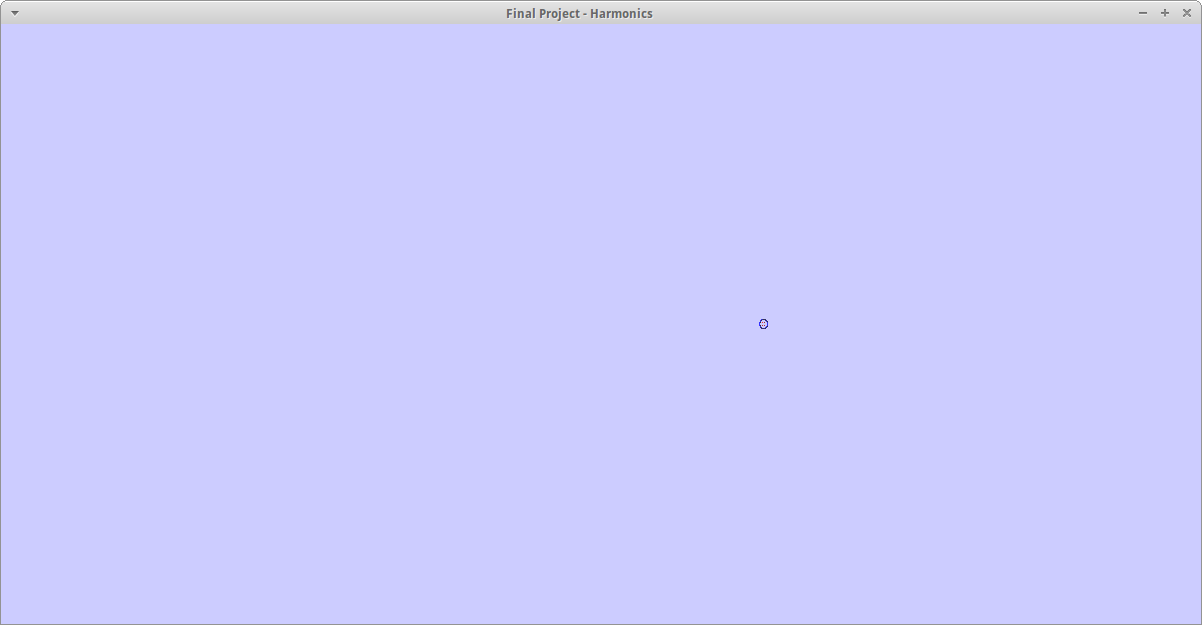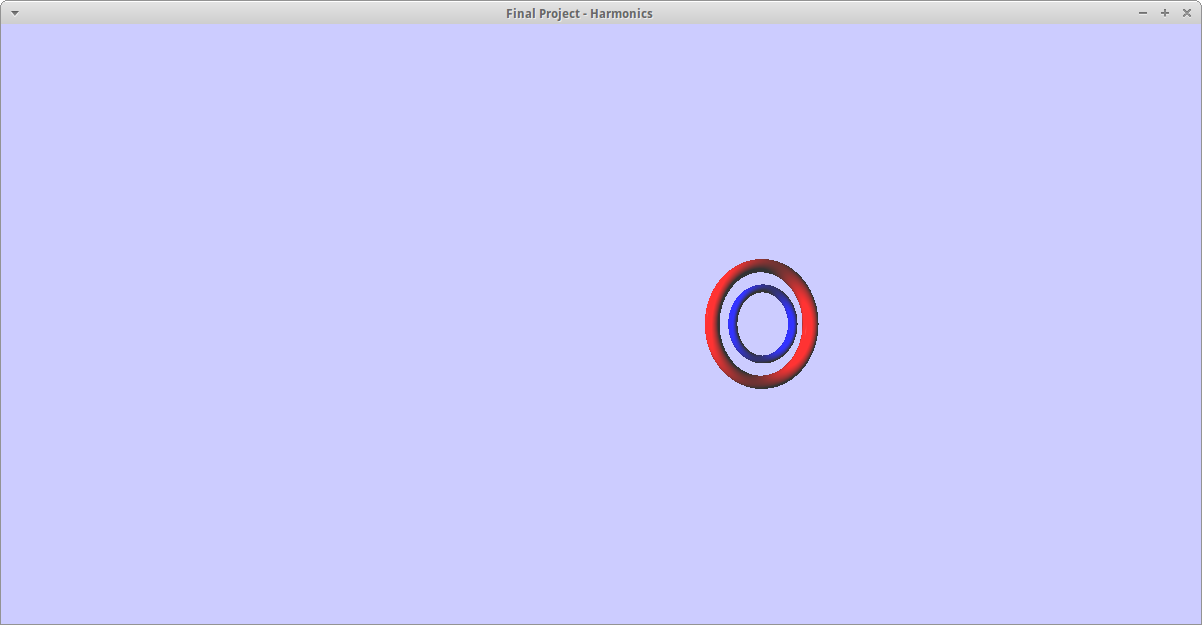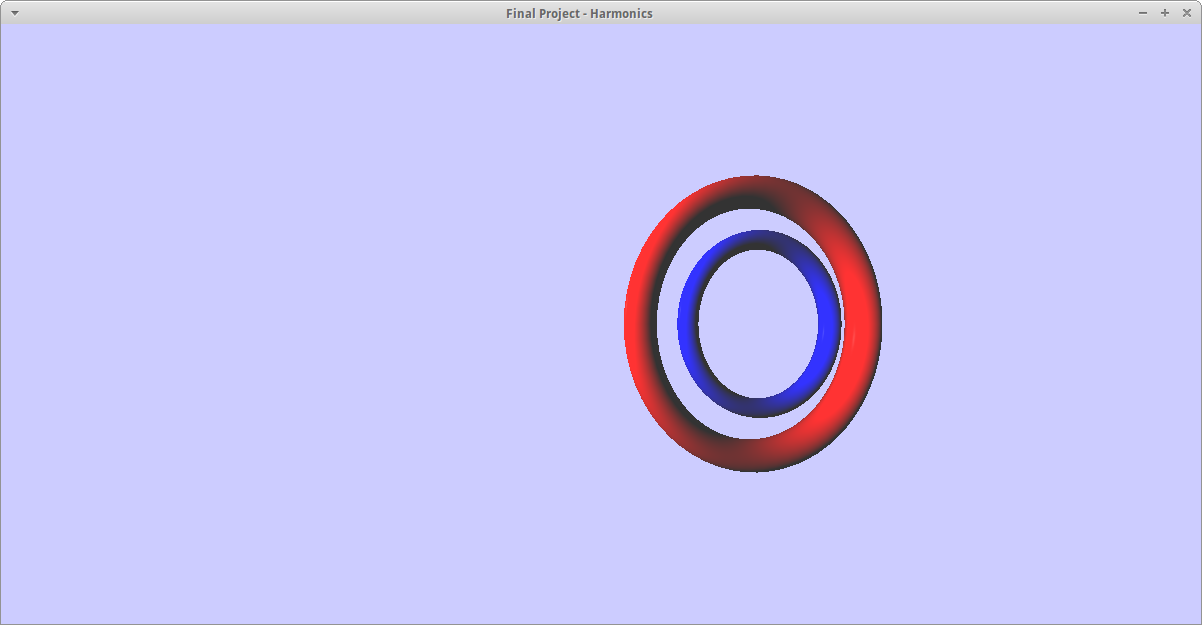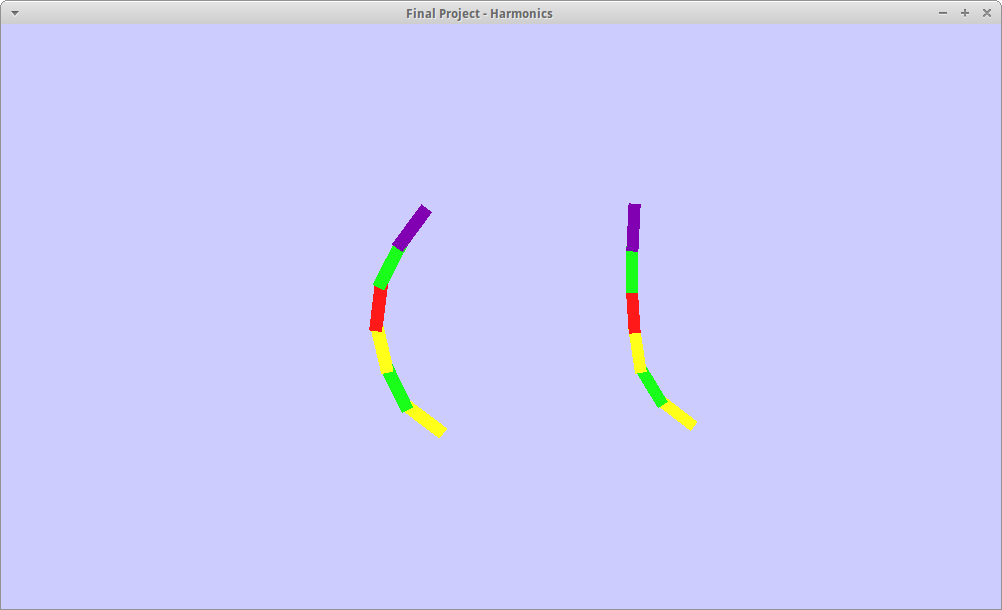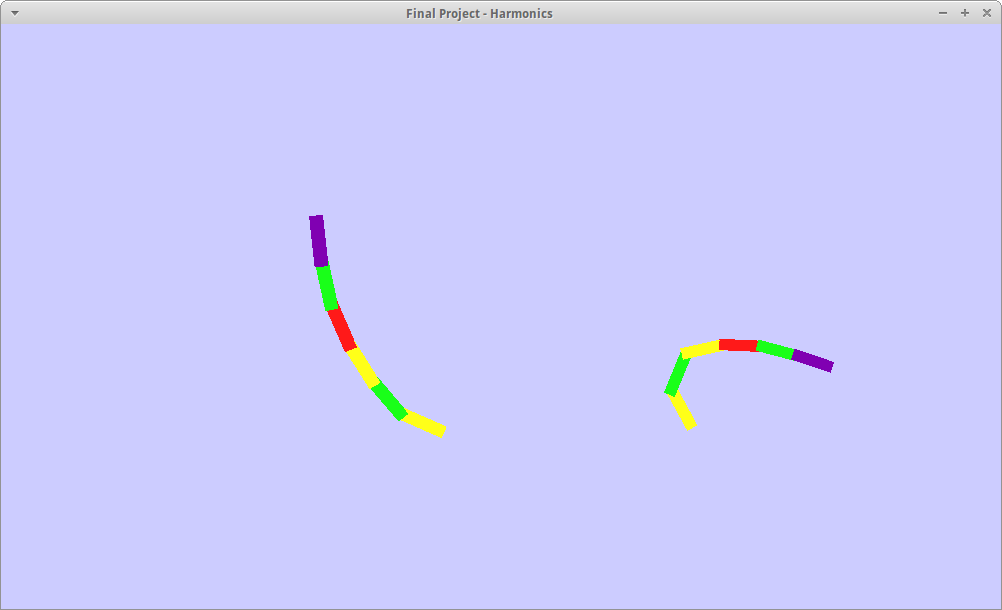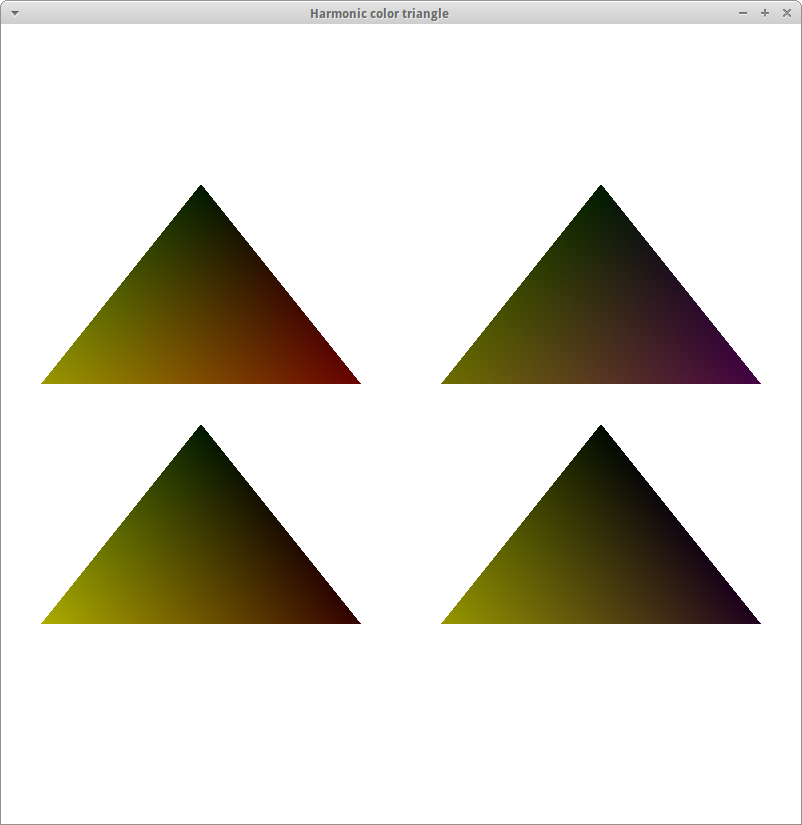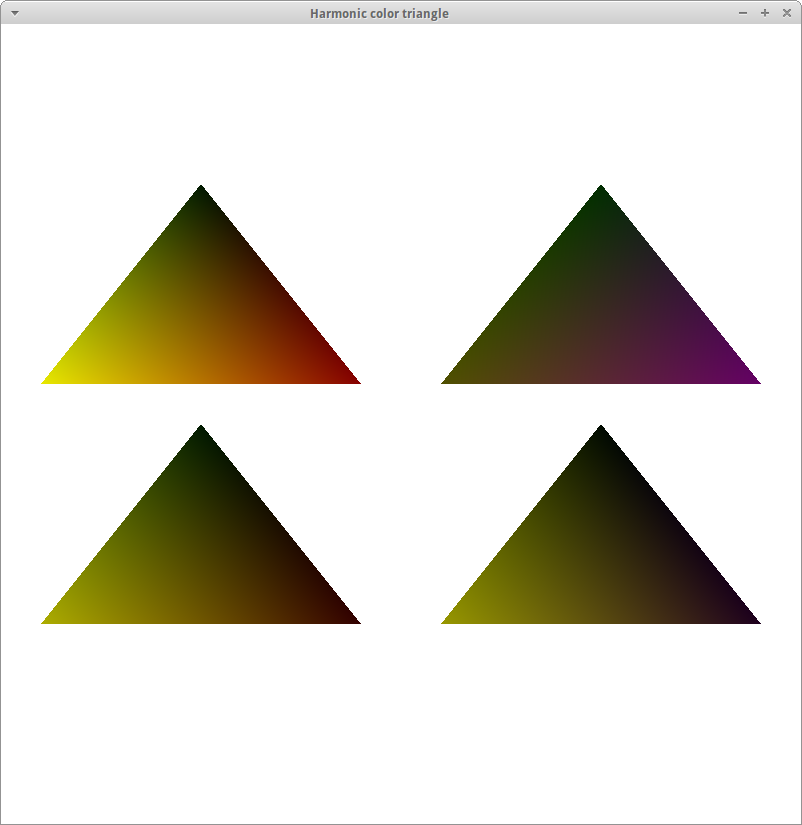ratio screenshots
Ratio Wireframe Sphere
Ratio Different Sphere
Ratio Solid Ring
http://www.w3schools.com/html/html_lists.asp
Ratio Zoom-in Minimum
Ratio Zoom-in Average
Ratio Zoom-in Maximum
Ratio2 Example 1
Ratio2 Example 2
Ratio3 Averages
Ratio3 Teacher
Readme
Overview/Introduction
Please read the home page first for background information.
The purpose of this application is to provide a way to compare
the harmonics for two different notes. Like the color app, the
assumption is that someone wants to improve or alter their tone.
This example continues with the scenario of a student and teacher
note comparison.
This program takes harmonics 2-7 and calculates the ratio vs. the
fundamental (divides by the fundamental). The ratios for the teacher
and the student are superimposed for ease of comparisons. The usual
color scheme (see the Color readme) are used:
yellow: fundamental & octaves of the fundamental (H1, H2, H4)
green: 5ths (H3, H6)
red: 3rd (H5)
purple: 7th (H7)
There are 3 different programs (ratio, ratio2, ratio3). The first program,
ratio, shows each harmonic as a geometric figure. The user may select
between several different geometric shapes, and also between wireframe
or solid figures. The student's figure is always in blue. Visually,
if the figure for each harmonic is mostly a non-blue color, it indicates
that the teacher's harmonic strength (relative to the fundamental) is
stronger than that of the student. This can give the user an idea of
which harmonics are stronger or weaker than that of a "target" tone.
The program also provides a way to zoom in on each harmonic, and to
also compare the min, max, and average for each harmonic. For the
ratio app, the student might select one of the harmonics that is
weak (relative to the teacher). The student can zoom-in on that
particular harmonic and use the teacher's geometry as a target as he
practices.
The second program, ratio2, represents the teacher and student as separate
pole shaped figures. Each harmonic is a portion of the pole, and is
drawn with the usual colors. The ratio of each harmonic vs. the fundamental
is represented as a bend in the pole. The curve shape shows the difference
between the two notes.
For the ratio2 app, the student can observe the general curve of the
teacher's note. He can then adjust his playing attempting to get his
shape to approximate that of the teacher's.
The third program, ratio3, is similar to the color triangles. However,
rather than a single triangle to represent the teacher or student, there
are pairs of triangles. Using ratios reduces the number of elements from
7 down to 6 per tuple. It becomes possible to show each element as a
color if each tuple is represented by two triangles. For consistency,
each triangle colors the lower left vertex as yellow (octaves above the
fundamental), the top vertex as green (5ths) and the lower right for
either red (3rds) or purple (7ths).
The left triangle represents ratios for harmonics 2, 3, and 5. The right
triangle represents ratios for harmonics 4, 6, and 7. In general the right
triangle would be the higher harmonics. A student wanted to enrich his tone
might choose to focus on the right triangle in comparison to the teacher.
The files used by these two programs are:
hdata/shelly.ratio - teacher's harmonics as ratios of the fundamental
hdata/misty.ratio - student's harmonics as ratios of the fundamental
There are also 2 wav files with the audio of each note.
hdata/shelly.wav - teacher's audio
hdata/misty.wav - student's audio
To run the program:
make
./ratio
./ratio2
./ratio3
Keyboard/mouse controls for ratio:
1 : shows ratios for harmonics 2-7
2-7 : show only a specific ratio (corresponding to the key number)
in a zoomed-in mode
shift+# : where # is between 2-7 inclusive. Shows only that specific
harmonic in a zoomed-in mode, use the "i" key (for "information")
to scroll between min/max/average
wasd : standard camera movement
h, l : scroll up/down through different geometries for display
n : wireframe display
m : solid/filled in geometry
r : reset display (camera) to starting position
q : quit
click/drag mouse controls for camera movement
Keyboard/mouse controls for ratio2:
1,2 : shows ratios for both teacher & student
i : shows average, minimum, maximum (cycles through each as "i" is pressed)
wasd : standard camera movement
j, k : scroll up/down harmonic samples
n : wireframe display
m : solid/filled in geometry
r : reset display (camera) to starting position
q : quit
click/drag mouse controls for camera movement
Keyboard controls for ratio3:
1 : show teacher's ratios
2 : show student's ratios
j, k : scroll up/down harmonic samples (only works if gluttimer is commented out)
p : toggle on or off automatic playback of harmonic display
q : quit
</plaintext></div></div>