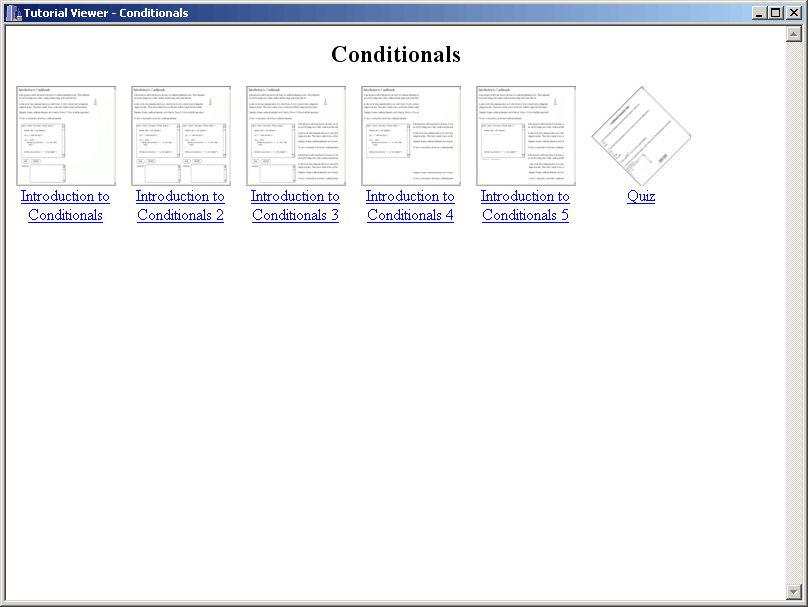
The other major aspect of CSTutor is tutorial viewing. In this scenario the user has already opened a tutorial as covered in Section 2.4.1.
The tutorial viewer home window mirrors the Roadmap view explained in Section 2.3.3. Figure 2.4.5.1a shows a sample window.
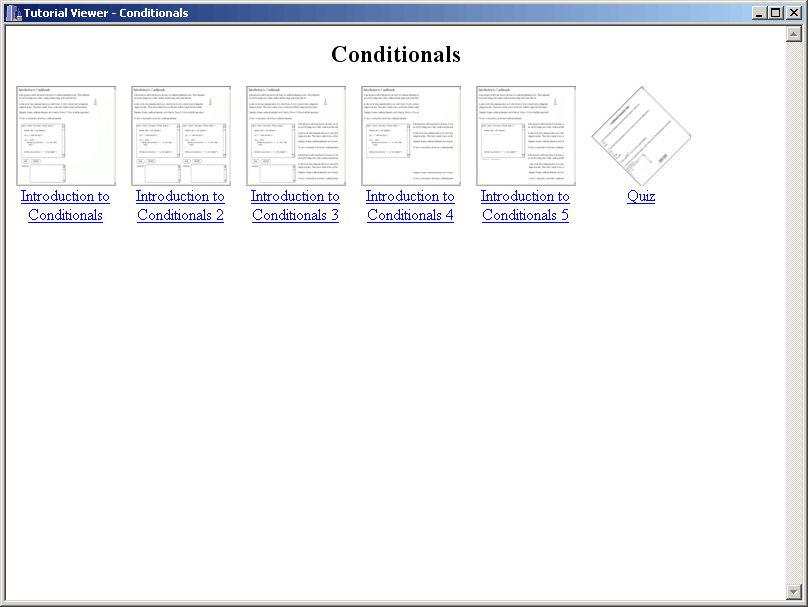
Figure 2.4.5.1a: Tutorial viewer with roadmap.
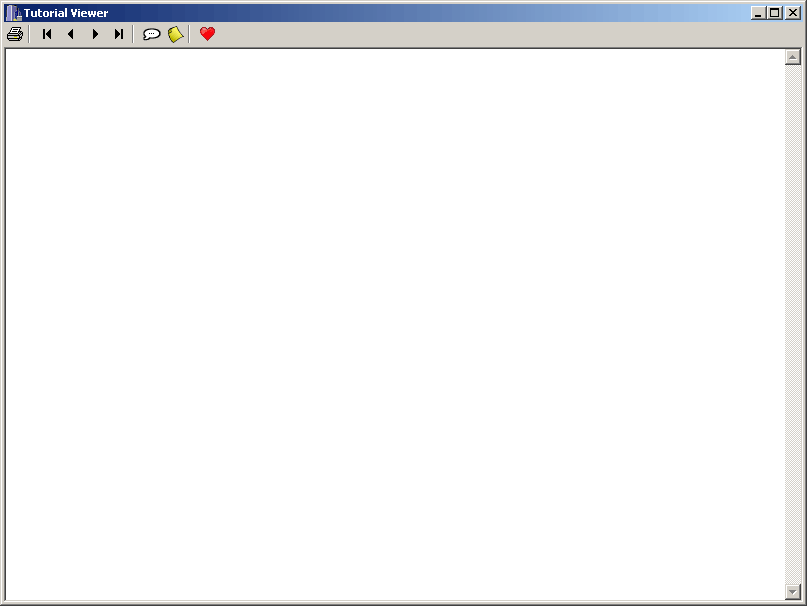
Figure 2.4.5.1b: Blank Tutorial Viewer window with toolbar.
Print - prints the page content exactly as it appears in the window.
First - opens the initial tutorial page in the content panel.
Prev - opens the tutorial page that immediately precedes the currently open
page. If the current page is the first in the tutorial, it remains unchanged.
Next - opens the tutorial page that immediately follows the currently open
page. If the current page is the last in the tutorial, it remains unchanged.
Last - opens the final tutorial page in the content panel.
Chat - opens a new chat window for the room corresponding to the current
tutorial. The user then has the ability to discuss the tutorial with any other
users in the same section, as explained in
Section 2.5.1.
Message Board - opens a new window containing the message board topic for the
current tutorial, as explained in Section
2.5.3.
Favorite - adds the current tutorial to the Favorites folder. Section 2.4.4 contains more
information about the History folders.
Figure 2.4.5.1c displays the window with the selected page loaded.
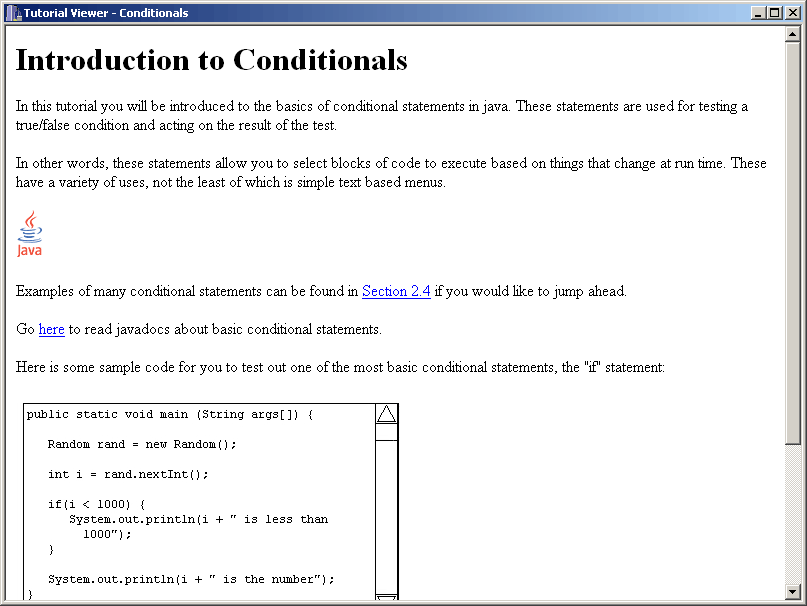
Figure 2.4.5.1c: Sample tutorial page.
Some pages may include embedded interactive code examples embedded. A sample
code display is shown in Figure 2.4.5.2a.

Figure 2.4.5.2a: Sample code segment display
The RUN button executes the code sample and prints the standard output
in the OUTPUT box. If there are any compilation errors, the system
prints them instead.
The RESET button restores the code sample to its original state if the
user has modified it.
A sample code display with output is shown in Figure 2.4.5.2b.

Figure 2.4.5.2b: Sample code segment display with output