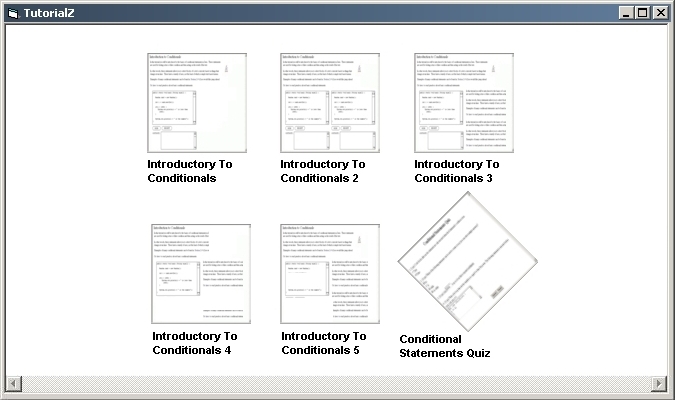Figure 2.3.3a: Initial New Tutorial Window
This scenario shows an instructor user roadmapping a complex lesson. Roadmapping often incorporates more than simple sequential linking of pages saved on the instructor's computer. Often times the pages are in the CSTutor Database and must be downloaded first. In this scenario, it is asserted that an instructor has completed the page and quiz building as described in Section 2.3.1 Designing Pages and Section 2.3.2 Designing a Quiz and saved them to disk. It is also asserted that four more pages named "Introductory To Conditionals 2", ", "Introductory To Conditionals 3", "Introductory To Conditionals 4" and "Introductory To Conditionals 5" have been uploaded to the CSTutor database. Finally, it is asserted that the instructor's name is "InstructorX" and the InstrucotrX has created an account with the name "InstructorX" and the password "ab123" on the server "waldorf.calpoly.edu". For more information about user accounts, please refer to Section 2.7 Administrative Details.
The instructor selects the Tutorial item by going to the File menu and expanding New and clicking Tutorial to start a new tutorial. The system displays the window shown in Figure 2.3.3a.
The instructor begins adding the first page to the tutorial. The instructor selects Tutorial from the menu bar and clicks on the Add Page option. The "Pages" window appears as displayed in Figure 2.3.3.1a. For details on the layout and functions of this window, please refer to Section 2.2 Creating A Simple Tutorial.

The "Local" tab currently in the "Pages" directory contains the pages "Conditional Statements Quiz" and "Introductory To Conditionals" as created in Section 2.3.2 Designing Quizzes and Section 2.3.1 Designing Pages respectively.
The instructor selects "Introductory To Conditionals" by clicking on that page. The instructor presses the "Add to Tutorial" button. The "Introductory To Conditionals" page appears in the "New Tutorial" window as in Figure 2.3.3.2a.
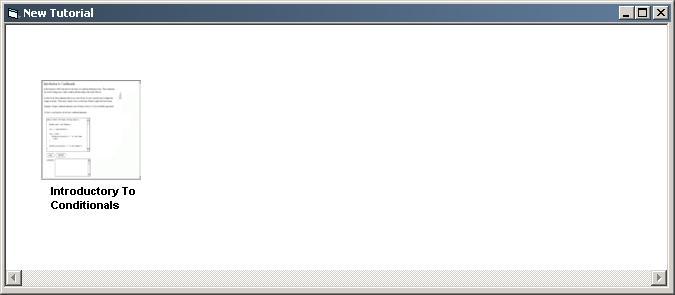
The "Introductory To Conditionals" page appears as a thumbnail in the "New Tutorial" window with the label "Introductory To Conditionals" below it. For details on the labels and placing of these thumbnails, please refer to Section 2.2 Creating A New Simple Tutorial.
2.3.3.3 Accessing Database Pages Part 1: Log In
The instructor chooses the "Database" tab in the "Pages" window. The "Log In" dialog appears as in Figure 2.3.3.3a.
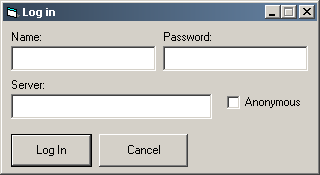
The instructor "Log In" dialog is an account verification window. It contains "Name" text field where an instructor's name is input. To the right of that field is the "Password" field where the instructor's password is input. As the teacher inputs a password, each character appears as an "*" symbol for security purposes. Below those two fields is the "Server" field. Each of these fields are labeled with "Name:", "Password:" and "Server:" respectfully. The "Log In" button, located below the "Server" field, enters the name and password data into the server for approval. The "Cancel" button, located to the right of the Log In button, cancels the "Log In" procedure. The "Anonymous" check box is for users who wish to log in anonymously. For more information about password requirements and account information please refer to Section 2.7 Administrative Details and for more information on the CSTutor "Log In" process, please refer to Section 2.7.1 Login.
2.3.3.4 Logging In As An Instructor
The instructor inputs his name "InstructorX" in the "Name" field and inputs his password "ab123" into the "Password" field. InstructorX inputs the server "waldorf.calpoly.edu" into the server field as seen in Figure 2.3.3.4a.
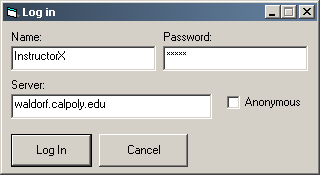
Errors may occur during the log in process. Please refer to Section 2.8.3 Log In Error for details.
2.3.3.6 Accessing Database Pages Part 2: Downloading Pages
The instructor presses the "Log In" button, the "Log In" dialog closes and the "Database" tab of the "Pages" window appears as in Figure 2.3.3.6a.
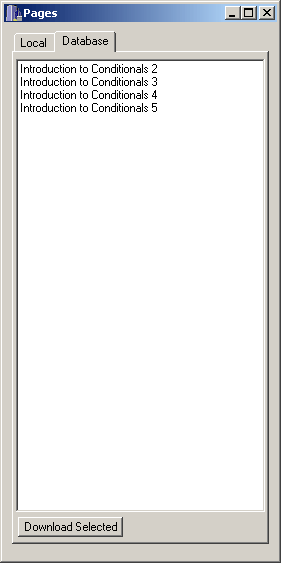
As we asserted, the "Database" tab is populated with the pages "Introductory To Conditionals 2", "Introductory To Conditionals 3", "Introductory To Conditionals 4" and "Introductory To Conditionals 5". The instructor highlights all these pages and presses the "Download Selected" button. The pages are no longer available for download and the Database tab now appears as Figure 2.3.3.6b.
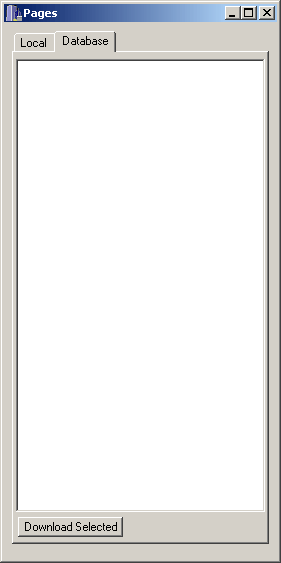
2.3.3.7 Accessing Database Pages Part 3: They Are Now Local Pages
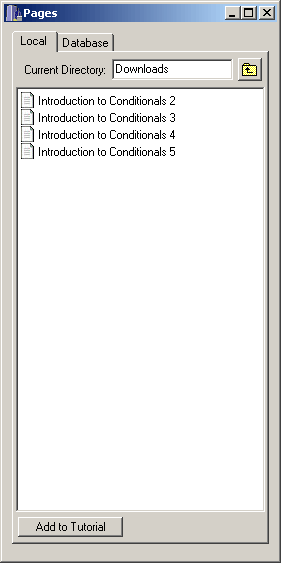
The "Current Directory" field now displays "Downloads" to correspond to the "Downloads" subdirectory in which the instructor is currently in. The "Up Directory" button is now active. The contents of the "Downloads" subdirectory are pages "Introductory To Conditionals 2", "Introductory To Conditionals 3", "Introductory To Conditionals 4" and "Introductory To Conditionals 5", which the instructor downloaded from the CSTutor Database.
2.3.3.8 Adding Local Downloaded Pages
The instructor selects "Introductory To Conditionals 2" by clicking on it and presses the "Add to Tutorial" button. The instructor repeats these steps for pages 3 through 5. The four added pages appear in the "New Tutorial" window to the right of the "Introductory To Conditionals" page with the labels "Introductory To Conditionals 2", "Introductory To Conditionals 3", "Introductory To Conditionals 4" and "Introductory To Conditionals 5" respectfully as in Figure 2.3.3.8a.

The instructor presses the "Up Directory" button and the "Current Directory" field displays "Pages" to correspond with the directory the "Local" tab now displays. The instructor selects "Conditional Statements Quiz" and presses the "Add to Tutorial" button. The "Conditional Statements Quiz" appears in the "New Tutorial" window to the right of "Introductory To Conditionals 5" with the label "Conditional Statements Quiz" below it. For more information on the paths this quiz takes depending on the students score, please refer to Section 2.3.2 Designing Quizzes and for more information about the shape and function of a quiz, please refer to Section 2.2 Creating A New Simple Tutorial.
The "New Tutorial" is now complete as in Figure 2.3.3.9a.
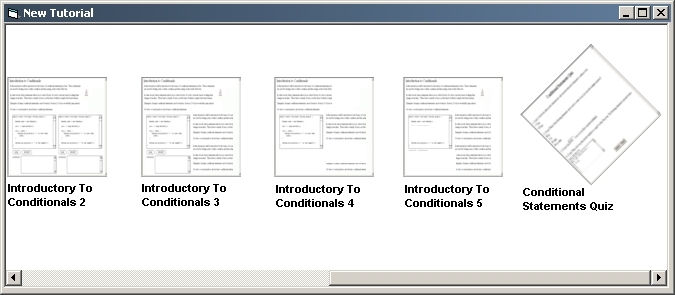
2.3.3.10 Saving The Complex Tutorial
In order for the tutorial to be permanently saved, the instructor invokes the File Save As command from the toolbar. The default name of the tutorial file is described in Section 2.7 Administrative Details. The instructor saves this tutorial as "TutorialZ" and it is placed in the default "Tutorial" directory. The instructor closes the "TutorialZ" tutorial window along with the "Pages" window and roadmapping a complex tutorial is now complete.
Errorss may occur when roadmapping a tutorial. Please refer to Section 2.8.2 Tutorial Building Errors for details.
2.3.3.12. Resizing The Tutorial Window
For example, if there is a 13 page roadmapped tutorial and there is 3 possible rows, the mathematical operation is 13 % (modulo) 3 which is 1. This means there are three equal rows now but one page left over is not yet assigned to a row. This one is divided by 2 which is the number of possible rows minus one. Since the result is zero one is added to row 1 and row 2. This means there is going to be 5 pages in the first and second row. This result 5 is then multiplied by the number of possible rows minus one which is 2. So 5 multiplied by 2 is 10. This result 10 modulo 13 (the number of pages in the tutorial) is not zero so 13 minus "the result multiplied by the number of possible rows minus one" is performed. This is 13 - (5 * 2) which equals 3. This three replaces the number of pages in the last row. This results in the amounts of row 1, 2 and 3 having 5, 5 and 3 pages respectfully.
For this scenario the instructor expands the window to hold two possible rows. The six pages modulo 2 is zero. This result in two rows after the instructor expands the window. "Introductory To Conditionals" 1 through 3 fill the top row and part 4, 5 and the quiz fill the bottom row sequentially as in figure 2.3.3.12a.