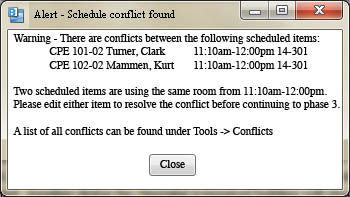
Figure 2.5.4.1 Example alert from the system
When manually editing the generated schedule, the Admin may create conflicts based on the Scheduler's constraints.
When a conflict occurs, the system will alert the user by popping up a window with a detailed explanation of what is conflicting. Until all conflicts are resolved, the final schedule will not be able to be published.
In order to resolve the conflicts, the Administrator will need to make changes to the scheduled item that is involved in the conflict.
It's important to note that the system will not create any conflicts when the "generate" button is pressed. No two teachers will be scheduled to use the same room, and no two upper
division classes will be scheduled for the same time slot. The only time there will be a conflict is if the Administrator creates it.
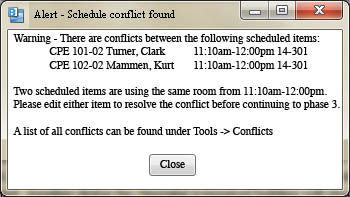
Figure 2.5.4.1 Example alert from the system
Take for example the following scenario. CSC 300 is being held from 12pm-1pm MWF as shown in the image below.
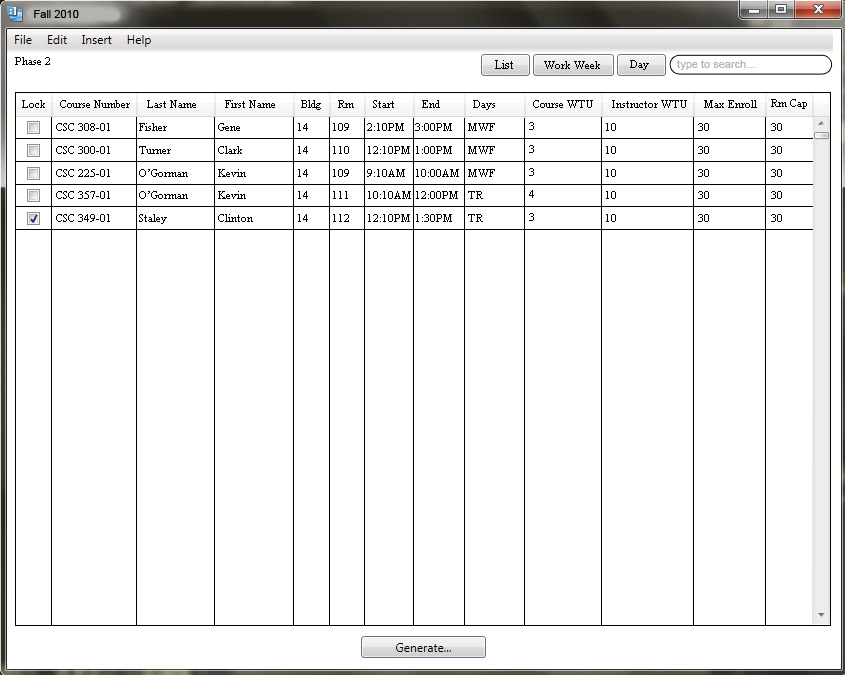
Figure 2.5.4.2 A Generated Schedule
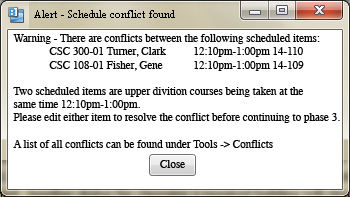
Figure 2.5.4.3 A Conflict Response
A possible way to resolve this conflict would be to lock the CSC 308 scheduled item (since the admin wants it to start at noon) and click on Generate.... The resulting schedule will have CSC 308 start at noon as wanted and CSC 300 at another time that doesn't conflict with CSC 308 or any upper division courses.
Another way to resolve conflicts would be in an indirect fashion. Instead of trying to manually move everything around, It is also possible to change the databases that have been duplicated for this specific term.
By changing the entries in the databases, such as editing an instructor's availability, it is possible to click on the generate button once more and change the generated schedule in that manner. This way the administrator
is able to force changes to occur in the schedule without needing to make any scheduling decisions.
Under the Edit menu, there are four options. Edit Instructors, Edit Rooms, Edit Courses, and Edit Instructor Preferences. Clicking on any one of these will load up a new window containing The specific database asked for.
The functionality of editing the database entries in this section is exactly the same as described earlier in the Database Management and Instructor Interface
sections.
Another type of conflict is when there are insufficient database resources. The three possibilities for insufficient resources are: insuficcient instructors, insufficient rooms, and insufficient courses. When there are not enough instructors for all of the scheduled items, some of the courses or sections will need to be removed, or more instructors will need to be made availabe, or more instructors will need to be hired. In the case that there are not enough rooms, the only possibilities are building more or cancelling sections of courses or cancelling courses altogether. Finally, where there are not enough courses to give all instructors the required number of WTUs, more sections or courses will need to be offered. For each of these scenarios, if the solution calls for "hiring more instructors", for example, more instructors will need to be added to the database. When either of these conflicts occur, they will happen when the admin attempts to generate a schedule. Also, a window describing the situation will appear.