2.1.2 Student User Interface
A small grader-esque module offering many of the
features available in the main grading tool is available for student grade
access. From within the Grade Viewer students are able to view their
grades, observe their class position relative to their peers, forecast future
grades through "what if" grading, benignly manipulate statistical
visuals, and handin assignments. Figures 2.1.2.1
and 2.1.2.2 below show the initial renderings of the student user
interface used to accomplish the aforementioned tasks.
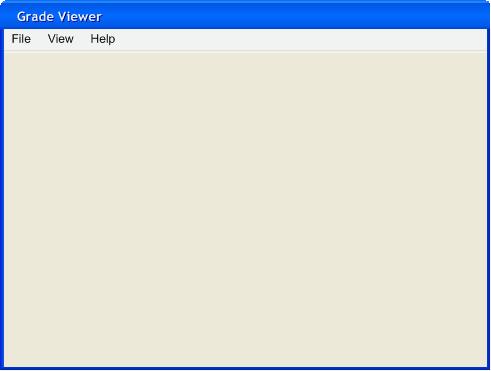
Figure 2.1.2.1:
Initial Grade Viewer Window
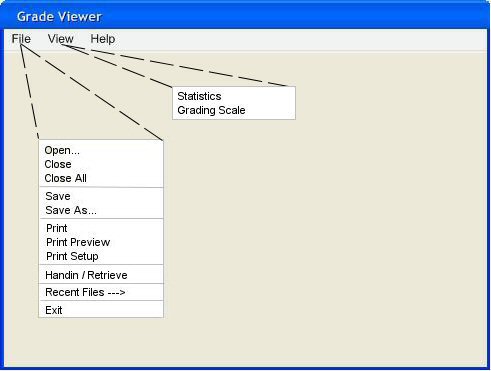
Figure 2.1.2.2: Grade Viewer Menu Expansion
Grade Viewer is provided by the instructor as an executable for students.
Students need only obtain .grdr files from an
instructor designated source. The file menu for the Grade Viewer is
identical to the Grader's with the exception of the two options above
the exit command. Handin allows the student to
submit an assignment for grading, details of Handin
are found in section 2.11. Recent
Files is a submenu that opens when the mouse pointer is rolled over it, the
five most recently opened grade files appear. The View menu contains
access to Statistics for a grade file as outlined in section 2.6 and Grading Scale provides a summary of
the grade scale set for the currently opened class as set by the instructor.
The unique Grader IDs, introduced in section 2.3.1,
are used by the Grader to highlight the row of grades corresponding to
the respective student during student grade file generation discussed in
section 2.9.2 (student grade control). Grader
IDs also play a role in retrieving graded items and grade files. The grade
files students obtain contain absolutely no identification information. A rough
draft of a gradesheet viewed from the student's
perspective is displayed below in Figure 2.1.2.3.
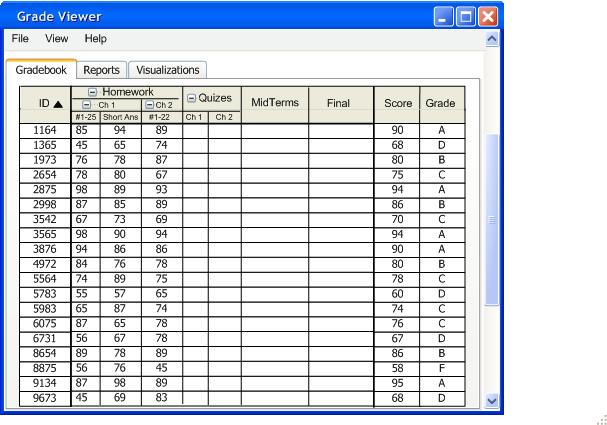
Figure 2.1.2.3: Grade Viewer: Student Grade File Perspective
The figure above shows the grade sheet sorted by ascending
ID, clicking in any of the blank squares in the ID row sorts the sheet by that
respective column. Homework, Quizes, Midterms and
Final are all "parent graded items", their children columns can be
expanded/collapsed by clicking the +/- icon on the
left side of each parent. All parents are expanded in the above figure.
A visulizations tab
houses statistical models identical to the Grader's. Details of
visualizations are provided in section 2.5.
Of course any modifications made to a grade sheet do not affect the
instructor's copy.