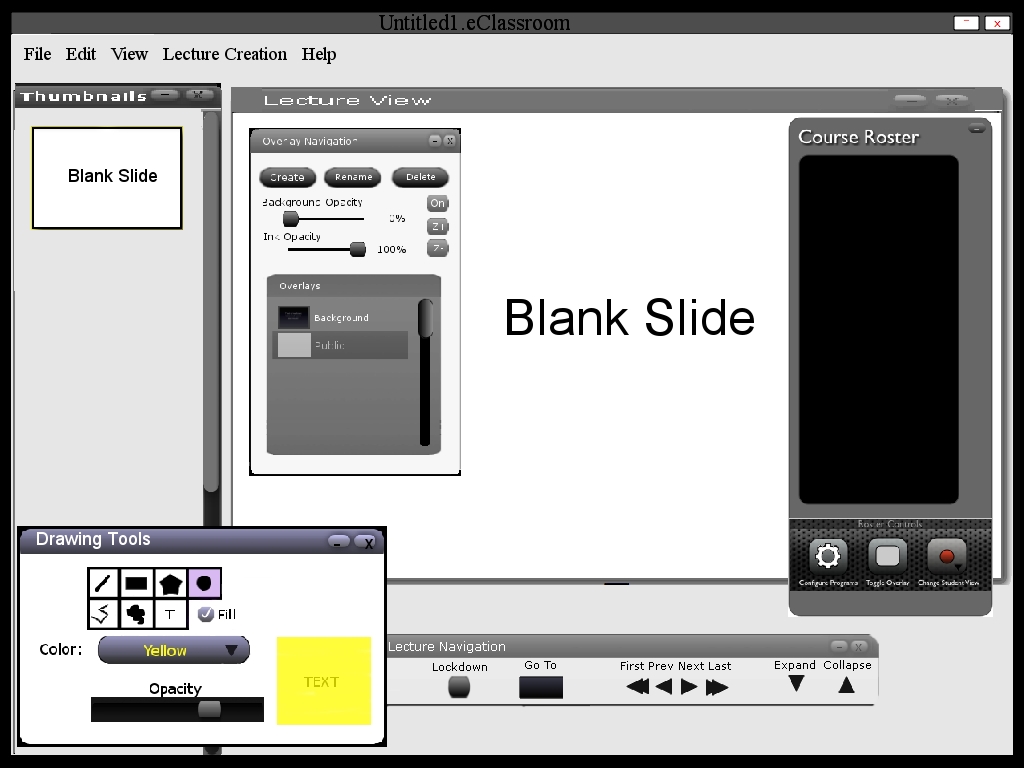
The eClassroom tool consist of two main UI's, an instructor and a student. As mention in section 1.3 eClassroom only works
under a pre-configured network with one designated machine and several satellite
computers. The designated machine is used by the instructor to present a lecture and students use the satellite machine to view the lecture.Cofiguration details and more about the setup is
explained in more detail in section 2.8.1..
When the instructor initially invokes the eClassroom tool from the designated machine,the screen appears as shown in Figure 2.1-1.
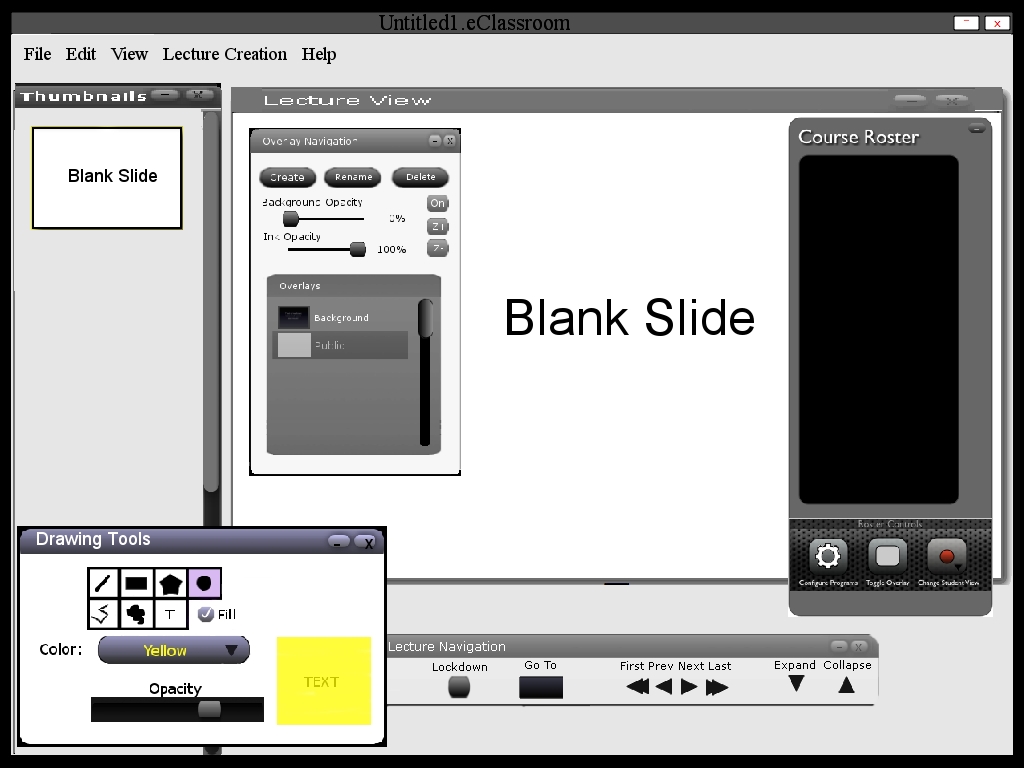
Figure 2.1-1: Instructor Start Window.
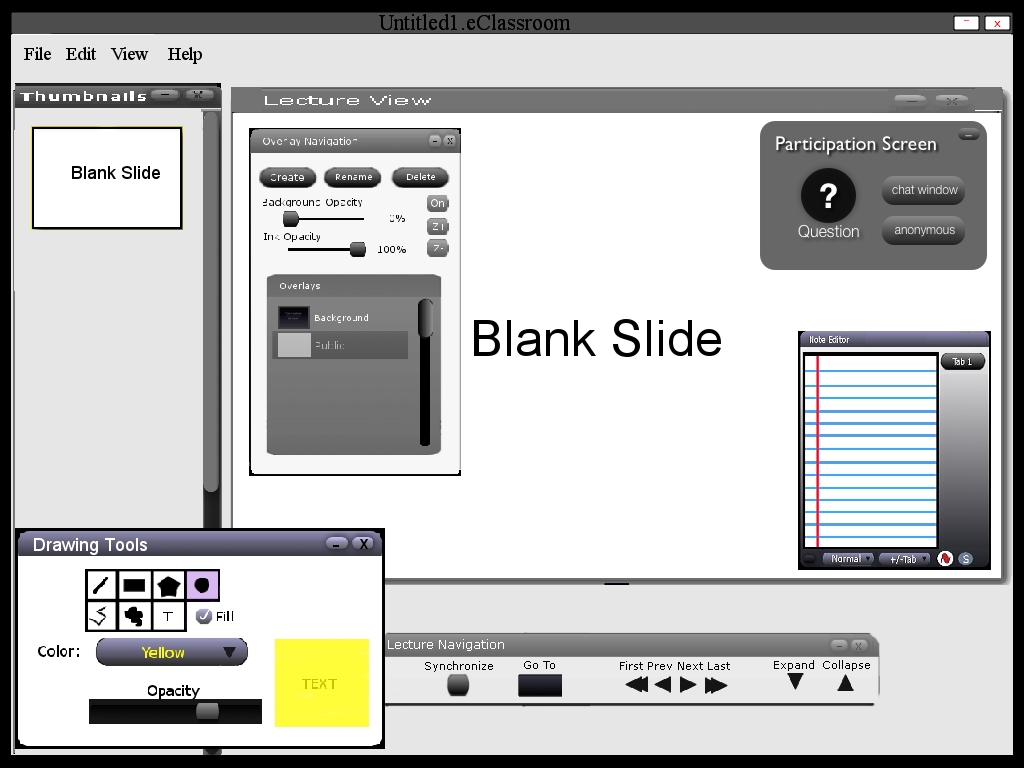
Figure 2.1-2: Student start up window.
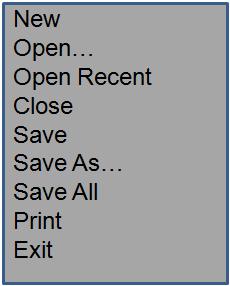
Figure 2.1-3: File Menu.
'File New'opens a new lecture in a new display window.
'File Open'opens an existing lecture from a previously saved file.
'File Open Recent'there is a list of all the files opened, this allows the user to access recent files that were opened.
'File Close'closes the current active lecture.
'File Save As'allows for the lecture to be saved on a different file from that which it was opened.
'File Save All'this command saves all the lecture files that are opened.
'File Print'prints the content of the currently active displayed window.
'File Exit'exits the eClassroom tool.
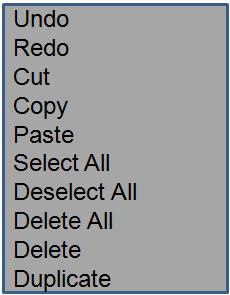
Figure 2.1-4: Edit Menu.
'Edit undo'undoes the most recently completed editing command. Repeated sucessive invocations of 'Undo' will undo successively earlier commands.
'Edit Redo'redoes the most recently undone commands. when 'Redo' is performed repeatedly it works in the reverse order of 'Undo'.
'Edit Cut'removes and copies the currently selected datum.
'Edit Copy'copies the currently selected datum.
'Edit Paste'inserts the most recently cut or copied datum.
'Edit Select All'selects all editable data.
'Edit Deselect All'deselects all editable data.
'Edit Delete'removes the currently selected dantum.
'Edit Duplicate'duplicates the currently selected dantum.
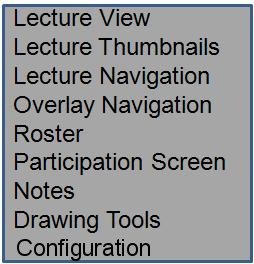
Figure 2.1-5: View Menu.
'View Lecture View Window'launches or minimizes the Lecture View Window.
'View Lecture Thumbnails Window'launches or minimizes the Lecture Thumbnails Window.
'View Lecture Navigation Toolbar'launches or minimizes the Lecture Navigation Toolbar,
'View Overlay Navigation Window'launches or minimizes the Overlay Navigation Window.
'View Roster'launches or minimizes the Roster.
'View Participation Screen'launches or minimizes the Participation Screen.
'View Notes Window'launches or minimizes the Notes Window.
'View Lecture Drawing Tools'launches or minimizes the Drawing Tools.
'View Configuration'launches or minimizes the Configuration dialog box.